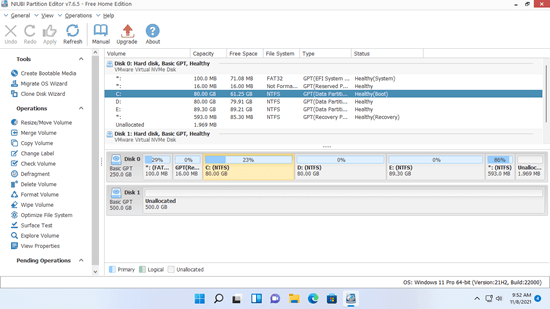If your system disk is smaller than 250GB, it will be getting full sooner or later. What will you do in that case, reinstall operating system and programs on a larger disk? Obviously, nobody likes to do that. You can clone system disk to a larger one. Most of Windows 11 computer uses SSD nowadays, because this type of disk is much faster than traditional mechanical disk. If you do not use SSD for operating system and programs, clone Windows 11/10 to SSD as fast as possible. You’ll be amazed at how much faster your computer becomes.
To clone disk in Windows 11/10 to SSD or HDD, there’s free disk partition software for you. Unlike other tools, NIUBI Partition Editor free edition is 100% clean without any bundled plugins. It is the same with commercial edition except lacking of bootable media builder and rollback technology. Besides clone disk partition in Windows 11/10/8/7/Vista/XP, this free partition software help you shrink, extend, merge, move, convert, defrag, wipe, hide partition and much more.
How to clone Windows 11/10 to SSD/HDD
Download NIUBI free edition, you’ll see all storage devices with partition layout and other information on the main window. Right click any partition or front of a disk, you’ll see available options, unavailable operations to current partition or disk is hidden automatically.
Steps to clone disk in Windows 11/10/8/7:
1. Right the front of source disk and select “Clone Disk“, or click “Clone Disk Wizard” on top left.
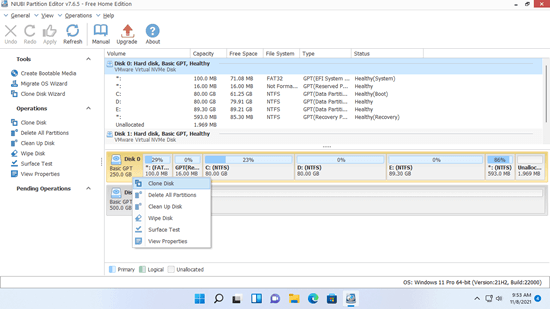
2. Select the destination disk in pop-up window. If there are partitions on the destination disk, you’ll receive a selection to delete these partitions or not. Only when you select the option to delete partition, you can continue to clone.
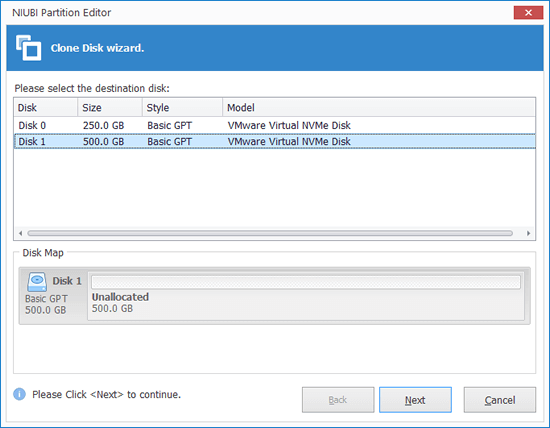
3. Edit the size and location of partitions on destination disk. Drag either border of a partition, then you can shrink or extend this partition. Drag the middle of this partition, then you can move it. Remember to start from the last one.
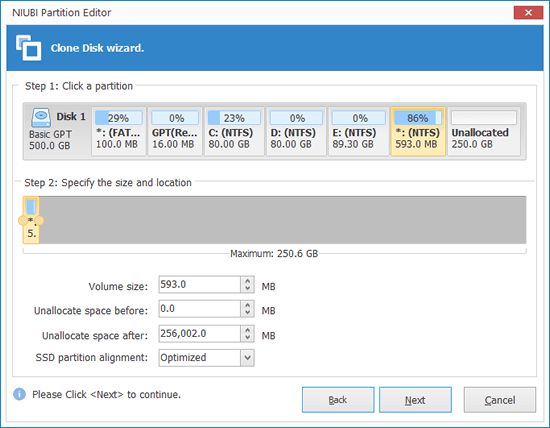
4. Click Next and confirm in next window. Finally click Apply on top left to execute.
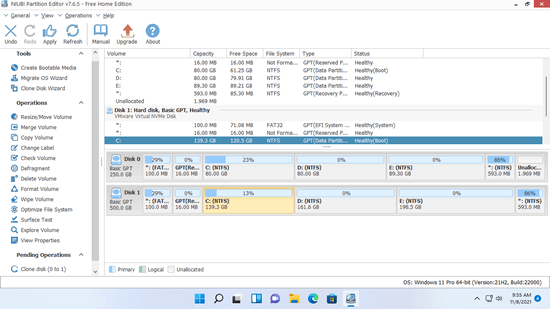
Tips: the source and destination disk to clone in Windows 11/10/8/7 could be SSD, any types of traditional disk, any types of hardware RAID, USB flash drive. The destination disk could be smaller, equal or larger than source disk. If you clone to a smaller disk, this disk size should be larger than used space of all partitions on source disk.