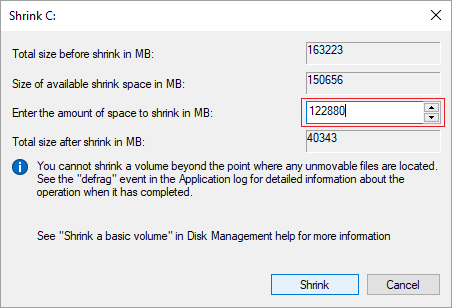Ad eccezione delle partizioni Riservata per il sistema, Ripristino, EFI e OEM, se sul disco di sistema è presente solo l'unità C, faresti meglio a restringere l'unità C per creare più volumi. Almeno dovrebbe esserci una partizione separata per i programmi. Non installare tutti i programmi e non salvare tutto nella partizione di sistema C. Per restringere l'unità C: in Windows Server 2019/2022, puoi provare la Gestione disco nativa di Windows. Se in alcuni casi non riesci a restringere la partizione dell'unità C, esegui invece un software di partizionamento sicuro del disco. Questo articolo introduce come restringere l'unità C in Server 2019/2022 con Gestione disco e il modo migliore per ridurre l'unità C con un programma sicuro.

Restringere l'unità C in Windows Server 2019/2022 senza software
Windows Server 2019 e 2022 dispongono della funzione "Riduci volume" nella Gestione disco nativa per aiutare a ridurre la dimensione della partizione senza perdere dati (non al 100%). Rispetto ai software di terze parti, Gestione disco può restringere la partizione di sistema C al volo (senza riavviare). Ma d'altra parte, può solo restringere la partizione verso sinistra e creare spazio non allocato sulla destra. Inoltre, non può restringere l'unità C in determinate condizioni.
Come restringere l'unità C in Windows Server 2019/2022 con Gestione disco:
- Premi Windows + X sulla tastiera e fai clic su Gestione disco nell'elenco.
- Fai clic con il pulsante destro del mouse sull'unità C e seleziona Riduci volume.
- Inserisci una quantità di spazio e fai clic su Riduci; se non inserisci manualmente un importo, verrà utilizzato lo spazio libero massimo disponibile.
![Riduci C:]()
In generale, l'unità C verrà ristretta in breve tempo.
Impossibile restringere l'unità C in Server 2019/2022 oltre i file inamovibili
Nel mio server di prova, ho ristretto l'unità C a 39,4 GB e al suo interno sono presenti 28,95 GB di spazio libero. Ma quando restringo di nuovo l'unità C, lo spazio massimo disponibile è di soli 19072 MB (18,63 GB).
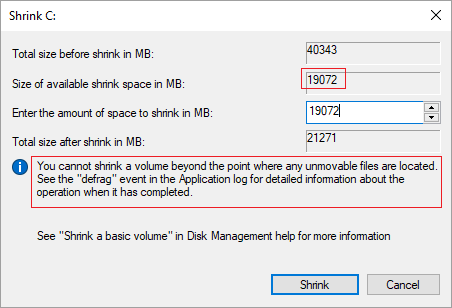
Molti utenti segnalano un problema simile: alcuni possono restringere solo poco spazio, altri non possono restringere l'unità C nemmeno di 1 MB. Perché succede questo? Se noti il suggerimento in questa finestra di riduzione, capirai il motivo. Come mostrato, non è possibile ridurre un volume oltre il punto in cui si trovano i file inamovibili.
Ad esempio, se sono presenti file inamovibili situati nel blocco 3, non è possibile restringere l'unità C al blocco 2 o 1 anche se lì c'è spazio libero.
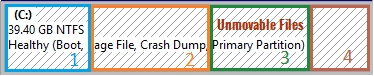
Modo migliore per restringere l'unità C in Windows Server 2019/2022
Rispetto a Gestione disco, NIUBI Partition Editor presenta più vantaggi durante la riduzione della partizione, come:
- È possibile restringere sia le partizioni NTFS che FAT32.
- Può restringere la partizione e creare spazio non allocato a sinistra o a destra.
- Può spostare questi file "inamovibili", quindi puoi restringere un volume alla dimensione minima se lo desideri.
Allo stesso modo di altri software, è necessario riavviare per restringere l'unità C: in Server 2019/2022, ma rispetto ad altri strumenti, NIUBI Partition Editor è molto più sicuro e veloce grazie alle sue tecnologie avanzate come:
- Modalità virtuale - tutte le operazioni verranno elencate come in sospeso per l'anteprima, le partizioni del disco reale non verranno modificate finché non si fa clic su "Applica" per confermare.
- Annulla in qualsiasi momento - se hai applicato operazioni errate, puoi annullare le operazioni in corso in qualsiasi fase prima della fine.
- Ripristino in 1 secondo - se viene rilevato un errore noto durante il ridimensionamento delle partizioni, ripristina automaticamente il server allo stato originale in un lampo.
- Algoritmo avanzato di spostamento dei file - sposta ed estende la partizione dal 30% al 300% più velocemente.
Scarica questo strumento, fai clic con il pulsante destro del mouse su una partizione NTFS o FAT32 e seleziona "Ridimensiona/Sposta volume". Nella finestra pop-up sono presenti 2 opzioni.
Opzione 1: Se trascini il bordo sinistro verso destra o inserisci un importo nella casella "Spazio non allocato prima", lo spazio non allocato verrà creato a sinistra.
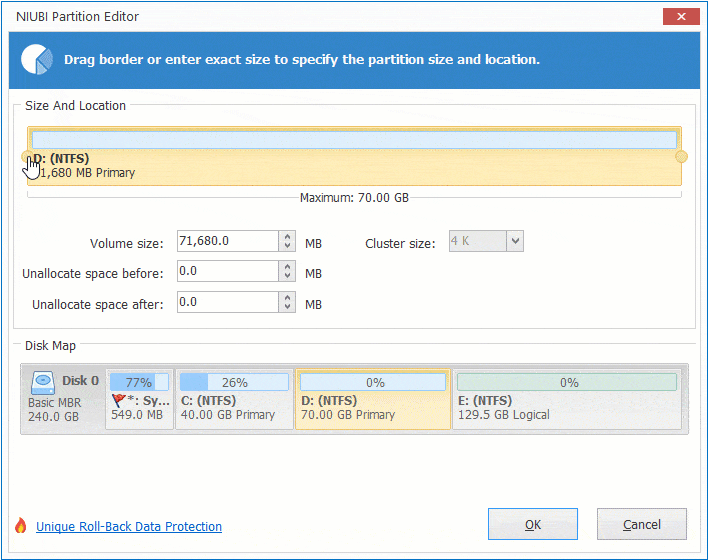
Opzione 2: Se trascini il bordo destro verso sinistra o inserisci un importo nella casella "Spazio non allocato dopo", lo spazio non allocato verrà creato a destra.
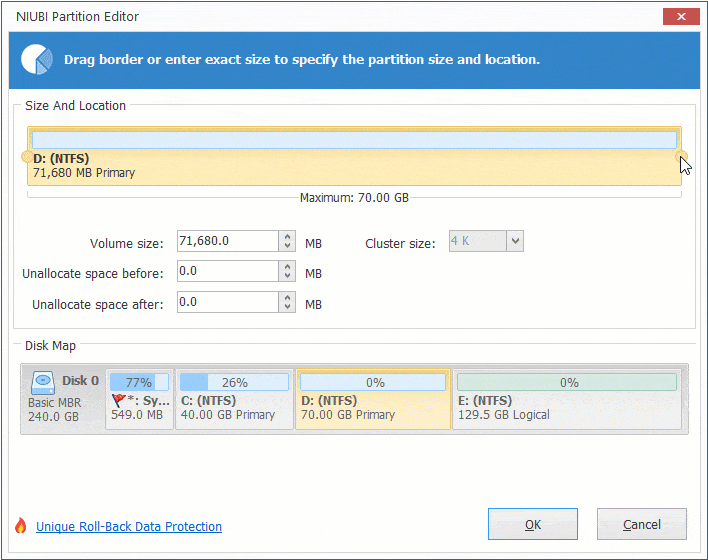
Dopo aver ristretto l'unità C per ottenere spazio non allocato, puoi creare un nuovo volume o estenderlo a un'altra partizione sullo stesso disco. Per creare un nuovo volume, fai clic con il pulsante destro del mouse su questo spazio non allocato e seleziona "Crea volume". Se desideri estendere la partizione riservata per il sistema o un altro volume di dati, segui i passaggi nel video.
Come restringere l'unità C: in Windows Server 2019 per espandere altre partizioni:
Oltre a restringere ed estendere le partizioni, questo software di partizione ti aiuta a eseguire molte altre operazioni di gestione di dischi e partizioni.