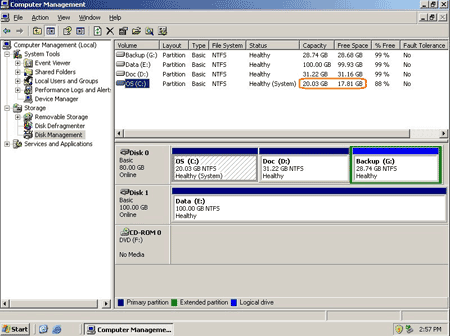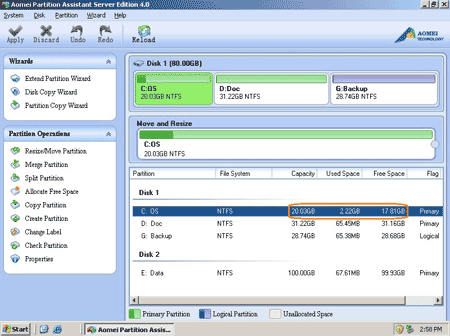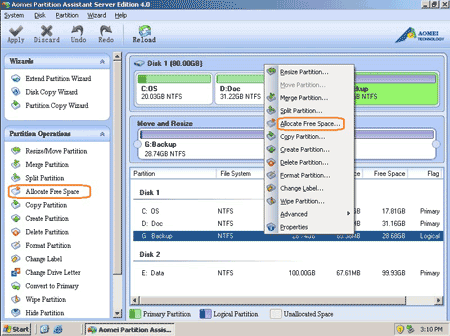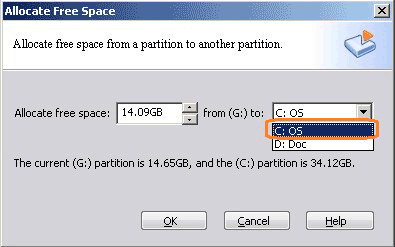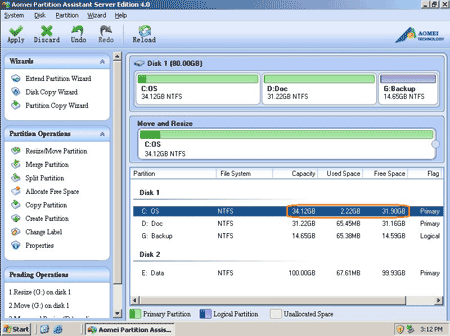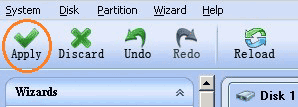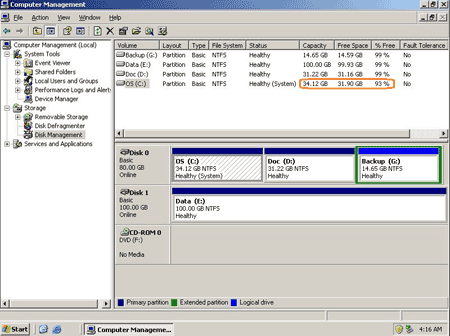Today's hard drives feature jaw-dropping amounts of space. But no matter how big your drive, you'll be amazed at how quickly application installs, browser caches, and temporary files can eat up your free space and clutter your system. If the System boot partition is running out of space and struggles for precious unallocated space, you are unable to install new programs, even the whole performance of your Server will be declined, say, the computer goes much slowly. Fortunately, nowadays you can extend boot partition in Windows 2008 Server without deleting or formatting. With Partition Magic Server software, you can split, merge partitions, shrink and extend existing system boot partition without losing data. Then how to extend Windows 2008 Server boot partition without losing data?
Extend boot partition in Windows 2008 Server under Disk Management
Microsoft improved the ability of Disk Management and provides built-in Shrink and Extend features. There are still many disadvantages of Server 2008 Disk Management, the most typical shortage is, you cannot extend the boot partition by shrinking the data partition, as the Unallocated space is behind the data partition, excepting you can "move" the Unallocated space. For more details, please refer how to shrink and extend Server 2008 under Disk Management.
Extend Windows 2008 Server boot partition with Partition Magic Server
The better choice to extend boot partition in Windows 2008 Server is using third party Server partition software. Two methos to extend Server 2008 boot partition:
1. You may consider merging the system partition and a data partition directly. As by merging partitions, you'll loss an existing data partition (though the files will be transfered to another partition when merging partitions), I do not suggest repartition Server 2008 disk drives by merging partitions, but if you insist on doing this, please refer how to merge Windows Server 2008 partitions.
2. Shrink the data partition and extend the system partition. It is also extremely easy to extend Windows 2008 boot partition by resizing partitions. You just need to drag and move on the disk map to shrink an existing data partition and get some Unallocated space to extend the boot partition, there is no need to delete, format partition or rebuild the Server.
Steps to extend boot partition in Windows 2008 Server
Please note: Any operations you do on the Server will be listed in the "Operations Pending" column and no changes will take place on your partitions before you click "Apply". So if you are not sure about your operations, just click "Discard" on the toolbar or close this Partition Magic Server and nothing will be changed.
Firstly, check the disk partition layout in disk management. Here is drive C: D: and G: in Disk 0, I want to extend C: drive by taking space from G:.
Step 1: Launch Partition Assistant Server edition, you'll see all disk partitions and the layout is similar with disk management.
Right click drive G: and select 'Allocate Free space'.
Step 2: In the pop up window, input the value how many space to shrink from G: and add to C: drive.
Click OK and you'll back to main window, where you'll see that drive G decreased to 14.65GB and C drive increased to 34.12GB.
Step 3: Press 'Apply' button on top left to preceed resizing.
Within several minutes, done. Check again in disk management, yes, partitions resized successfully.
In conclusion, to extend server 2008 boot partition, you just need to select which partition to shrink and which partition add the free space to, you can resize any partitions easily. Before running this program, I closed all files and applications, so the partition resizing proceed in Windows even without rebooting, amazing?
Benefits of this Partition Magic Server
- Enhanced data protection technology helps you resize, merge partition without data loss, even when power off or hardware problem occurred.
- Hot Resize feature helps you extend NTFS boot partition without reboot Server.
- Disk and partition copy feature helps you backup data or migrate to another disk without reinstalling Windows.
- Changes made on partitions can be previewed before applying to avoide incorrect operations.
- Easy to use. Just drag and drop on the disk map to resize, extend partitions.
- full features and benefits