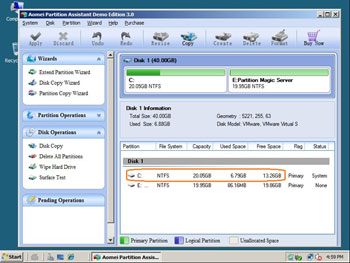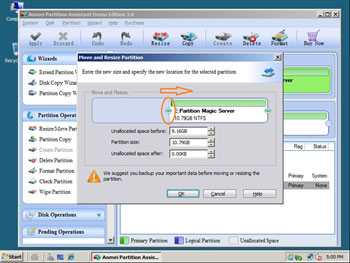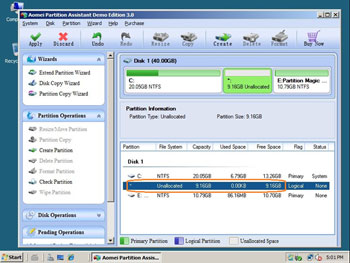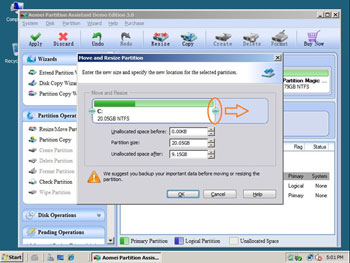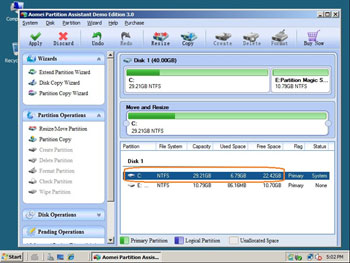Today's hard drives feature jaw-dropping amounts of space. But no matter how big your drive, you'll be amazed at how quickly application installs, browser caches, and temporary files can eat up your free space and clutter your system.
If system C drive of your 2008 Server is running out of space, you must solve this problem as soon as possible, as it cause many problem, the fastest and easiest way is extending the system partitions of your Windows 2008 Server.
Low free disk space in Windows 2008 Server
If there is not enough free space in Server 2008, Windows will mark the C drive as red in "My Computer" as below:
You need to fix this problem as soon as possible, as it cause many problems, such as:
1. Hard disk drive is not big enough to accommodate all your needs, such as software update/upgrade, install programs.
2. Windows operating system is running much slower.
3. Windows may crash if the free space is extremely low.
How to fix this problem?
1. Clean up the hard disk drive Run the Disk Cleanup function by clicking the icon of Low Disk Space alert. This tool will scan your drives and look for files that you can safely erase. (Generally, this utility can only free up a little free space.)
2. Remove programs Removing programs that you don't use and moving large media files (videos, music, graphics) to other partition. (It costs long time. Don't try to delete Windows files or those files that you are not familar with.)
3. Extend partitions under Windows 2008 Disk Management or third party Partition Magic Server software.
Extend system partition in Windows 2008 Server under Disk Management
Windows 2008 Server added new Shrink and Extend feature under Disk Management, but due to many shortages, it is useless and few people use this utility to extend the system partition, more about this, please refer how to shrink and extend partition under Disk Management.
Extend system partition in Windows 2008 Server with Partition Magic Server
With Partition Magic Server software, there are no such limitations, and it is extremely easy to extend system partition. You just need to drag and move on the disk map to shrink an existing data partition and get some Unallocated space to extend the system C drive, there is no need to delete, format partition or rebuild the Server.
All operations can be previewed and cancelled. You can even extend system partition in Windows 2008 Server without reboot if it is NTFS. (Very important for Servers)
Step by step tutorial to extend system partition in Windows 2008 Server
Step 1, Launch Partition Magic Server, you'll see all disks and partitions that connected to your Server and free space, used space and other properties of each partition.
Right-click the data partition and select "Resize", in the pop-up window, drag the left border rightwards to shrink it.
There will be some Unallocated space behind the system partition.
Step 2, Right-click C drive and select "Resize", in the pop-up window, drag the right border rightwards to hold the Unallocated space.
Click "Apply" to proceed, done. After several minutes, you'll have a "new" Server that can be used for a long time again.
For enterprise users, Unlimited Edition allows unlimited usage within your company to save time and money.
Benefits to Extend Server 2008 partition with this Partition Magic Server
- All-in-one Partition Solution – All your partition and disk maintenance requirements can be fulfilled.
- Enhanced Data Protecting – No Data Loss
- Hot Resize – Extend NTFS system partition without rebooting
- Easy to use & user-friendly interface
- Trustworthy, many Fortune 500 companies select it to maintain their Servers
- Read More…