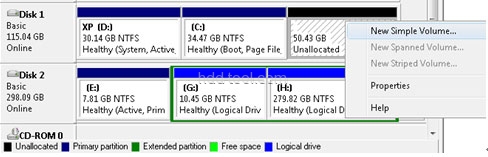Before Oct 22th, 2009, many people have got ready to migrate to Windows 7 and now more and more people use Windows 7 to replace the old operating system.
Common kinds of problem for Windows 7 users
First, if you want to upgrade to Windows 7 from Windows Vista or install Windows 7 on the partition that runs Windows XP before, you are very likely to encounter the problem that the partition size is too small to install Windows 7, but you cannot delete other partitions and reset the partitions, as many files are stored on these partition. Even if you can backup the files and reset the partitions to install Windows 7, it is time-consuming. Then you may bring partition magic Windows 7 software to mind. Second, after using Windows 7 for a period, you may also encounter the problem that the system partition space becomes lower and needs to be expanded, or you want to shrink a large partition to create more partitions. Then you’ll recall partition magic Windows 7.
Extend partition Windows 7 by Disk Management
In fact, Windows 7 Disk Management has the ability to shrink/expand system partition, but there is no obvious improvement of Disk Management tool in Windows 7. Maybe Microsoft thought it is good enough, or Microsoft is afraid of monopolization, so the Disk Management tool in Windows 7 is nearly the same with Windows Vista and Windows Server 2008. So some advanced partition management in Windows 7 is still unavailable, especially, it cannot move the partition, so you have to delete the partition that behind the one you want to extend. People have to seek some partition magic Windows 7 software. Partition Wizard, a comprehensive hard disk partition tool and system optimization software for Windows-based administration, works well with Windows 7. As the best partition magic Windows 7 software, Partition Wizard Professional can help you partition Windows 7 easily and safely.
Windows 7 Partition Resizing Tutorial
Before you take action, I suggest you to use Partition Copy to backup the data on that partition. To resize an existing NTFS or FAT partition, please follow the operations bellow:
1. Launch Partition Wizard, right click the data partition that behind the system partition, and then choose Resize/Move.
2. In the pop up window, drag the partition rightwards, after that, this partition will be shrinked.
3. Right click the system partition and choose Resize/Move. In the pop up window, drag the right boderline of the system partition, after that, this system partition will be extended.
4. Remember to apply the operations.
The advantages of Partition Wizard:
1. It provides snapshot feature, even if power off when you resizing the partitions, Windows will not crash.
2. If the system partition is NTFS, you can extend the partition without rebooting. It is especially useful for Servers.