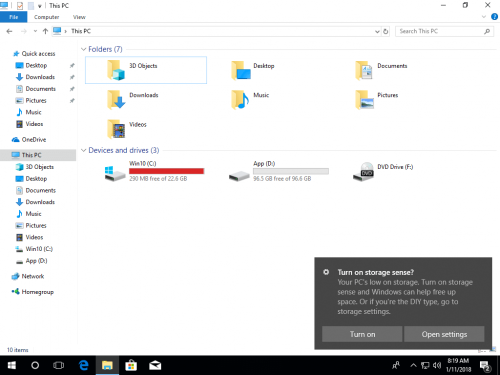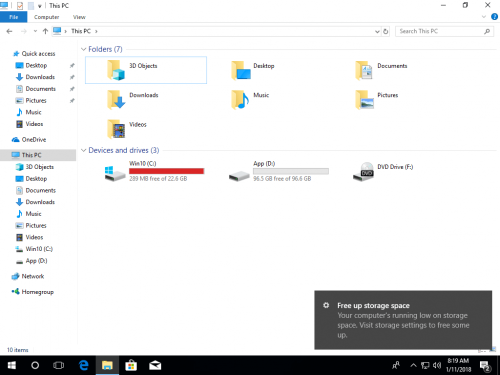The same with previous versions, C drive low disk space is common issue in Windows 10. Many people feedback that C drive is almost full after installing Updates. When C drive runs low on disk space, you'd better fix this issue as fast as possible. Otherwise, you'll suffer from computer performance down. Your computer may stuck, reboot unexpectedly or even crash. In this article, I'll explain why C drive runs out of space and how to fix Windows 10 low disk space issue with most effective methods.

Symptom of low disk space in Windows 10
In Windows 10 laptop/desktop/tablet computer, when free space is less than 10%, C drive will be shown as red instead of the default blue bar in File Explorer. This is to alert people fixing this low disk issue as fast as possible.

When C drive is showing red, you begin to suffer from computer performance down. It may stuck when you do some operations, or reboot unexpectedly. In this situation, if Windows 10 download and install Updates, C drive may be full immediately.
When free space reach the threshold, Windows 10 pops up low disks pace alert on bottom right and ask you to turn on storage sense - "Your PC's low on storage. Turn on storage sense and Windows can help free up space."
If free space is keep running low, Windows 10 will pop up another notification with message "Your computer's running low on storage space. Visit storage settings to free some up".
Why does C drive run low disk space in Windows 10
Windows 10 low storage space maybe caused by 3 kinds of reasons including:
- Virus attack
- Display incorrectly
- Filling up with junk files
If the computer was attacked by some particular virus, large amount of files will be copied or generated. If C drive has plenty of free space but it becomes full in a short time, you'd better run your anti-virus software to scan.
In previous Windows Vista and Windows 7, some people feedback such issue that C drive usage percentage is showing incorrect, but in Windows 10 this problem seems to be solved, however, it is still a possible reason.
The most possible reason why C drive runs low disk space in Windows 10 is because that it is filling up by many types of junk and unnecessary files. Windows 10 download Updates frequently. Temporary, log, hibernation, backup, Internet browser cache also eat up free space quickly. Furthermore, many people install applications to system partition C by default. The more you installed, the less free space left. Many applications for Games, Projects, Videos and Photograph will output very large files. If you do not pay attention, C drive is getting full very quickly even if you create it very large.
4 most effective methods to fix Windows 10 low disk space issue
After searching by Google, you'll find many similar articles, some articles even provides over 10 methods. Of course you may try all of them, but to fix Windows 10 low disk space issue fast and efficiently, it's enough to complete following 4 methods:
1. Clean up disk to remove junk files
When the low disk space alert pops up, you may turn on storage sense and click the "Free up storage space" windows to reclaim disk space, or run the standalone Disk Cleanup utility. This Windows native tool is excellent to accomplish the cleanup task.
How to fix C drive low disk space in Windows 10 with Disk Cleanup:
- Press Windows and R together on your keyboard, input cleanmgr and press Enter.
- Select C: drive to continue.
- Click the check-boxes of the files that you want to delete and click OK.
- Repeat to Clean up system files.
This step is useful to the computers that never or have not free up space for a long time. By doing this, you may reclaim several gigabyte of free space.
However, free space may be eaten up again by new generated junk files. If you cannot get over 20GB free space, you'd better enlarge C drive and add more free space from other partition.

2. Enlarge C: drive
Hard disk drives are allocated while installing Windows or by OEM manufacturer, but you can change partition size without losing data via safe tools. Shrink other data partition to release free space and then add to C drive. In this way, there will be more free space in C drive again. Operating System, programs and anything else keep the same with before. To fix Windows 10 low disk space issue, this step is most important to the computer that use SSD and C drive was created small.
How to fix C drive low disk space in Windows 10 by adding free space:
Download NIUBI Partition Editor free edition and follow the steps to shrink partition and extend C drive.
If your disk partition structure is different, follow the full solution to increase C drive space free space. Besides resizing and extending disk partitions, this free partition manager helps you move, merge, copy, convert, defrag, wipe, hide partitions and scan bad sectors and much more.
3. Remove junk files automatically
Better that all previous versions, Windows 10 has the ability to remove junk files automatically. So, it can keep you C drive always clean.
Firstly, you need to enable this service:
- Press Windows and X on keyboard, then Settings
- Go to System > Storage
- Switch Off to On under Storage Sense on the right side.

Then click Change how we free up space automatically below it.
You have several options:
- Select from the list to free up disk space when this partition is running low or every day/week/month.
- Then you can select whether delete temporary files automatically.
- Select from the drop-down list to delete files in Recycle Bin and Downloads folder if they have been there for over 1/14/30/60 days.

4. Change location for new files
Some types of files such as apps, documents, music, pictures, and videos are not junk but could use large amount of free space.
Windows 10 has another wonderful feature to save new files of these types to other partition.
- Press Windows and X on keyboard, then click Settings
- Click System> Storage.
- Click Change where new content is saved under More storage settings.
- Click the drop-down list to select new location and click Apply.

After finishing the 4 steps above, you can fix C drive low disk space in Windows 10 computer completely.