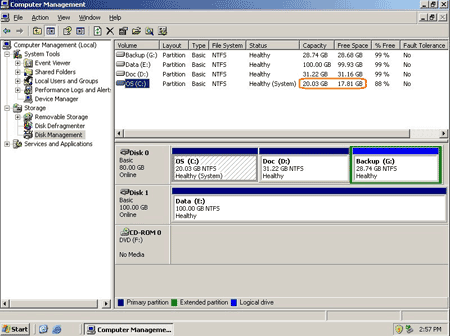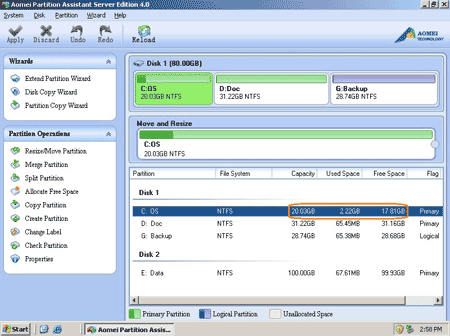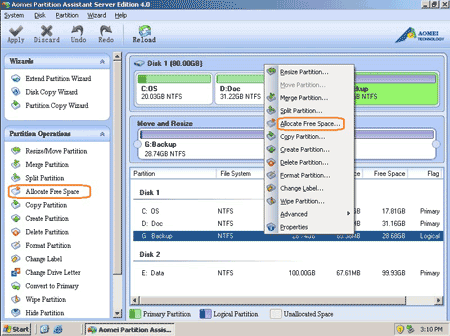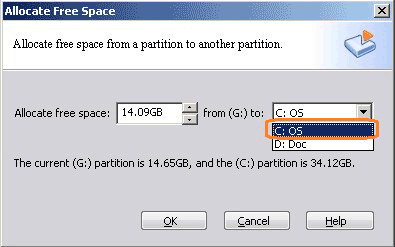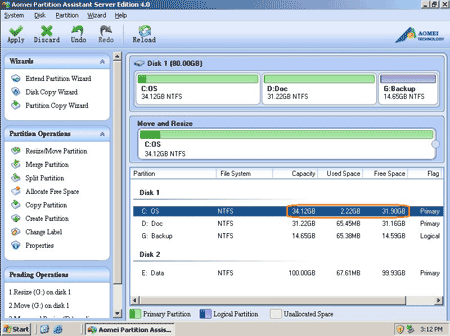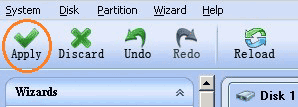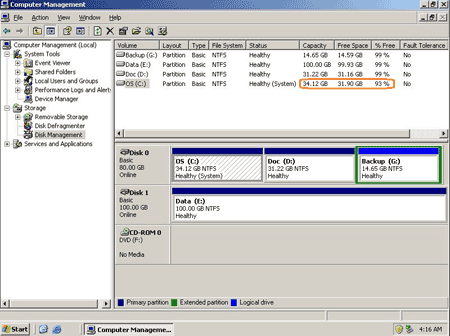All the size of the hard disk partitions are carefully allocated while building the 2008 Server. However, things are changing and the scheduled size may not always meet your needs, especially for the System partition, as Windows continues to download large updates or any other reasons.
If the System partition is running out of space and struggles for precious unallocated space, you are unable to install new programs, even the whole performance of your Server will be declined, say, the computer goes much slowly. Fortunately, nowadays you can repartition Windows 2008 Server disk drive without deleting or formatting. With Partition Magic Server software, you can split, merge partitions, shrink and extend existing system or data partition without losing data.
How to repartition Windows 2008 Server disk drive?
Two choices:
1. You may consider merging the system partition and a data partition directly. As by merging partitions, you'll loss an existing data partition (though the files will be transfered to another partition when merging partitions), I do not suggest repartition Server 2008 disk drives by merging partitions, but if you insist on doing this, please refer how to merge Windows Server 2008 partitions.
2. Shrink the data partition and extend the system partition. It is also extremely easy to repartition Windows 2008 Server disk drives by resizing partition. You just need to drag and move on the disk map to shrink an existing data partition and get some Unallocated space to extend the system C drive, there is no need to delete, format partition or rebuild the Server.
Ensure data security when repartition Windows 2008 Server
The security and stability are undoubtedly the most significant aspects for Server computers since a Server computer usually stores the most important classified and daily-used files. However, even a slight error on server computer might directly leads to exposure of the whole network to the outside. With Enhanced Data Protection technology built-in Partition Magic Server, you don't need to worry about the data security when repartitioning the Windows 2008 Server.
Steps to extend system partition in Windows 2008 Server
Firstly, check the disk partition layout in disk management. Here is drive C: D: and G: in Disk 0, I want to extend C: drive by taking space from G:.
Step 1: Launch Partition Assistant Server edition, you'll see all disk partitions and the layout is similar with disk management.
Right click drive G: and select 'Allocate Free space'.
Step 2: In the pop up window, input the value how many space to shrink from G: and add to C: drive.
Click OK and you'll back to main window, where you'll see that drive G decreased to 14.65GB and C drive increased to 34.12GB.
Step 3: Press 'Apply' button on top left to preceed resizing.
Within several minutes, done. Check again in disk management, yes, partitions resized successfully.
In conclusion, to resize server 2008 partition, you just need to select which partition to shrink and which partition add the free space to, you can resize any partitions easily. Before running this program, I closed all files and applications, so the partition resizing proceed in Windows even without rebooting, amazing?
For enterprise users, Partition Assistant Unlimited Edition allow unlimited usage within your company to save time and money. Download partition magic server free trail and check how they works for you to repartition Server 2008 disk drives.