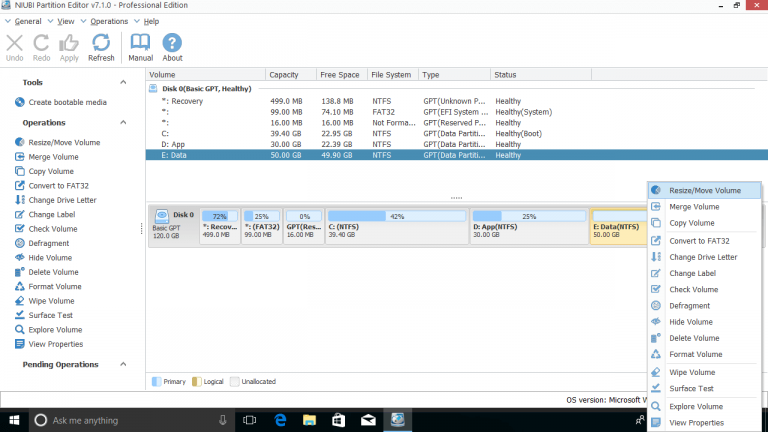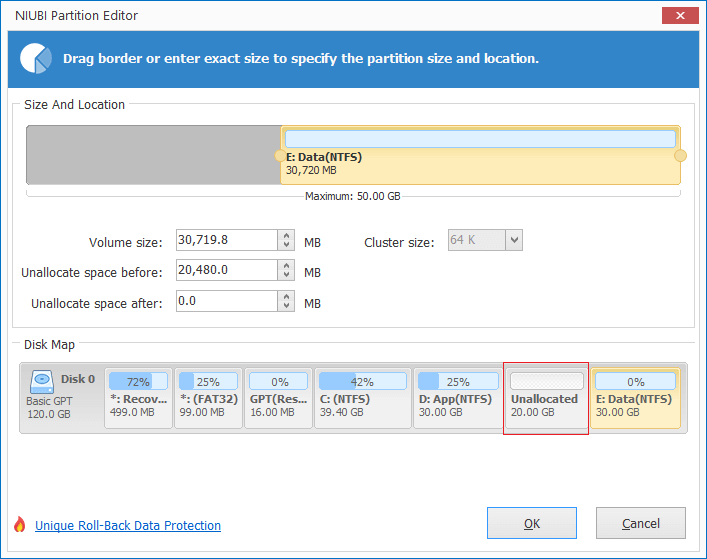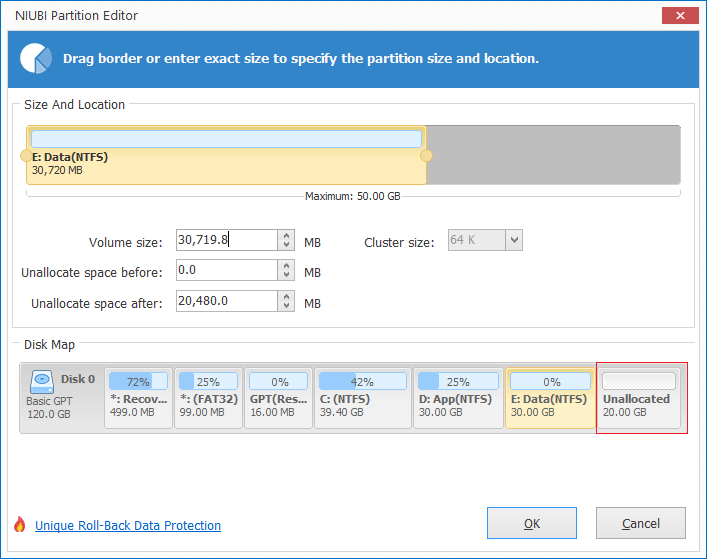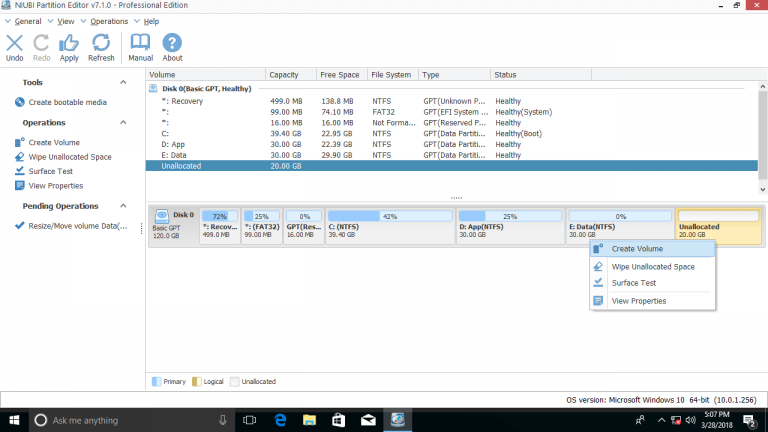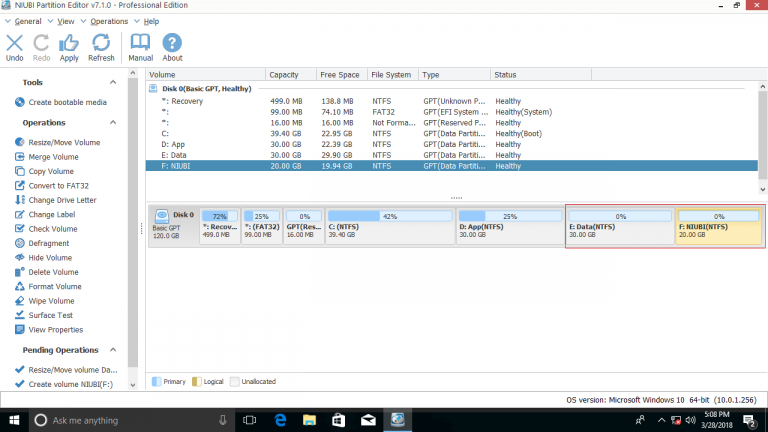How to split partition
with NIUBI Partition Editor
How to split partition with NIUBI Partition Editor?
The page shows how to split partition with NIUBI Partition Editor. As the safest Windows partition software, NIUBI Partition Editor can divide a drive into smaller ones without losing data.
Step 1: Download and install NIUBI Partition Editor, right click the drive you want to split (here is E:) and select Resize/Move Volume.
Step 2: In the pop-up window, drag either border to shrink drive E.
Note: If you drag left border rightwards, Unallocated space will be created on left side of E.
If you drag right border leftwards, the Unallocated space will be created on the right side.
Step 3: Click OK and back to the main window, right click the Unallocated space and select Create Volume.
In the pop-up window, use the default setting or change them as you like.
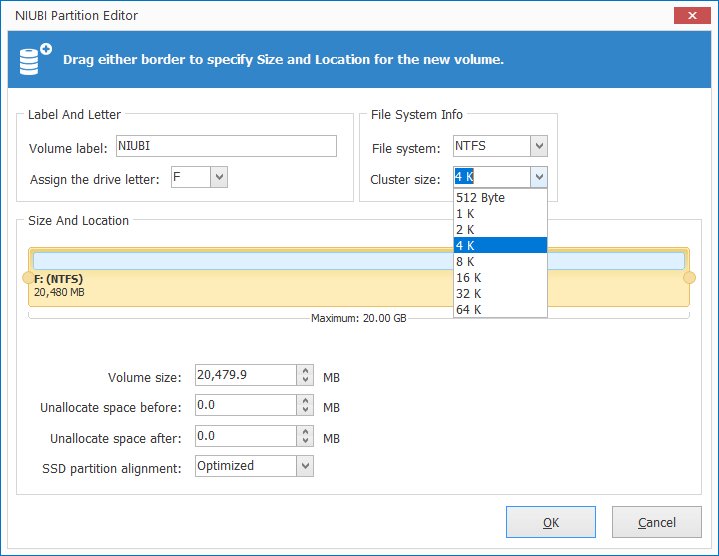
Click OK and back to the main window, where you’ll see that original drive E is divided into E and F.
Remember to click Apply on top left to proceed.