Why Free Disk Health Monitoring Utility?
An unexpected hard drive failure is one of the worst things that can happen to your PC. You may not only lose your disk drive, but permanently lose all the data on the drive. For many users this can be totally disastrous.
Why hard disk can be monitored?
Many hard drive crashes are random however some are predictable. That’s because almost all modern drives implement a monitoring technology called S.M.A.R.T (Self Monitoring Analysis and Reporting Technology) that continuously passes readings on the hard drive condition to the computer’s BIOS. Up to 30 drive parameters can be monitored by SMART including read and write error rates, seek error rate, spin up time, temperature and more.
To analyze this mass of data you need a special hard disk health monitoring program. Such programs can give you valuable advance warning that your hard drive is about to fail. This should give you time to backup your critical data and start looking for a replacement drive.
Most of these monitoring programs are commercial products with some selling for up to $199, however there are several capable free programs available.
Free Disk Health Monitoring Utilities
1. Active@ HD Monitor
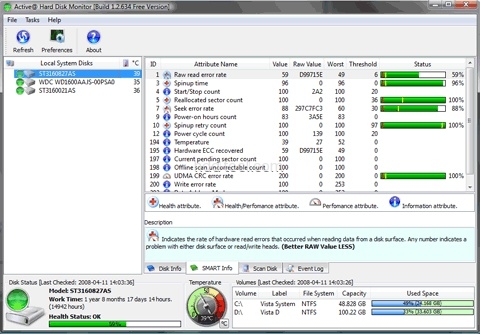
Pros:Combines S.M.A.R.T. checks and monitoring with general disk information, a scandisk utlity and many options to configure
Cons:Runs in Vista but not officially supported
Home: http://www.ntfs.com/disk-monitor.htm
Download: http://www.ntfs.com/disk-monitor.htm
Size: 7.6 MB
Windows: 98, NT4, ME, 2000, XP, 2003 Server
My top contender in this category is Active@ HD Monitor. It combines S.M.A.R.T. checks and monitoring with general disk information, a scandisk utlity and many options to configure. E.g. you can setup the frequency of status check, whether the temperature is shown in Celsius or Fahrenheit and select whether to use Popup and E-mail notifications when critical conditions exist. The GUI and presentation is quite nice and can still be adjusted to different styles The window is conveniently devided in several panes where you can select drive, view SMART attributes and different gauges and status bars. Active HD Monitor can be launched automatically at Windows startup and monitor the HDD(s) in the background. Surely a lot of value for no money.
2. HDD Health
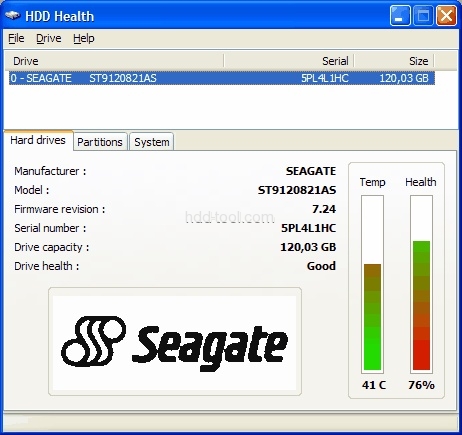
Pros: continuous monitoring, recognizes USB drives
Cons:no SMART analysis for USB
Home: http://www.panterasoft.com/
Download: http://www.panterasoft.com/download.html
Size: 926 KB
Windows: Windows 95, 98, NT, Me, 2000 and XP
HDD Health is another utility that is worth looking at. It has the immediate advantage of being pure freeware and it does recognize USB drives, though as noted, it cannot provide SMART analysis for such drives. It takes a simpler and probably more meaningful approach to predicting drive failure. It doesn’t focus on predicting a failure date, but instead warns you when individual parameters are deteriorating. I quite like it, a case of how sometimes less is more.
3. PassMark Disk Checkup
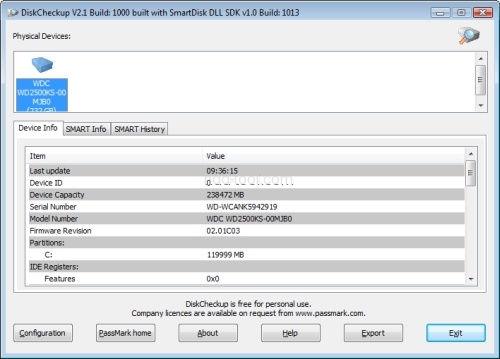
Pros: monitor changes in each SMART parameter over time
Cons: doesn’t recognize USB drives
Home: http://www.passmark.com/products/diskcheckup.htm
Download: http://www.passmark.com/products/diskcheckup.htm
Size: 452 KB
Windows: 98, NT4, ME, 2000, XP, 2003 Server, Vista
PassMark DiskCheckup is a commercial product but is free for personal use. One of its strong points is the ability to monitor changes in each SMART parameter over time and use this to predict the TEC (Threshold Exceed Condition). That is, the time when the parameter being measured will drop to below the acceptable level. As well as predicting a future failure date DiskCheckup can also alert the user via popup or email when this has actually occurred.
It all sounds very nice but such predictions are quite fuzzy, so they are at best a guide. Also, predictions can only be made if a trend is measured. Most drives have no such orderly trend. That’s why DiskCheckup almost always indicates “N.A” for the TEC. Besides, to measure a trend the product needs to be always running and not all users want that.
There is another reservation: it doesn’t recognize USB drives. To my knowledge SMART analysis is not available for USB drives but DiskCheckup doesn’t even recognize your USB drives.
4. HD Tune
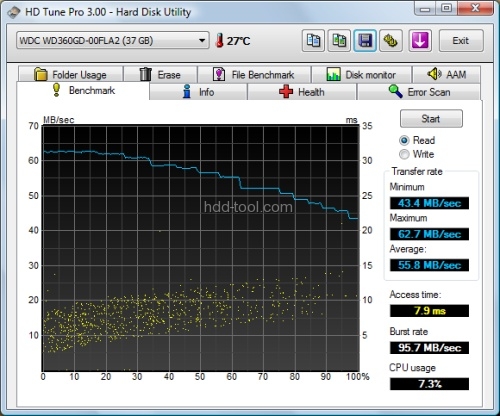
Pros: also benchmarks your hard drive performance
Cons: snapshot report rather than act as a monitor
Home: http://www.hdtune.com/
Download: http://www.hdtune.com/
Size: 628 KB
Windows: Windows 2000/2003/XP/Vista
A final possibility is HD Tune. Like the other two utilities it reads SMART parameters and gives you a report on your drive health. However it is designed to give a snapshot report rather than act as a monitor. HD Tune does a lot more than report your hard drive health: it also benchmarks your hard drive performance. The way it does this is quite neat. It scans your disk, then reports random access time and data transfer rates across your whole drive; that is from the outermost to innermost cylinders. It will also scan your drive for sector errors and report drive temperature as well. It may not be the slickest hard drive health monitor but it is a very capable general hard disk utility to have in your toolkit. There is also a pro version of HD Tune available @ US$34.95 which allows for logging and other more advanced options. You can try it for 15 days.
Conclusion
If you want to continuously monitor your disk drive condition Active HD Monitor would be my top recommendation. Many users however, would be happy with spot checks. For that application HD Tune should be considered. It will do the job perfectly well and you’ll get a competent drive benchmarking utility as well.
Get what you need about hdd tool, pc utilities
