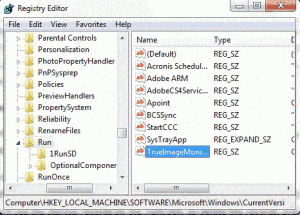Many computer users have this experience that after you install an application, it will start automatically when Windows boot. Bothersome, to make users run their software more often, the vendors think up so bad trick, as more startup records will cause Windows start much slower.
How to disable startup and remove startup record?
Some Windows optimize software has this feature, but I do not like this, as this problem can be easily solved by ourselves without any third party tools. It is not a good idea to install many applications in your computer.
Steps to disable startup
1. Click Start > Run and input “msconfig”, and then press Enter. For Windows 7 users, just click Start and input the same command. You may also press the shortcut keys “Windows & R” for all Windows editions.
2. Switch to Startup tab from General, you will find the startup applications.
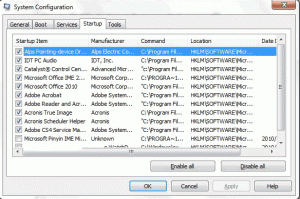
3. Just uncheck the startup record that you don’t want to boot with Windows and press OK. Windows will ask you whether to reboot immediately, if press Exit without restart, Windows will remove startup records when you reboot next time.
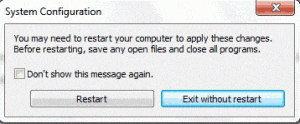
After these steps, you can disable startup. If you just have this problem, you may ignore the steps below. In fact, you have another problem generally. Some applications are very stiffly, even if you uninstalled them, the startup records still exist. They’ll consume resource, too, furthermore, they mess up the startup and make you hard to maintain.
How to remove startup record completely?
1. Press Windows & R, input “regedit” and press Enter, Windows Registry Editor will pop up.
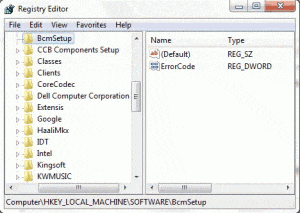
2. Find the startup record one by one, HKEY_LOCAL_MACHINE\SOFTWARE\Microsoft\Windows\CurrentVersion\Run, you’ll see the startup records on the right box, so delete the records, and then you can remove startup completely.