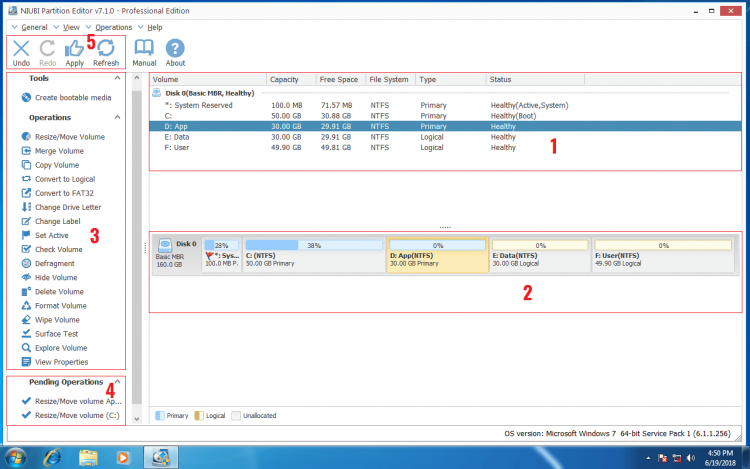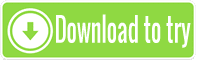Best disk partition software for Windows 7
Hard disk drive is an important component to a computer, both Operating System and personal files should be save to disk partition temporarily or permanently. To help manage hard disk drive, Windows provides native Disk Management. However, the built-in utility can only help you create, delete, format, change drive letter and set Active partition. Comparing with old Windows XP, Windows 7 has Shrink and Extend Volume to change partition size, but only few partitions can be shrank and extended.
In this article, I’ll introduce the professional disk partition software for Windows 7 (both 32 & 64 bit), with which you can do many other optimization and management operations.
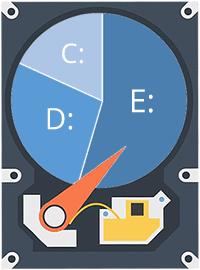
First impression
![]() NIUBI Partition Editor and you’ll see the main window with 5 blocks:
NIUBI Partition Editor and you’ll see the main window with 5 blocks:
- Block 1 displays all separate partitions with detailed properties including capacity, free space, file system, type and status.
- Block 2 displays all disks with graphical partition configuration.
- Block 3 displays all available operations to the selected disk or partition, unavailable operations to this device are hidden cleverly.
- Block 4 displays Pending Operations, the operations you do will be listed there.
- Block 5 displays the buttons to undo (cancel), redo or apply (confirm) the pending operations.
As you see, the whole interface is very clean and neat. Simply click Manual button on top toolbar if you do not know how to operate this partition software for your Windows 7 computer.
What’s inside of the partition software
 Resize Volume
Resize Volume
Shrink, extend and merge partitions to optimize disk space usage without reinstalling Windows or losing data.
 Manage Partition
Manage Partition
Set partition Active. Copy, Create, Format, Delete, Explorer partition. Change partition label and drive letter, etc.
 Optimize System
Optimize System
Fix file system error. Scan bad sectors. Partition defragment. Initialize new disk, view disk/partition properties.
 Convert Disk/drive
Convert Disk/drive
Convert Logical partition from/to Primary. Convert GPT disk to MBR. Convert NTFS partition to FAT32.
 Secure Data
Secure Data
Hide partition. Set disk read-only attribute. Wipe disk, partition, Unallocated to erase sensitive data.
 Bootable Media
Bootable Media
Create bootable CD/DVD/USB disc to do disk partition management without Operating System.
Unique technologies
There are many disk partition software for Windows 7 in the market, the GUI and functionalities are similar, then why NIUBI Partition Editor is recommended? Because it has unique and innovative technologies.
1-Second Rollback
There are many precious files in your computer such as family photos/videos, work documents, but there is risk of losing these files while resizing disk partition. Because all parameters of related disk, partition and files should be modified correctly, but some software error or hardware issue such as power outage could cause part of the parameters failed to be modified, then you’ll lose data. So it is very important to back up and use safe partition software.

As the safest disk partition software, NIUBI Partition Editor brings innovative 1 Second Rollback technology to ensure system and data intact. If anything goes wrong, it reverts the computer to original status automatically and rapidly. If it happens, nothing will be changed or lost.
Special algorithm
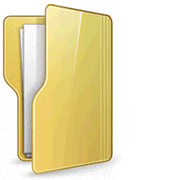
Sometime when you resizing disk partitions, for example: shrink D to extend C drive, the start position of drive D is changed, so all files in this drive must be moved to new locations. It costs much time especially when there are large amount of files in this drive. A good algorithm is very important and helpful to reduce time. Thanks to the unique file-moving algorithm, NIUBI Partition Editor is 30% to 300% faster than ANY other disk partitioning software.
Cancel-at-will
When you resizing or moving partition, other disk partition software don’t allow cancelling the ongoing operations even if you did something wrong. Because the cancellation causes part of the parameters unable to be modified, then system and/or data will be damaged. Similarly, you can’t forcely terminate the partition software with ongoing operations or reboot the computer manually even if the computer is running slowly because of low CPU/RAM.
Thanks to the unique Cancel-at-will technology, while running NIUBI you can cancel the ongoing operations at any progress without worrying about losing data. In addition, cancellation will be done in a flash without waiting a long time to revert.
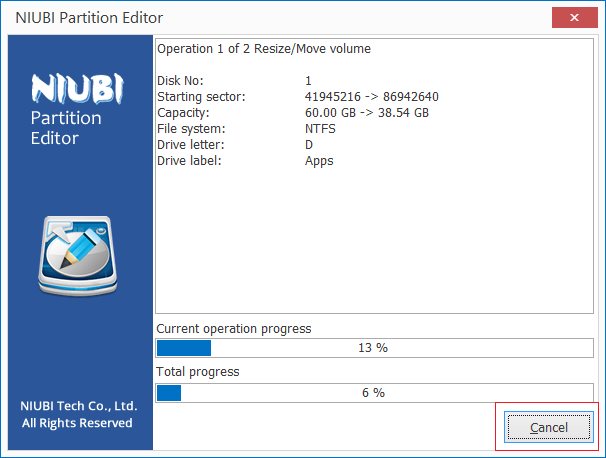
Other advantages of this partition software
Virtual mode
What to do if you did something wrong, or change your mind after did an operation? To avoid mistake, NIUBI Partition Editor is designed to work in virtual mode. The operations you do won’t be executed immediately. Instead, they’ll be listed as pending for preview. If you find any unwanted operations, simply click Undo on top left to cancel. Real disk partition won’t be modified until you click Apply button to confirm.
![]() With the help of Cancel-at-will technology of NIUBI, you still have chance to cancel the ongoing operations after clicking Apply. So, you won’t lose control during the whole process.
With the help of Cancel-at-will technology of NIUBI, you still have chance to cancel the ongoing operations after clicking Apply. So, you won’t lose control during the whole process.
Hot-Resize
To a personal computer, it is not as important as a server to keep online. However, what to do if you have urgent work but the computer is rebooting to execute? Why not complete the operations without interruption? With the help of Hot-Resize technology, NIUBI Partition Editor has less probability to reboot computer.
![]() The pending operations with
The pending operations with ![]() can be done in Windows, and the ones with
can be done in Windows, and the ones with ![]() requires reboot.
requires reboot.
Easy to use
You just need to click, drag and drop on the disk map to modify disk partitions, anyone can use this disk partitioning software well without help. For example: how to shrink and extend partition on Windows 7:
Download
NIUBI Partition Editor Professional Edition is a powerful and reliable partition software for Windows 7, 8, 10. Local/removable hard disk with any interface, VMware/Hyper-V virtual machines, all types of hardware RAID arrays and USB disk/card are all supported.