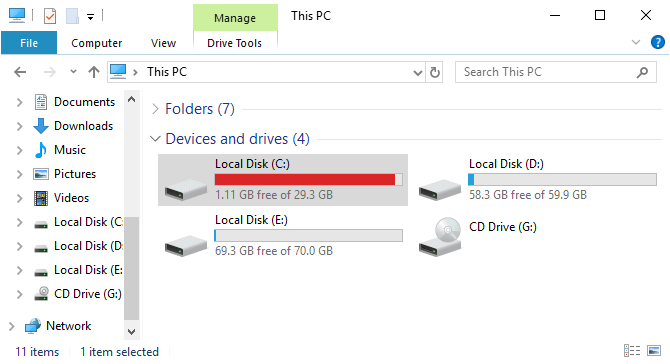Fix C drive full and out of space issue
C drive full is the most common and annoying issue on both Windows PC and server. Many Windows computer users feedback in the technical forums that C drive runs out of space and is getting almost full. To solve this problem, you need a complete solution, otherwise, you’ll face to the same issue again and again. In this article, I’ll introduce how to fix C drive full issue with 3 steps permanently.
The symptom of C drive full
It causes many issue if the system C: drive is full, so Microsoft designed two methods to warn Windows computer users before C drive is getting full.
Low Disk Space alert – If any data partition or C drive is running out of space, when the free space reachs 200MB threshold, there is a balloon Low Disk Space notification on bottom left with warning message that you are running out of disk space on a drive.
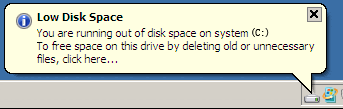
Red bar in File Explorer – C drive out of space warning message only preserve 10 to 30 seconds, some people may miss this notification. In addition, 200MB threshold is too small to some people. So, Microsoft makes additional change from Windows 7 by replacing default blue bar to red, when the free space of a drive is less than 2GB. Every time when you open File Explorer, you’ll be alerted.

Why C drive is getting full
Some people feedback that C drive shows as full is because virus or Windows calculate the disk space by mistake. However, in most of the Windows computers C drive full is caused by files filling up. There are so many kinds of files write into C drive ever day, for example:
- Windows updates – In both Windows PC and Server, Windows Update always be downloaded continuously.
- Third party applications – Most of the 3rd-party applications install to C drive by default, the more programs installed, the less free space remaining.
- Application data – Some programs output large files to C drive, so C drive is getting full quickly if you do not change the output location.
- Other files including:
- Windows installation caches, reports, logs and temporary files.
- Windows backup and restore points.
- Browser caches and temporary files.
- Caches and waste of videos and music.
- Invalid or lost registries and DLLs.
- Large amount of files on desktop or in Recycle Bin.
Harm of C drive almost full
Why Microsoft designs these ways to alert computer users when C drive is running out of space and becomes full? Because it is harmful to computer, the typical example include:
- There is no more free space to install important Windows Updates especially security related.
- Windows runs much slower, stuck or reboot unexpectedly.
- Windows crash or cannot boot if C drive is completely full.
So, you’d better solve this problem as fast as possible.
How to fix C drive out of space issue
As I said in the beginning, C drive out of space is annoying, because this issue repeats. To permanently fix this issue, there should be a complete solution. Here I recommend a 3-steps method.
 Free up disk space
Free up disk space
There are large amount of junk files in C drive, you can delete them to reclaim disk space, so Windows will back to the right way.
To do this, Windows built-in Disk Cleanup is suggested, because it is safe, fast and able to clear up many types of unnecessary files. Check the detailed steps.
Disk Cleanup is useful especially to the computers that never or have not free up disk space for a long time. However, don’t laugh even if you got over 10GB free space, because these space will be eaten up quickly by new generated junk files, so you’d better continue step 2.
 Enlarge C drive
Enlarge C drive
Expand C drive to larger size with free space in other drives, so there will be plenty of free space again.
All disk partitions are allocated while installing Operating System, but you can change partition size without reinstalling Windows. It is very important to expand C drive as large as possible.
![]() There is potential system damage and data loss risk when resizing disk partitions, so you’d better back up and use safe disk partition software.
There is potential system damage and data loss risk when resizing disk partitions, so you’d better back up and use safe disk partition software.
Among these partition tools, NIUBI Partition Editor is the only program that integrated 1 Second Rollback technology to ensure system and data intact. If any software error or hardware issue (such as power outage) occur, it can revert the computer to original status automatically and rapidly. If it happens, nothing will be changed.
Download NIUBI Partition Editor and follow the steps in the video to extend C drive. Delete new junk files
Delete new junk files
As I said above, new junk or unnecessary files will be generated, so you’d better run Disk Cleanup monthly to delete these files. Furthermore, you may consider changing the way running your computer, for example:
- Do not install new programs to C drive.
- Change the default output path of the installed programs out from C drive.
- If your hard disk is small, decrease the space usage for Recycle Bin, System backup and Hibernation.
In Summary
C drive running out of space is very common in both Windows PC and server. You’d better fix this issue as fast as possible if C drive is getting full, because it is harmful. To solve C drive full problem permanently, free up to reclaim disk space, expand C drive as large as possible, run Disk Cleanup monthly to delete new generated junk files. Every step is important, among them all, step 2 is indispensable, because there must be plenty of free space in C drive.