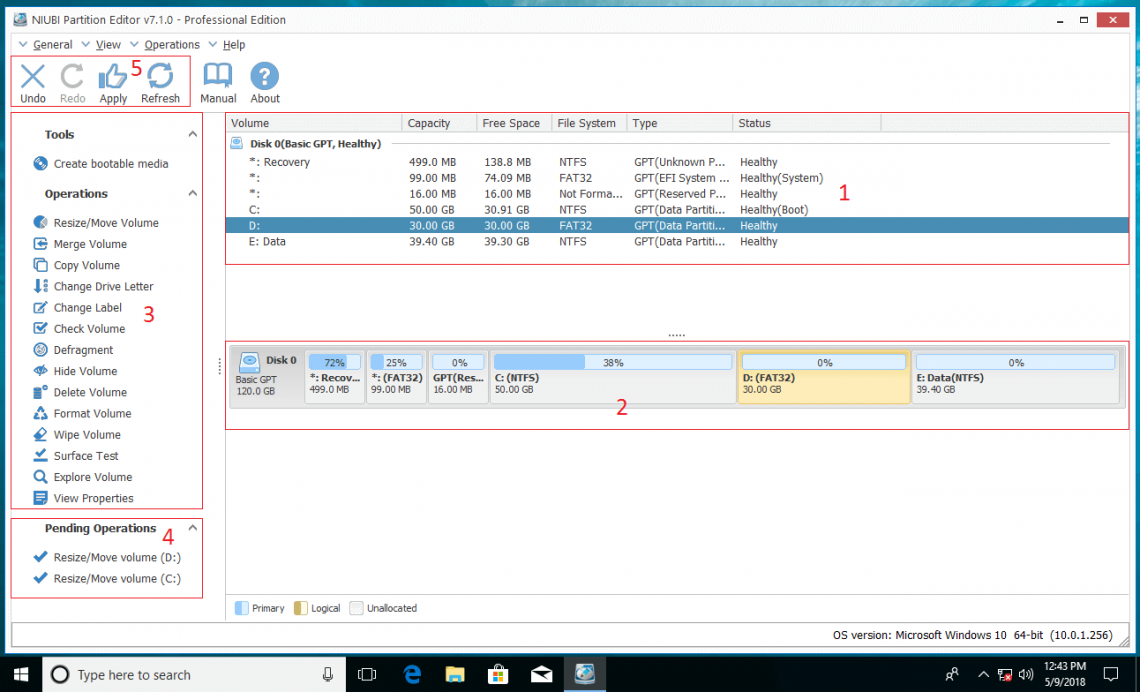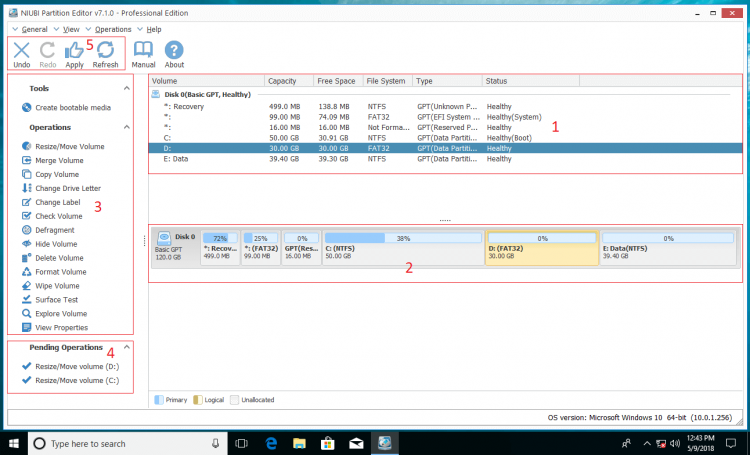Best partition software for Windows 10
If you just want to do some basic disk partition management operations such as create, delete and format partition, you can accomplish in Windows 10 native Disk Management. But if you want to do advanced operations such as resize, merge, convert, copy, defrag, wipe or scan partition, you need 3rd-party disk partition software for Windows 10. In this article, I’ll introduce the best partitioning software for Windows 10 (32 bit and 64 bit) – NIUBI Partition Editor.
First impression
Download and install NIUBI Partition Editor Professional, you’ll see the main window with 5 blocks:- Block 1: lists all partitions with detailed info such as capacity, free space, file system and type.
- Block 2: displays all storage devices with partition layout.
- Block 3: all available operations to the clicked disk or partition, unavailable operations are hidden cleverly.
- Block 4: all operations you do won’t be done immediately, instead, they’ll be listed there as pending.
- Block 5: you can undo, redo or apply the pending operations. Physical disk partitions won’t be changed until click Apply to execute.
As you see, the interface of NIUBI is very neat and clean. There is no extra bundled plugins or advertisements. Unlike other tools that throw everything to your face, all unavailable operations to the clicked disk or partition are hidden cleverly. On the bottom right corner, you’ll see your Operating System with version.
The safest partition software
Many people pay all attention to the interface and functionalities of the disk partition software, few people take care about system and data safety. In fact, there is system damage and data loss risk when making modification to disk drives, especially when resizing and move partitions. This is the reason why partition software is called data killer by some people that have experience of computer disaster.
Why there is data loss risk
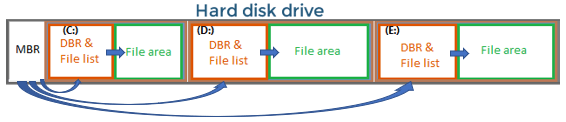
Take MBR style disk as example, there is MBR (Master Boot Record) at the beginning of a hard disk. From the parameters in MBR, Windows can locate the position of all drives in this disk. There is DBR (DOS Boot Record) and a table/list of all files. From the parameters in DBR and the list, Windows can locate the position of all files in this drive.
To resize or make any modification to a drive, all related parameters should be changed correctly. If some software internal error or hardware issue such as power failure occur during this process, it causes part of the parameters failed to be modified, then damage occurs. In this case, you cannot boot Windows with some error message, or partition corrupted and ask for reformat when you open it, or files damaged or lost.
To completely eradicate these risks, NIUBI Partition Editor brings innovative 1 Second Rollback technology. It creates snapshot of the disk drive after starting and monitors the whole process. If any software internal error or hardware issue occur, it automatically roll back to original status in ONE second. In this case, nothing will be changed or lost, in addition, computer could recover without damage in a flash. Because of the unique Rollback technology, NIUBI Partition Editor Professional is the safest partition software for Windows 10 and Windows 8, 7, Vista and XP.
The fastest partition software
When resizing disk drives, besides updating all related parameters, the partitioning software should move all files in the drive in some situations. Thanks to the special file-moving algorithm, NIUBI Partition Editor is 30% to 300% faster than any other tools. It saves much time when there are large amount of files that should be moved. So NIUBI is the fastest partition software for Windows 10/8/7/Vista/XP.
Other benefits of this partition software
Virtual mode
Not every computer users can make modification to disk partitions correctly in one time, so NIUBI Partition Editor provides virtual mode. All modification operations won’t be executed immediately, instead, they’ll be listed in a queue as pending. So simply click Undo on top left to cancel the operation if you think it is wrong. You can also click Redo to repeat a previous operation without starting over. The physical disk partitions won’t be changed until you click Apply to execute.
Cancel at will
Sometimes, you may realize that you made a mistake but you have initiated this operation, what will you do in this situation? If you manually terminate this partition software or reboot the computer forcely, system and/or data will be damaged. So other disk partition software do not allow cancelling the ongoing operations especially when it passed 50%. With the help of its unique rollback technology, NIUBI Partition Editor can cancel any ongoing operations in a flash without worrying about losing data.
Hot resize
With the built-in Hot-Resize technology, NIUBI Partition Editor can extend partition without rebooting computer, so you can continue using this computer without interruption.
System optimization
Besides changing partition size to optimize disk space usage, NIUBI Partition Editor can optimize disk drive to improve computer performance, such as fix File System error, scan bad sectors, defrage partitions and view disk/partition detailed properties (for advanced usage).
Create bootable media
NIUBI Partition Editor Professional provides the option to create bootable CD, DVD or USB disc. You can create bootable media with your Operating System environment by several clicking, so you can resize and manage disk partitions without booting Windows in some situations.
Because of the unique rollback protection technology, better algorithm, easy to use with neat interface, plenty of disk partition management functionalities, NIUBI Partition Editor Professional is the safest, fastest and best partition software for Windows 10, 8, 7, Vista and XP (32 bit and 64 bit).