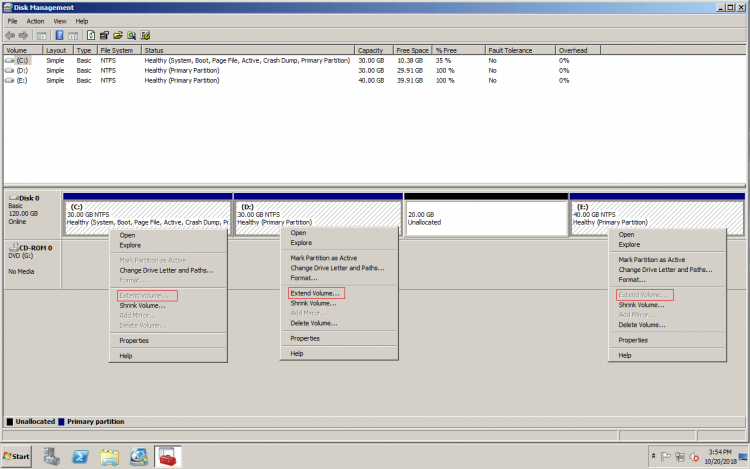Resize/Extend hard drive partition on Windows Server 2008
It is not an easy task for many server administrators to resize hard drive partition without losing data. This article shows how to shrink and extend hard drive partition on Windows Server 2008 (R2) with native Disk Management and safe disk partition software.
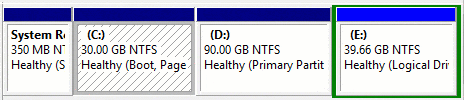
Resize hard drive with Disk Management
In previous server 2003, Microsoft provides diskpart command prompt to manage disk partitions. It is able to shrink and extend part of the hard drive partitions, but it is not easy to use. In addition, Unallocated space won’t be shown in diskpart command prompt. To make it easier to use and enhance the ability, Microsoft adds GUI Disk Management utility to Server 2008.
However, the same with diskpart command, Server 2008 Disk Management has limitations when resizing hard drive partitions.
- Both Shrink and Extend Volume functionalities support NTFS partition only.
- Sometimes you can’t shrink C drive with Shrink Volume even though there is free space in it.
- Shrink Volume can only shrink a volume towards left and produce Unallocated space on the right side.
- Extend Volume can only extend the hard drive with adjacent Unallocated space. Furthermore, Unallocated space must be on the right side.
The most common issue is that you can’t extend C drive by shrinking D in Disk Management.
As you see in my test server, Extend Volume is disabled for C drive after shrinking D, because the Unallocated space is nonadjacent to it. Extend Volume is greyed out for drive E, because Unallocated is on its left side.
Windows native Disk Management has part of ability to shrink and extend partition, but because of these limitations, it is not the best tool to resize hard drive partition on Windows Server 2008 (R2).
Extend hard drive with partition software
Some people like to use Windows built-in utilities, they are not perfect but reliable. About partition resizing, there is indeed risk of system damage and data loss with 3rd party program. Then what to do? Luckily, there is a choice which is powerful and reliable. To protect system and data for the server, NIUBI Partition Editor provides unique technologies including:
- 1 Second Rollback – which can automatically reverts the server to original status in a flash if anything goes wrong while resizing hard drives.
- Virtual Mode – which lists the operations as pending for preview, undo or redo, real disk partitions won’t be modified until click Apply to confirm.
- Cancel-at-will – which enabled you to cancel the unwanted operations without losing data even though they are ongoing.
Furthermore, it has other benefits when extending hard drive partition on Windows Server 2008:
- Hot-Resize technology helps extend hard drives on the fly.
- Advanced file-moving algorithm helps resize hard drive partitions much faster.
How to extend hard drive partitions for Server 2008
Actually, it is very easy to accomplish this task. You just need to drag and drop on the disk map to shrink a volume, get Unallocated space and combine to another one. Comparing with Disk Management, NIUBI Partition Editor has more options:
- Both NTFS and FAT32 partitions are supported.
- Shrink a volume and produce Unallocated space on either side.
- Extend a volume by combining adjacent Unallocated space on either side.
- Move Unallocated space adjacent to the drive that you want to extend.
Video guide
If there is plenty of free space in any drive of the same disk, simply shrink it and transfer free space to the hard drive that you want to extend.
If there is no other drive or not plenty of free space in all other partitions, clone disk to a larger one and then extend hard drive with extra space.
In Summary
To extend hard drive partition on Windows Server 2008, native Disk Management can do little help. You need other partition tool, but because of system and data safety, you’d better back up first and run reliable program. Otherwise, it costs a long time to restore and verify data if disaster happens. As the safest partition tool, NIUBI Partition Editor helps you resize and extend hard drive partition fast and easily.