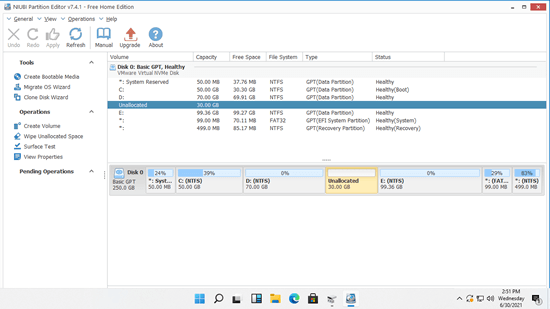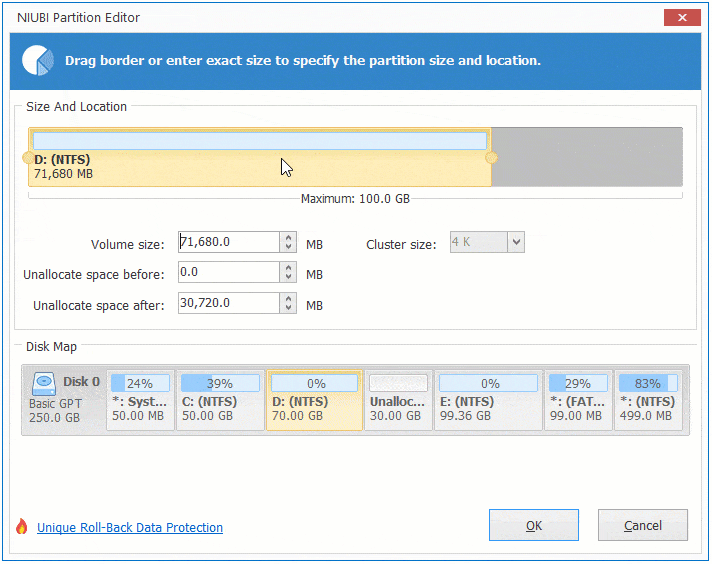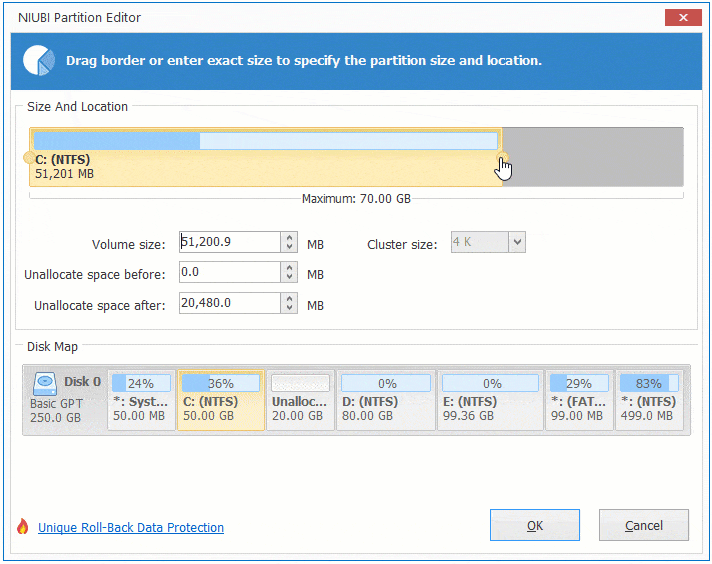Besides creating new volume, "unallocated" space can be combined to an allocated partition. If you don't want to use any software, Windows 11 native Disk Management can help you under certain condition. It can only merge unallocated space to left contiguous partition. In addition, this partition must be formatted with NTFS file system. To merge unallocated space to nonadjacent partition, you must run disk partition software to move unallocated space in advance. This article introduces how to merge unallocated space in Windows 11 with native tool, how to move unallocated space and add to C drive with free partition editor.
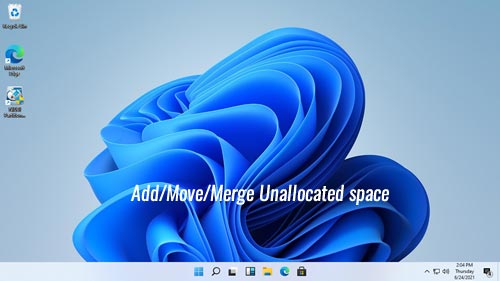
How to merge unallocated space to a partition without software
As I said above, Disk Management can only merge unallocated space to the left adjacent partition. If you don't want to use any third party software, check if this partition is NTFS and if the unallocated space is adjacent and on the right of this partition. If yes, follow the steps below. Otherwise, jump to the next section.
Steps to merge unallocated space in Windows 11 with Disk Management tool:
- Press Windows + X keys and click Disk Management in the list.
- Right click the NTFS partition with adjacent unallocated space on the right, then click "Extend Volume" option.
- Simply click Next till Finish in pop-up "Extend Volume Wizard".
If you want to merge unallocated space to a FAT32 partition, or combine unallocated space to the right adjacent partition, or merge unallocated space to nonadjacent partition. run NIUBI Partition Editor instead. It has free edition for Windows 11/10/8/7/Vista/XP home computer users. Better than other tools, it has powerful 1-Second Rollback, Virtual Mode, Cancel-at-will and Hot Clone technologies to protect system and data.
Download NIUBI free edition, you'll see all disk partitions with layout and other information on the main window. There's 30GB unallocated space between D: and E: drive in my computer.
How to merge unallocated space in Windows 11 with NIUBI Partition Editor:
- Right click this partition (here is E:) and select Resize/Move Volume option.
- Drag left border towards left to combine the adjacent unallocated space in the pop-up window.
- Click Apply on top left to take effect.
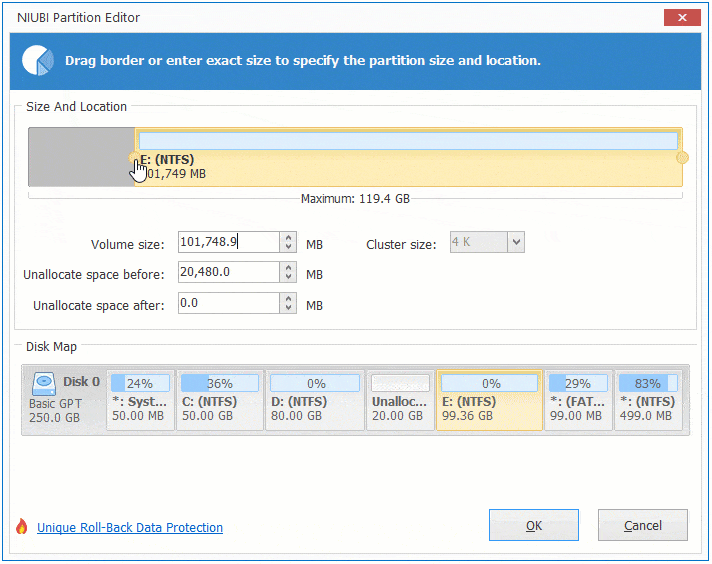
If you want to combine unallocated space to left partition, right click D: drive in NIUBI Partition Editor and select "Resize/Move Volume" option. In the pop-up window, drag right border towards right.
If you want to merge unallocated space to nonadjacent partition C, you should move unallocated space to the left in advance.
How to move unallocated space in Windows 11
It is also very easy to move unallocated space in Windows 11 laptop/desktop/tablet, you just need to drag and drop on the disk map of NIUBI. The difference is, don't drag the border towards the other side. Instead, put the mouse pointer in the middle of this partition and drag to other side. If you drag either border, you can only shrink or extend this partition.
Steps to move unallocated space next to C drive in Windows 11 (to the left):
- Right click the middle partition D and select "Resize/Move Volume" option.
- Drag the middle of D drive towards right in the pop-up window, then unallocated space will be moved to the left.
![Move D drive]()
- Click Apply to take effect.
As I show you above, if you want to combine unallocated space to the right contiguous partition (here is E:), you can combine directly without moving unallocated space to the right.
How to merge unallocated space to C drive in Windows 11
After moving unallocated space to the left, you can extend C drive easily with either Disk Management or NIUBI Partition Editor.
How to add unallocated space to C drive in Windows 11 with NIUBI:
- Right click C: drive and select "Resize/Move Volume" option.
- Drag the right border towards right in the pop-up window, then unallocated space will be combined to C: drive.
![Extend C drive]()
- Click Apply to take effect.
In Summary
You can easily merge unallocated space in Windows 11 when it is contiguous to the partition. Right click this partition and drag the border towards the other side with NIUBI Partition Editor. To move unallocated space to the left/right in Windows 11, right click the left/right contiguous partition and drag the middle to move this partition, unallocated space will be moved at the same time.
Besides moving and merging unallocated space in Windows 11/10/8/7/Vista/XP computer, NIUBI Partition Editor helps you do many other disk partition management operations.