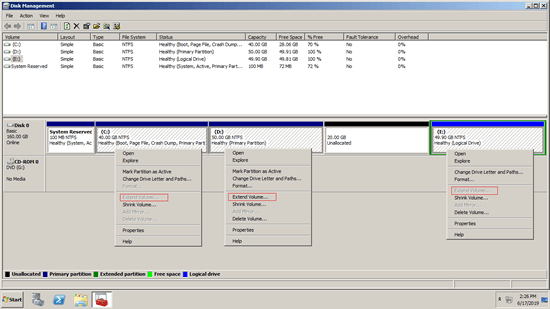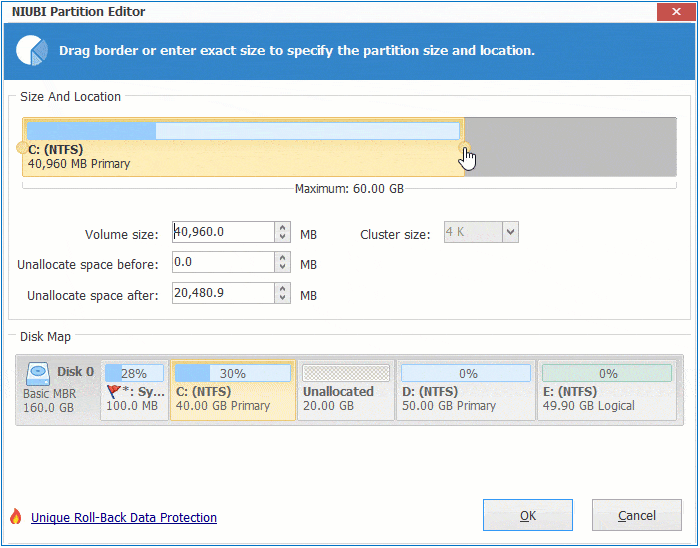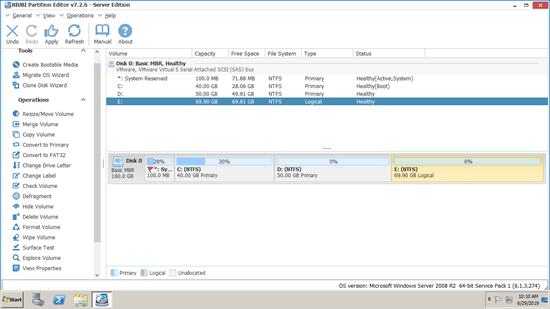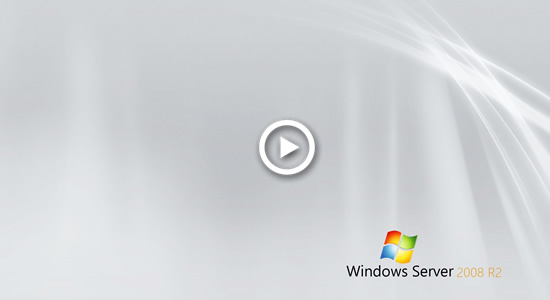This article introduces how to combine unallocated space in Windows Server 2008 R2, merge unallocated space to C drive (system partition) or other volume.

Merge unallocated space in Server 2008 Disk Management
As its name, unallocated space is the disk space that is not allocated to any partition. You can create new volume with it or combine it to other volume. After merging to other volume, unallocated will be converted to part of unused space in that volume.
Comparing with previous version, Windows Server 2008 built-in Disk Management has new Shrink and "Extend Volume" function besides the basic ability to create, delete and format partition. Although there is no Merge Volume or Merge unallocated space function, there is still a way to combine unallocated space to other partition with it.
How to combine unallocated space with Server 2008 Disk Management:
- Right click drive D: and select "Delete Volume", then the disk space will be converted to unallocated.
- Right click the left C: drive and select "Extend Volume".
- Unallocated space is selected by default, simply click Next till Finish.
Windows native Disk Management (and other diskpart command) tool can only help you delete a volume to get unallocated space and combine to the left contiguous volume.
If you want to merge unallocated space to the right contiguous or any nonadjacent volume, both Windows native tools cannot help you.
As you see in the screenshot, Extend Volume is disabled for both C: and E: drive after shrinking partition D.
To merge unallocated space to C drive or other partition, you need partition editor software.
How to merge unallocated space to system C: drive
Download NIUBI Partition Editor and you'll see all disk partitions with structure and other information on the right. There is 20GB unallocated space in Disk 0 that is shrunk from drive D.
Steps to merge unallocated space to C drive in Windows Server 2008 R2:
Step 1: Right click D: drive and select "Resize/Move Volume", drag the middle of D drive towards right in the pop-up window.
Step 2: Right click C: drive and select "Resize/Move Volume" again, drag right border towards right in the pop-up window.
Step 3: Click "Apply" on top left to execute.
How to combine unallocated space to other volume
If you want to merge unallocated space to the right partition E, you can combine directly without moving volume E to the left. Right click E: and select "Resize/Move Volume", drag left border towards left in the pop-up window.

Video guide to merge unallocated space in Windows Server 2008 R2:
Solution - can't merge unallocated space to other disk
In some old servers, there is no available free space in a disk, some people are wondering if it is possible to merge unallocated space from other disk. The answer is no. To a physical disk, the size is fixed and it can't be decreased or increased.
If you use VMware or Hyper-V Guest server, when there's no available space in entire disk, you can increase virtual VMDK/VHD disk size with their own tools. After that, additional space will be shown as unallocated at the end of original virtual disk. Follow the steps above to combine unallocated space to other partitions.
If you use local server with physical disk or any types of hardware RAID arrays, follow the steps in the video to copy to other larger disk or RAID array.
Extra disk space will be also shown as unallocated on the end, remember to start from the last partition and combine part of unallocated space into each one.
As the safest tool, NIUBI Partition Editor provides innovative 1 Second Rollback, Virtual Mode, Cancel-at-will and Hot Clone technologies to protect system and data. It also helps you do many other disk partition management operations.