Unallocated space is not belong to any partition. Besides creating new volume, it can be combined to other partition on the same disk. To merge unallocated space in Windows Server 2022/2025, the native Disk Management tool can only help you under restricted condition. For example: it cannot combine unallocated space to the adjacent partition on the right. In addition, it cannot move unallocated space and combine to nonadjacent partition on the disk. This article introduces how to move/merge unallocated space in Windows Server 2022/2025 with Disk Management and safe partition software.
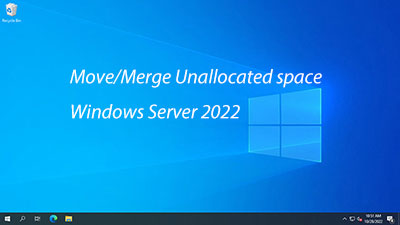
How to merge unallocated space in Server 2022/2025
As I said above, Disk Management can help merge unallocated space, but it only works under restricted condition. Limitations to merge unallocated space with Disk Management:
- It can only merge unallocated space to NTFS or ReFS partition, FAT32 and any other partitions are not supported.
- It can only combine unallocated space to the adjacent partition on the left.
- It cannot move unallocated space on a disk.
If your disk partition configuration meet the requirements, you can achieve with Disk Management. Otherwise, third party software is needed.
How to merge unallocated space in Windows Server 2022/2025 via Disk Management:
- Right click the partition on the left and select "Extend Volume".
- Simply click Next till Finish in the pop-up window.
If you want to add unallocated space to the partition on the right, Disk Management cannot help you. For example: if you've shrunk D drive and got unallocated space, follow the steps below to combine it to E drive:
- Download NIUBI Partition Editor, right click E drive and select "Resize/Move Volume". Drag left border towards left to combine this unallocated space.
- Click Apply on top left to execute.
How to move unallocated space in Server 2022/2025
First of all, you should know that unallocated space can only be moved on a disk. No software can move unallocated space to another disk, because the size of a physical disk is fixed. A 500GB disk can't be decreased to 400GB or increased to 600GB.
For example: if you've shrunk D drive with Disk Management, unallocated space is on the right of D instead of C. Before extending C drive, you should move unallocated space from right of D to the left. When the unallocated space is adjacent, you can extend C drive easily in seconds.
How to move unallocated space in Windows Server 2022/2025 to the left:
- Right click D drive in NIUBI Partition Editor and select "Resize/Move Volume".
- Drag the middle of this partition towards right in the pop-up window, then unallocated space will be moved to the left.
- Click Apply on top left to execute.
Watch the video how to operate:
Besides moving/merging unallocated space in Windows Server 2022/2025 and previous versions, NIUBI Partition Editor helps you do many other disk partition management operations such as shrink, extend, merge, convert, defrag, clone, hide, wipe partition and scan bad sectors.

