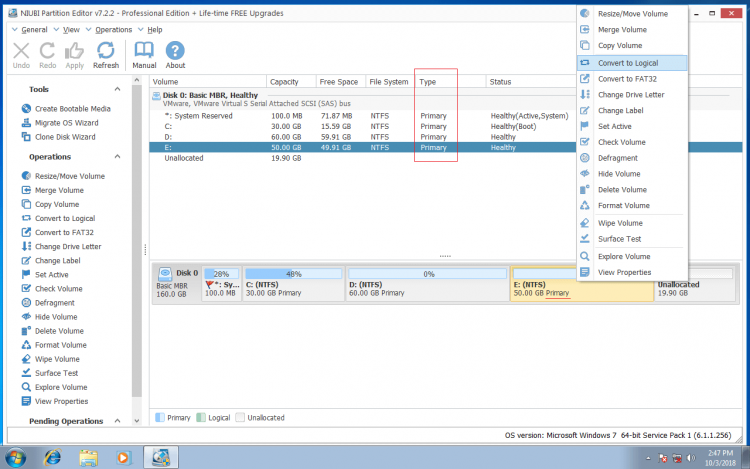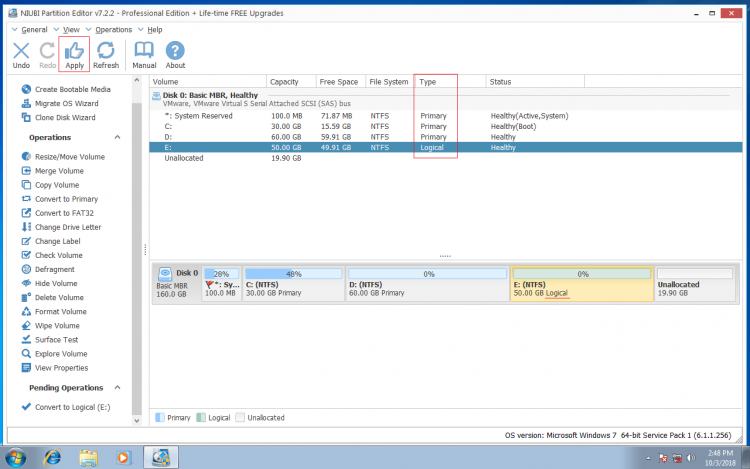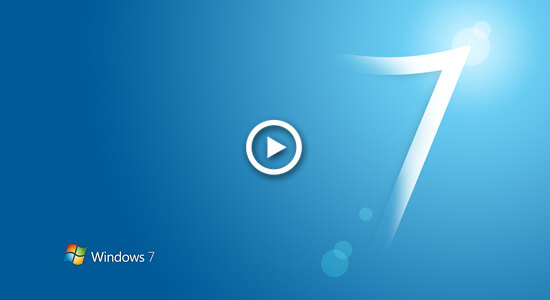Comparing with GPT disk, MBR disk has some limitations and disadvantages. Among them all, the most common issue caused by MBR partition table is that you can't create more partitions if you have already created 4 primary partitions. In that case, you need to convert 1 or more primary partition to logical.
To do this, Windows native Disk Management cannot help you, so you need third party disk partition software. This article introduces how to convert primary partition to logical without losing data.
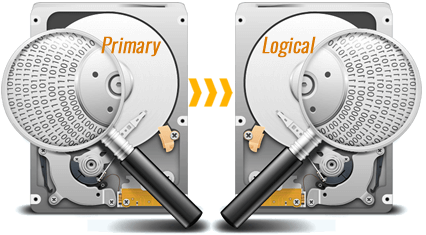
About primary & logical partition
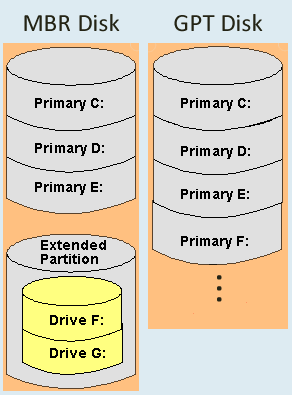
Primary partition can be created on both MBR and GPT style disk, which works as independent unit.
In MBR disk, every primary partition has an entry in the Master Boot Record and there are maximum 4 entries. Thus, you can create maximum 4 primary partitions on a MBR hard disk. Better than MBR style disk, GPT disk can have up to 128 primary partitions.
Logical partition can only be created on MBR disk, in addition, it can only be created in the extended partition. If you want to create more than 4 partitions, one of the entry in Master Boot Record must be assigned to the Extended partition. That means, on a MBR disk you can create maximum 4 primary partitions, or 3 primary partitions plus an extended partition. Extended partition works like a container and you can create many logical drives in it.
Primary and extended partition are independent unit, their disk space will be converted to unallocated after deleting. logical drives are part of the extended partition, their disk space will be converted to "Free" after deleting. In Windows Disk Management, unallocated space can't be extended to any logical drive, Free space can't be extended to any primary partition.
Tips before converting primary partition to logical
- There's no difference to change primary partition to logical no matter you use any types of physical hard disk, SSD, any types of hardware RAID arrays or VMware/Hyper-V virtual disk.
- System Reserved partition, system C: drive and small OEM partitions are primary in general, these types of partitions can't be converted to logical drive.
- To convert primary partition to logical for Windows 11, 10, 8, 7, Vista, XP home computer, there's free converter. But to Windows servers, you need the commercial version.
How to convert primary partition to logical
Download NIUBI Partition Editor and you'll see all disks with partition structure and other information on the right. Available operations to selected disk or partition are listed on the left and by right clicking.
As you see in my test computer, there are 4 primary partitions in Disk 0, right click the primary partition that you want to convert and select "Convert to logical".
Click OK to confirm.
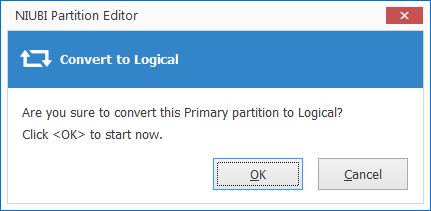
Then there will be a pending operation created on bottom left, click Apply on top left to confirm and execute. Within several seconds, this primary partition will be converted to logical.
To avoid incorrect operation, NIUBI is designed to work in its own virtual mode, real disk partition won't be modified until click Apply to confirm. If you did something wrong, simply click Undo to cancel the pending operations.
Watch the video how to convert primary partition to logical without losing data:
Besides converting partition from primary to logical, NIUBI Partition Editor helps convert disk from MBR to GPT, convert NTFS partition to FAT32 without losing data. It also helps shrink, extend, move, merge, defrag, copy, hide, wipe, scan partition and much more.