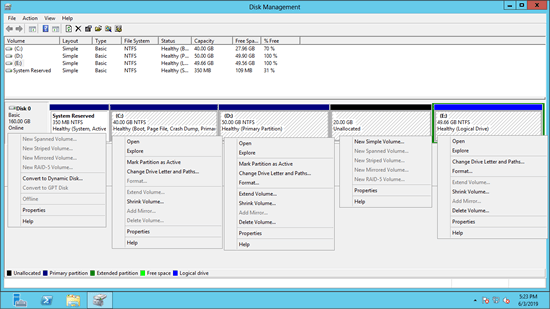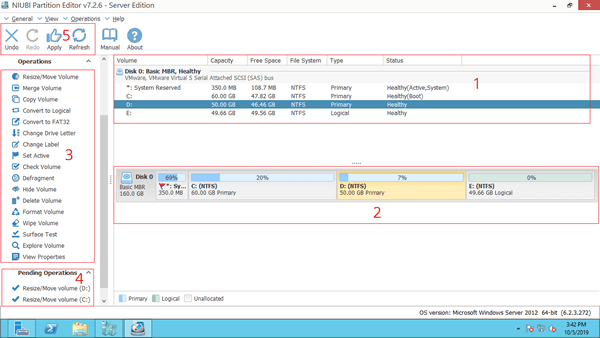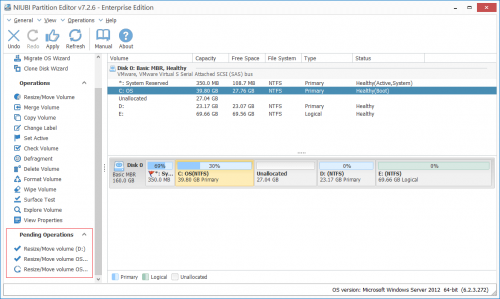Hard disk is an indispensable component to a server, no matter you use traditional mechanical disk, SSD or hardware RAID arrays. You need reliable disk partition tool for the server to optimize and manage hard disk drives, for example:
- Initialize brand new disk. Create, delete and format partition.
- Shrink, extend, merge and move partition to optimize disk space usage.
- Clone disk partition to back up or migrate Operating System and data.
- Convert disk and partition type under some situations.
This article introduces inbuilt disk partition tool in Windows Server 2012/2016 and best partition software for Server 2012/2016/2019/2022.

Inbuilt disk partition tool in Server 2012/2016
The same with other versions, Windows Server 2012/2016 has built-in Disk Management tool. If you just need basic operations to create, delete, format partition or change drive letter, this tool can help you easily. It has limited ability to shrink and extend allocated partitions without losing data in most cases.
Right click any partition or front of a disk and you'll see available operations. Disk Management is easy to use, but if you want to resize partition without restriction or do other advanced operations, third party disk partition software is required.
Best disk partition tool for Windows Server
There are many disk partition software, the GUI and functions are all similar, then how to select the right partition tool for your server?
Unlike data recovery software that only read information from hard drive volumes, disk partition software will modify the parameters of associated disk, partition and files. Therefore, there's potential system and data damage risk. Data protection ability is most important to a partitioning software.
Because of the powerful data protection ability, fast file-moving algorithm and many other advantages, NIUBI Partition Editor is recommended as the best partition tool for Windows Server 2012/2016/201/2022.
Download this tool and you'll see 5 blocks in the main window.
- All partitions with detailed information such as capacity, free space, file system, type and status.
- All physical/virtual/RAID hard disks and USB flash drive with graphical partition structure.
- All available operations of selected disk or partition, unavailable operations are hidden automatically.
- To avoid mistake, all operations you do will be listed as pending for preview.
- Undo and redo the pending operations, or confirm to apply changes.
What does Partition Editor Server do?
To Unallocated space:
- Create one or more volumes
- Wipe data in it
- Surface test (scan bad sectors)
- View properties (detailed parameters)
To whole disk:
- Initialize
- Change status to offline or online
- Set read-only attribute
- Wipe disk (cannot be recovered)
- Surface test
- View properties
- Clone disk to migrate data and OS
- Convert MBR disk to GPT
- Delete all partitions
- Cleanup disk
To single partition:
- Resize volume (shrink and extend)
- Move location
- Merge two adjacent volumes by 1 step
- Copy to Unallocated space
- Convert to Logical or Primary partition
- Convert NTFS to FAT32
- Change drive letter (such as D:)
- Change label (add a name or modify)
- Set as Active
- Check file system integrity
- Defrag to improve performance
- Hide from File Explorer
- Delete (files can be recovered)
- Format volume to use as new
- Wipe (erase data permanently)
- Surface test
- Explore (view files/folders with directory)
- View properties
The safest partition tool for Server 2012/2016
NIUBI Partition Editor has powerful technologies to protect server disk partitions.
1. Virtual mode
As you see the block 4 in the main window, all operations are listed as pending for preview. You can click "Undo" to cancel the unwanted operation or click "Redo" to recover the cancelled operations. Real disk partitions won't be changed until you click "Apply" button to confirm.
2. Cancel-at-will
If you applied pending operations, other partition software don't allow cancelling the ongoing operations from the beginning or over 50% progress even if you did something wrong.
Thanks to the unique Cancel-at-will technology, you can cancel the ongoing operations at any progress with NIUBI Partition Editor. Everything will back to original status in a flash.
3. 1-Second Rollback
Better than other disk partition tools, NIUBI Partition Editor provides unique 1-Second Rollback technology to protect system and data. If it detects error when resizing partitions, it's able to rollback server to original status automatically and rapidly. If it happens, nothing will be changed.
4. Hot-Clone
NIUBI Partition Editor is able to clone disk partition in Windows without server interruption. You may clone system disk before any operations or regularly as backup. Whenever system disk goes wrong, you can boot from the clone disk immediately. It costs such a long time if restore from image backup.
The fastest Windows server partition manager
When you moving a partition, shrink a partition towards right, or extend a volume towards left, all files in these volumes should be moved to new locations. The more files in the partition, the longer time to finish.
Because of the advanced file-moving algorithm, NIUBI Partition Editor is 30% - 300% faster than other tools. This is very helpful to save time, especially when the operations require server rebooting to proceed.
You won't notice the performance difference if you don't compare it with other tools. If you have testing physical computer or virtual machine, simply compare it with other tools in same environment.
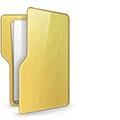
Other benefits of this server partition tool
Easy to use
You just need to click, drag and drop on the disk map to modify disk partitions, anyone without help can use this tool well. Refer to the video guide.
Hot-Resize
NIUBI Partition Editor can shrink and extend most of partitions without rebooting server. (Close all running applications and opening files/folders in the partition that you want to shrink or move before stating the program.)
- The pending operations with
 in front can be done in Windows.
in front can be done in Windows. - The ones marked as
 requires rebooting.
requires rebooting.
Support multiple OS & Storage
This disk partition tool is compatible with Windows Server 2012/2016/2019/2022/2025 and previous Server 2008/2003. Any types of SSD/HDD, VMware/Hyper-V, all types of hardware RAID arrays, USB flash drive are all supported.
All-in-One toolkit
Most of your disk and partition management requirements can be fulfilled, learn more about the server partition tool.