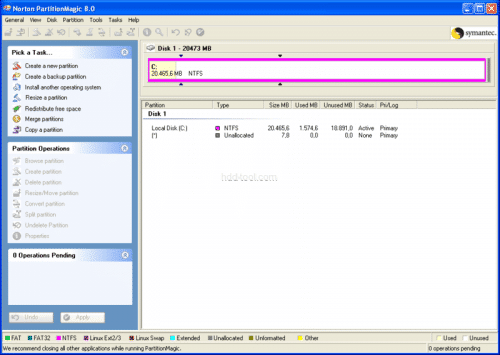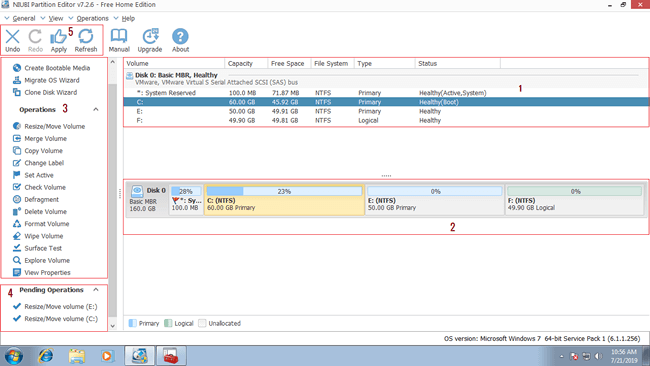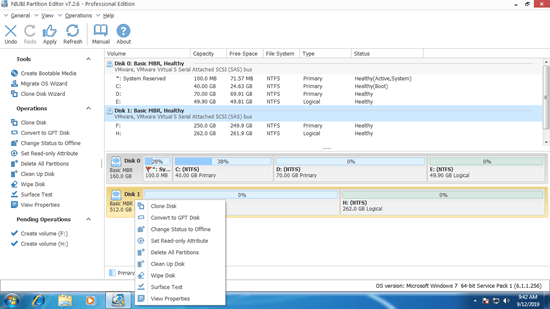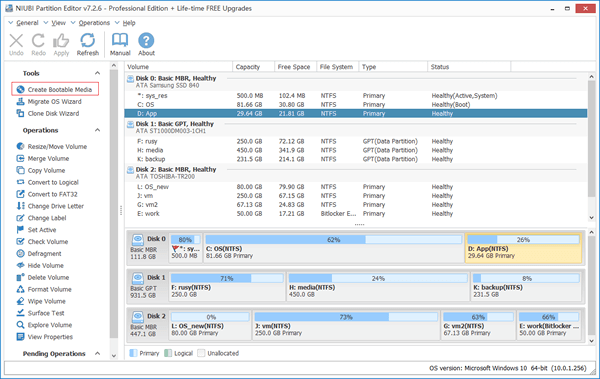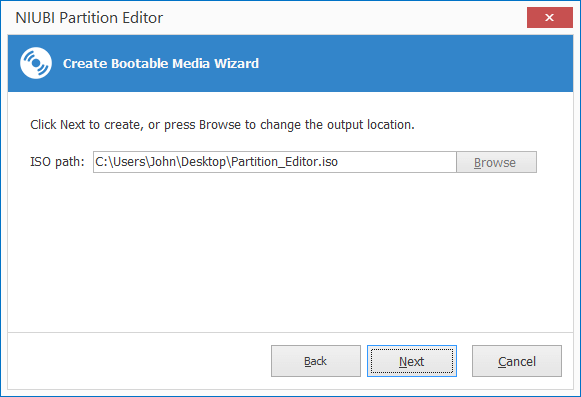Disk partition software is helpful to most of Windows computer users, with which you can create, delete, format, resize, merge, convert, copy, defrag partitions, etc. PowerQuest PartitionMagic is the first choice many years ago, it is so famous that many people still search or talk about it nowadays. In fact, PartitionMagic doesn't support Windows XP SP2 and all subsequent versions. Some people are wondering if there's a Partition Magic portable for Windows 11/10/8/7, I'll give you the answer in this article.
About Norton Partition Magic
PartitionMagic 8.0.5 is the last version released under Symantec on May 5, 2004. It supports Windows XP, but is not full compatible with XP SP2/SP3. From Windows Vista, boot manager is changed and new file system is added, so PartitionMagic does not support Windows Vista and subsequent versions.
On December 8, 2009, Symantec website officially stated, "Sorry, we no longer offer Norton Partition Magic."
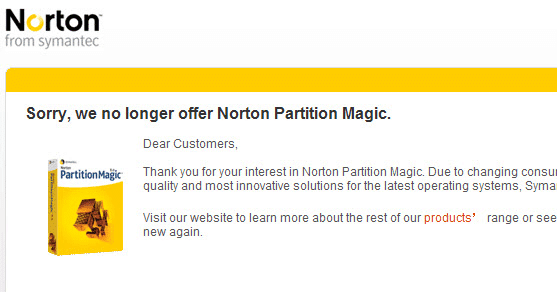
However, many PartitionMagic fans still search by Google or ask in technical forums whether there's Partition Magic portable version. I found some Partition Magic portable EXE format tools, but they always report error and even cannot enter the main window. Even if you find a portable version that can run in Windows 11/10/8/7, do not use it to shrink or extend partitions. Because boot manager, filesystem and many other place are different with old Windows XP. Obviously, your disk partition will be damaged if you do that modification. There is PartitionMagic alternative, even free of charge.
Partition Magic portable alternative
It's time to say goodbye to Symantec/Norton Partition Magic, there's better choice now. As the safest partition software, NIUBI Partition Editor has free version for Windows 11/10/8/7/Vista/XP (32 & 64 bit) home users. It is similar but much more powerful than Norton PartitionMagic.
Download NIUBI Partition Editor free portable and you'll see the main window with 5 blocks.
- All single partitions with detailed information such as capacity, free space, file system, type and status.
- All hard disks with graphical structure.
- Available operations to the selected disk or partition, unavailable operations are hidden automatically.
- The operations you do won't be executed immediately, instead, they'll be listed as pending.
- Undo the unwanted pending operation, redo the canceled or click Apply to execute. (Real disk partition won't be modified until you click Apply to confirm.
What does NIUBI Partition Editor do?
Available operations to a partition:
- Resize volume (shrink and extend)
- Move partition location
- Merge two adjacent volumes by 1 step
- Copy volume to Unallocated space
- Optimize file system to repair error and improve performance
- Convert partition between Logical and Primary
- Convert NTFS to FAT32
- Change drive letter (such as D:)
- Change label (add or modify name of partition)
- Set as Active
- Check file system integrity
- Defrag to improve performance
- Hide from File Explorer
- Delete (files can be recovered)
- Format volume to use as new
- Wipe (erase data permanently)
- Surface test (scan bad sectors)
- Explore (view files/folders with directory)
- View properties
Available operations to whole disk:
- Initialize brand new disk
- Change status to offline or online
- Set read-only attribute
- Wipe disk (cannot be recovered)
- Surface test
- View properties
- Clone disk to migrate data and OS
- Convert MBR disk to GPT
- Delete all partitions
- Cleanup disk
Advantages of this Partition Magic alternative
There are many Partition Magic alternatives in the market, both the GUI and functions of these partitioning software are similar with PartitionMagic, but NIUBI Partition Editor is recommended by many editors and professionals, because it has many advantages comparing with other tools, for example:
- Virtual Mode
The operations you do won't be executed immediately, instead, they'll be listed as pending. You can click "Undo" to cancel the incorrect or unwanted operations. The real disk partitions won't be modified until you click "Apply" to confirm.
- Cancel-at-will
If you applied any incorrect operations, you can cancel the ongoing operations before finish without damaging partitions.
- 1 Second Rollback
While resizing partitions, NIUBI Partition Editor is able to revert computer to original status automatically and in a flash if it detects any error.
- Hot Clone
Before resizing partitions or do any operations with other program, you can clone disk with NIUBI Partition Editor. It doesn't require rebooting to clone. If your system is damaged or has any issue, you can boot from the clone disk immediately.
- Hot-Resize technology
With the help of this technology, you can apply most of operations in Windows without rebooting computer to Pre-OS mode.
- Much faster
With the help of its special file-moving algorithm, you can shrink and extend partition with much less time.
- Easy to use
You just need to click, drag and drop on the disk map to modify disk partitions, anyone can use this program well without help.
- Multiple OS and device supported
It supports Windows 11, 10, 8, 7, Vista, XP and Windows Server 2022, 2019, 2016, 2012, 2011, 2008 and 2003 (32 and 64 bit). Removable/internal hard disk, all types of hardware RAID array, VMware/Hyper-V, USB disk and memory cards are all supported.
Partition Editor bootable version
If you want to run this program without operating system, you can create bootable DVD or USB flash drive.
Step 1: Download the appropriate edition, click Create bootable media on top left.
Step 2: Create Bootable Media Wizard will be launched, simply click Next to continue.
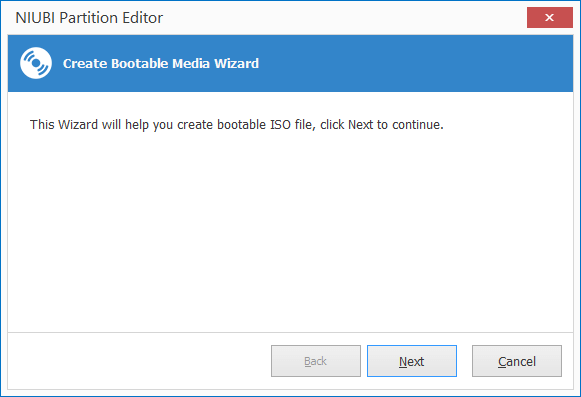
Step 3: Click Next to use default path to desktop, or click Browse to change output location.
Wait for several minutes, NIUBI Partition Editor ISO file will be generated.
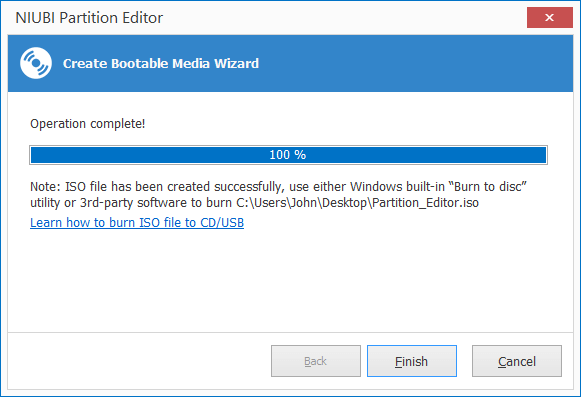
You may either use Windows built-in "Burn to disc" utility or 3rd-party software to build partition magic similar bootable tool. Learn how to burn NPE ISO to CD/DVD or USB flash drive.