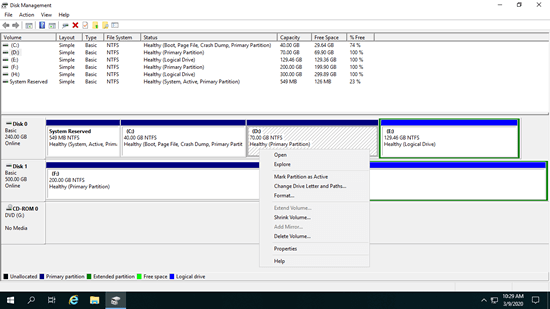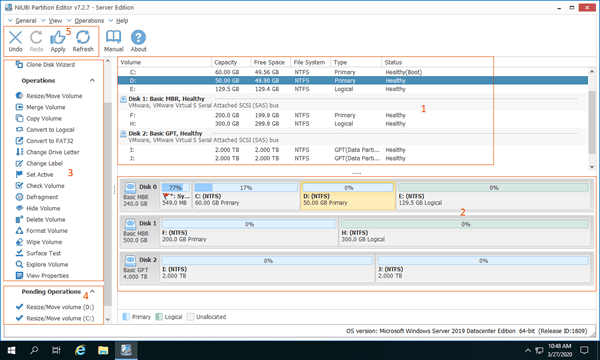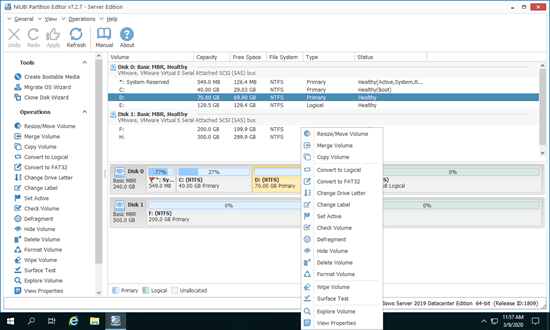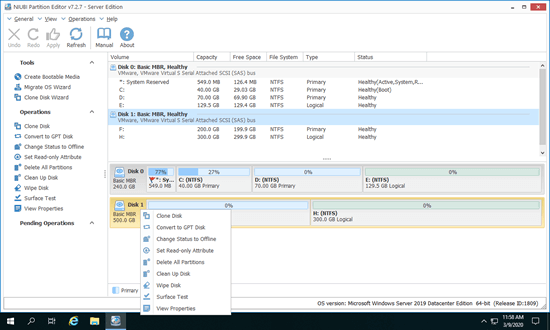No matter whether you use HDD, SSD, or any type of hardware RAID array, you must create and format partitions before saving files. After running the server for a period of time, you may need to shrink, extend, reformat, or convert partitions, etc. To accomplish these tasks, you need a reliable disk partition manager to manage server storage devices. This article introduces the native free partition manager in Server 2019 and the best partition software for Windows Server 2019/2022/2025/2003/2008/2012/2016.

Native free partition manager in Windows Server 2019
As with previous versions, there is a native free partition manager in Windows Server 2019 - Disk Management. It can perform some basic operations. For a single partition, it can create, format, delete partitions, set the partition as Active, and change drive letters and paths. It also has the advanced ability to shrink and extend partitions. However, it only supports NTFS partitions. In addition, it cannot extend a volume by shrinking another one. In short, it can only shrink NTFS partitions to create new volumes, and extend NTFS volumes by deleting the adjacent partition on the right.
Press Windows + X keys together and then you'll see Disk Management in the list.
For a whole disk, Windows Server 2019 Disk Management can initialize a brand new disk. It also has the ability to convert a disk between MBR and GPT, but you must delete all volumes on the disk in advance. If you need a powerful disk partition manager for Windows Server 2019, third-party software is a better choice. There are many server partition managers on the market; the interfaces are different, but the functions are similar. When choosing disk partition software for Windows Server 2019, reliability is the most important factor. Here, I'll introduce the safest and fastest partition software for Windows Server 2019/2022/2025/2016/2012/2008/2003.
First Impression
Download this partition software in Windows 2019 server (physical or virtual machine), you'll see the main window with 5 sections.
- All single partitions with detailed parameters.
- All physical, RAID array and virtual disks with graphical structure.
- Available operations to a selected disk or partition. (You'll see the same options by right clicking.)
- Pending Operations, all operations you do won't be done immediately, instead, they'll be listed as pending for preview.
- Cancel, redo or apply the pending operations.
Unlike other disk partition tools that list all options, NIUIBI Partition Editor only lists the available operations to keep interface clean, unavailable options are hidden automatically. Right click a partition or the front of a disk, you'll see the available options.
What does NIUBI Partition Editor do for a server
NIUBI Partition Editor supports Windows Server 2022, 2019, 2016, 2012, 2011, 2008 and 2003 (32 & 64 bit). Local/removable HDD or SSD, all types of hardware RAID arrays, VMware/Hyper-V virtual disk, USB flash drives and memory cards are all supported. It helps do most of common disk and partition management operations such as:
- Resize Volume - shrink and extend partitioned drive without data loss
- Move Volume - move partitions location with adjacent Unallocated space
- Merge Volume - combine 2 partitions into a larger one
- Partition Copy - clone entire partition to back up or migrate data.
- Convert to GPT Disk - convert MBR disk to GPT without data loss.
- Convert to FAT32 - convert NTFS partition to FAT32 without data loss.
- Convert to Logical - convert Primary partition to Logical without data loss.
- Convert to Primary - convert Logical partition to Primary without data loss.
- Optimzie File System to repair error and improve performance.
- Defrag to improve disk read and write efficiency
- Surface test to scan bad sectors
- Wipe disk, partition and Unallocated space to erase sensitive data
- Create Volume - create new drives with Unallocated space
- Format Volume - rebuild file system of a drive and reuse as new
- Hide Volume - hide a drive in explorer to prevent accessing
- Set Active - mark a drive as Active to boot system
- Change Drive Letter - reset letter of a drive to C: D: E: etc.
- Delete Volume - delete single or all drives with simple step.
- Change Label - add or change name of a partition
- Properties - view detailed parameters of a disk or single drive (for advanced users)
- Check Volume - check file system integrity and fix errors if exists
- Explorer Volume - view content of the selected partition
- Change disk status to online and offline
- Set Read-only attribute to hard disk
- Initialize new hard disk
The safest partitioning software for Windows Server 2019
Data safety is most important to a server, but there's potential system damage and data loss risk while resizing partitions or do other modification. Besides backing up, you'd better run safe partition software. It costs a long time to restore everything and verify data if this server is damaged.
Better than other tools, NIUBI Partition Editor has advanced technologies to protect system and data:
- Virtual Mode - all operations will be listed as pending for preview; real disk partitions won't be modified until you click the "Apply" button to confirm.
- Cancel-at-will - if you apply the wrong operations, it doesn't matter; you can cancel the ongoing operations without damaging partitions.
- 1 Second Rollback - if any known error is detected while modifying a disk partition, it automatically reverts the server to its original status in a flash. If this happens, your server can come back online without damage in a short time.
Another major benefit of NIUBI is that it can clone disk partition online without server interruption. Therefore, you can clone system disk regularly as backup. Whenever the system disk is down, you just need to swap to the clone disk. It can be done within several minutes, so it's much faster and better than restoring from image backup.
The fastest partition manager for Windows Server 2019
There are large amount of files in server partition, the more files in a partition, the longer time to shrink, move and copy partition. A good algorithm is very helpful to save time. Thanks to the unique file-moving algorithm, NUIBI Partition Editor is 30% to 300% faster than other tools.
Because of its powerful data protection and fast resizing ability, easy to use with neat interface, as well as plenty of disk/partition management features, NIUBI Partition Editor is recommended as the best partition manager software for Windows Server 2019/2022/2025 and Server 2016/2012/2011/2008/2003.