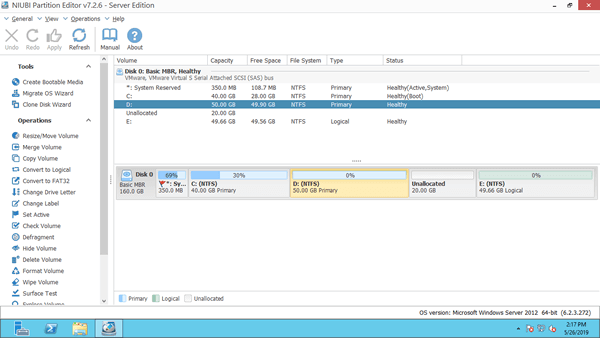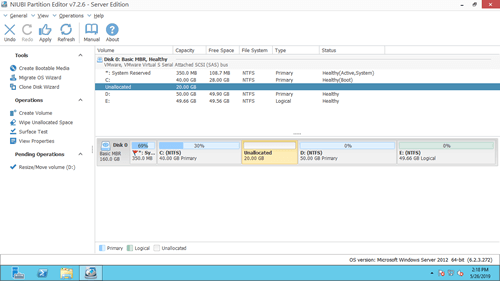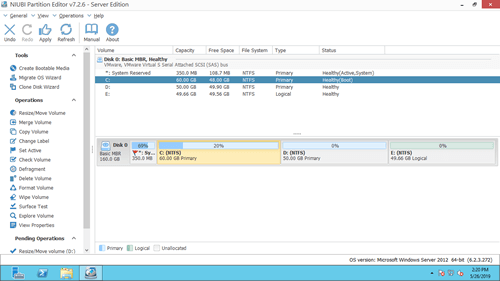As the name, unallocated space is kind of disk space that is not belong to any partition. Besides creating new partition, unallocated space can be merged to other partition on the same disk. When system C: drive is getting full, many people want to shrink partition and add unallocated space to C drive. If you want to do this in Windows Server 2012 Disk Management, you'll be disappointed. Because it cannot move unallocated space or add to a nonadjacent partition. To add unallocated space to C drive in Windows 2012 server, you need safe disk partition software.

Can't add/merge unallocated space to C drive in Disk Management
Windows Server 2012 has Shrink Volume and Extend Volume functions in inbuilt Disk Management tool. But it cannot extend a partition by shrinking another one. Many people shrunk D drive successfully but cannot add unallocated space to C drive with Server 2012 Disk Management. This is because:
- Shrink Volume can only make unallocated space on the right side when shrinking a partition.
- Extend Volume can only add unallocated space to the contiguous partition on the left.
When shrinking partition, Disk Management only give you an option to enter an amount of free space, you cannot specify the position to make unallocated space.
As you see in the screenshot, unallocated space can't be added to C or E drive, because C drive is nonadjacent and E is on the right side.
To add this unallocated space to C drive, you need NIUBI Partition Editor to move partition D to the right and make unallocated space adjacent to C drive in advance.
How to add unallocated space to C drive in Windows Server 2012
Download NIUBI Partition Editor and you'll see the main window with disk partition layout and detailed information of each partition. Available operations are listed on the left and by right clicking. In my test server, there is 20GB unallocated space that is shrunk from D drive with Disk Management.
How to add unallocated space to C drive in Windows Server 2012 R2 with NIUBI:
Step 1: Right click drive D: and select "Resize/Move Volume", put the mouse pointer in the middle of D drive and drag towards right in the pop-up window:
Step 2: Right click drive C: and select "Resize/Move Volume" again, drag right border towards right in the pop-up window.
Step 3: Click "Apply" on the top left to take effect.
Video guide to move and add unallocated space to C drive in Windows 2012 Server:
Add unallocated space to system C drive with another disk
In few servers, there is only C drive on the system disk, or there's not enough free space in other volumes on the same disk. Some people want to add unallocated space to C: drive from a different disk. No software can do this. Because the size of a physical disk is fixed, a 500GB disk can't be decreased to 450GB or increased to 550GB.
In this situation, you can clone disk to a larger one with NIUBI. Extra disk space will be shown as unallocated at the end of disk, then you can add the unallocated space to C drive (and other data volumes).
How to add more space to C: drive in Windows Server 2012 by cloning disk:
In Summary
To move or add unallocated space to C drive in Windows Server 2012 R2, Disk Management cannot help you. You need third party software to accomplish this task. Better than other tools, NIUBI Partition Editor is much safer and faster because of its innovative technologies:
- 1 Second Rollback - automatically reverts server to original status in a flash if any error is detected.
- Virtual Mode - all operations will be listed as pending for preview and real disk partition won't be changed until click Apply to confirm.
- Cancel-at-will - cancel incorrect but ongoing operations without causing damage.
- Hot Clone - clone disk partition without server interruption, you may clone system disk before any operations or regularly as backup.
- Advanced file-moving algorithm - resize and move partition 30% to 300% faster.
Besides moving and mering unallocated space in Windows Server 2012/2016/2019/2022/2025 and previous Server 2003/2008, NIUBI Partition Editor helps you do many other disk partition management and modification operations.