Windows Server 2012 has been released over a decade, the hard drives when building the server are not big enough. Of course many disks have been replaced by new disk. However, there's still an issue that C drive is running out of space. It requires less than 20GB after installing, few server administrators build C drive larger than 100GB. When C drive is running out of space in Windows Server 2012 R2, follow the 2 effective methods and you can solve this problem easily.

1. Clean up disk when C drive runs out of space
There are many types and large amount of unnecessary and junk files in the system partition C, especially if you install all programs with default settings. After deleting the temp, cache, log, brower-produced, Updates and other types of junk files, you can reclaim the disk space that occupied by these files. It is useful if you never or have not free up disk for a long time.
Windows Server 2012 has native Disk Cleanup utility to help you accomplish this task. It is able to delete common types of junk files fast, easily and safely.
To clean up disk when C drive is running out of space in Windows Server 2012 R2:
- Press Windows and R on your keyboard, type cleanmgr and press Enter.
- Select C: drive in the drop-down list and click OK.
- Select the files that you want to remove in next window.
- Confirm deleting.
- Repeat to clean system files (if there is such option).
If you receive error that there is no cleanmgar, it mean this utility is not enabled. Follow the step to install/enable Disk Cleanup on Server 2012.
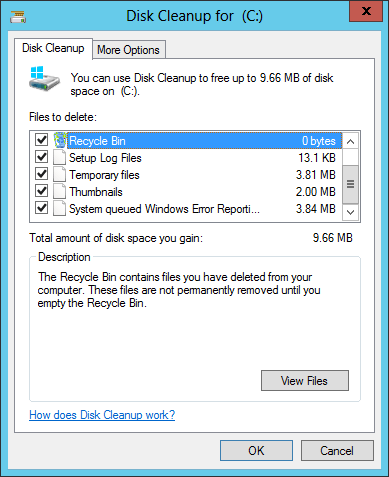
If you cannot get plenty of free space for C drive by cleaning up disk, you'd better add more from other partitions. Otherwise, C drive will become full again in the near future. Because new junk and unnecessary files are keeping generated.
2 Add more free space to C drive from other partition
All hard drive partitions are already allocated but you can change partition size with some tools. Among these software, NIUBI Partition Editor is much safer and faster because of its innovative technologies such as:
- Virtual Mode - all operations are listed as pending for preview, real disk partitions won't be modified until click "Apply" to confirm.
- Cancel-at-will - if you applied wrong operations, you can cancel the ongoing operations without damaging partitions.
- 1 Second Rollback - if any error is detected while resizing partition, it automatically reverts server to original status in a flash.
- Hot Clone - clone disk partition without rebooting to back up or migrate system and data.
- Advanced file-moving algorithm - resize and extend hard drive 30% to 300% faster, saving much time especially when there are large amount of files.
NIUBI Partition Editor can shrink other volume on the disk to get unallocated space, and then move and add this unallocated space to C drive. To accomplish this task, you just need to drag and drop on the disk map. There'll be large amount of free space in C drive in a short time without doing anything else. Operating System, the settings of programs and Windows services, as well as anything else keep the same with before.
Download NIUBI Partition Editor and follow the steps in the video to add more space to C drive:
The larger C drive, the less probability that C drive is running out of space in Windows 2012 Server again.
There is no difference if you run physical server with SSD, any types of HDD, RAID array, or run virtual machine in VMware/Hyper-V.
Copy and migrate if disk is small
If the system is small and there's not enough free space in other partitions, no software can add space to C drive from another separate disk. Instead, you can clone system disk to a larger one. While cloning disk, you can enlarge C drive and other partitions with extra disk space.
Follow the steps in the video:
After copying complete, replace original disk or change BIOS and boot from the large disk.
In Summary
When C drive is running out of space in Windows Server 2012 R2, clean up disk to reclaim space. Add more free space to C drive from other partitions on the system disk. Clone this disk to a larger one if it's not big. Because new junks are keeping generated, you'd better clean up monthly.

