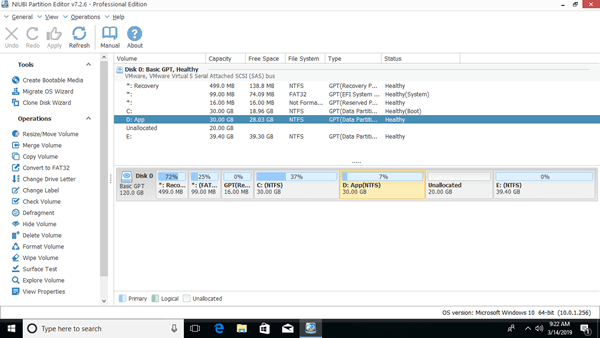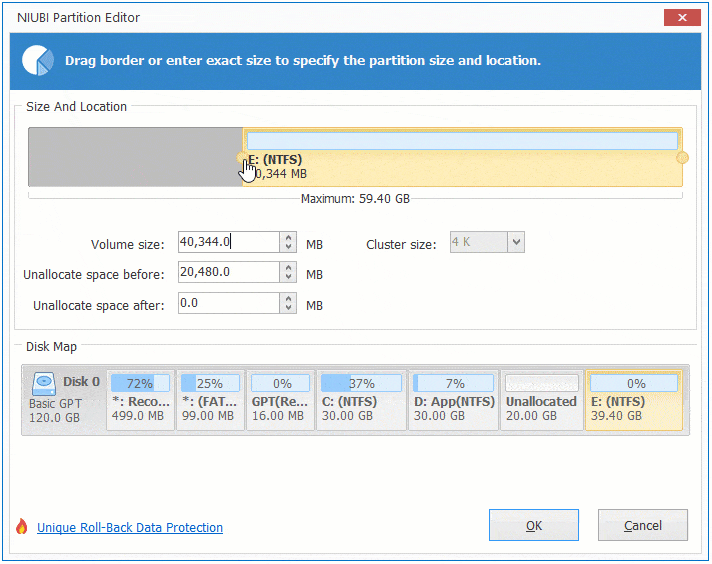Unallocated space is kind of disk space that is not belong to any volume. Beside creating new volume, it can be moved and combine to other partitions. Windows native Disk Management and diskpart command tool cannot move unallocated space or any partition. Therefore, to accomplish this task, you disk partition software is required. While moving unallocated space, an adjacent partition will be moved at the same time. All files in this partition will be moved to new locations, too. Therefore, there's potential data loss risk. You'd better back up in advance and run safe partition software. Better than other tools, NIUBI Partition Editor has 1-Second Rollback, Virtual Mode, Cancel-at-will and Hot Clone technologies to protect your partition and data. This article introduces how to move unallocated space to C drive and how to move unallocated space to the left/right or end of disk.

1. How to move unallocated space to the left
Windows Disk Management and diskpart command can only merge unallocated space to the left contiguous NTFS partition. Unallocated space can't be added into the right adjacent or any non-adjacent partition. The typical example is that Extend Volume greyed out in Disk Management after shrinking D. If there's a tool that is able to move unallocated space to the left of D, then Extend Volume will be enabled for C drive. This is what NIUBI Partition Editor do to help you. It has free edition for Windows 11/10/8/7/Vista/XP home computer users.
Download this tool and you'll see all disks with partition structure and other information. There's 20GB unallocated space on the right side of drive D:
How to move unallocated space next to C drive in Windows 11/10/8/7:
Right click D: drive and select "Resize/Move Volume", drag the middle of this partition towards right in the pop-up window.

2. How to move unallocated space to C drive:
After moving unallocated space to the left of D, it can be combined into C: drive easy, follow the step:
Right click drive C: and select "Resize/Move Volume" again, drag right border of this partition towards right in the pop-up window.
There's no difference to move unallocated space in Windows Server 2022/2019/2016/2012/2008 except that server edition is required.
3. How to move unallocated space to the right or end of disk
If you don't want to add unallocated space to C: drive but merge to another data volume, it is similar. Follow the steps below.
How to move unallocated space to the right of E:
Right click E: and select "Resize/Move Volume", drag middle position towards left in the pop-up window.
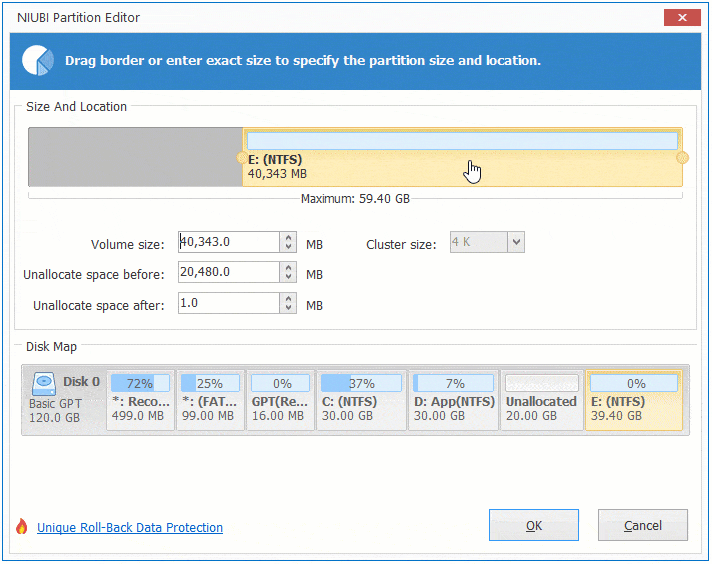
In a word, when there's contiguous unallocated space on either left or right side of a partition, right click this partition and run "Resize/Move Volume", drag the border towards the other side, then you can combine the contiguous unallocated space. Drag the middle towards the other side, then you can move partition with unallocated space.
Watch the video how to move and merge unallocated space:
4. Move unallocated space from one disk to another
In some computers, C drive is full but there is no other volume on the disk. Some computers have other volumes on the system disk but all are getting full. Some people want to move unallocated space to C drive from a separate disk. Remember, no software can do this, because a 256GB physical hard disk can't be decreased to 200GB or increased to 300GB.
In these cases, you can clone disk to a larger one with NIUBI. Extra space in the larger disk will be shown as unallocated, then you can combine to C drive and other partitions, follow the steps in the video:
Besides moving unallocated space, shrinking and extending partition, NIUBI Partition Editor helps you do many other disk and partition management operations.