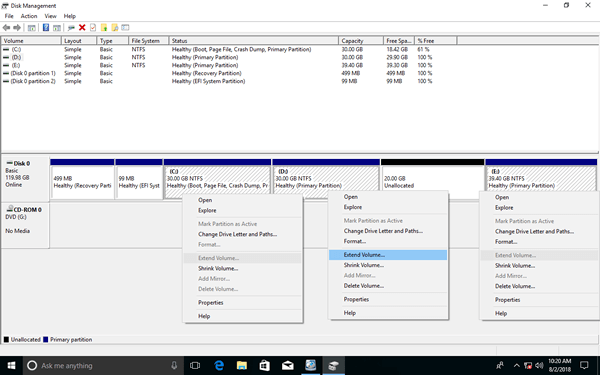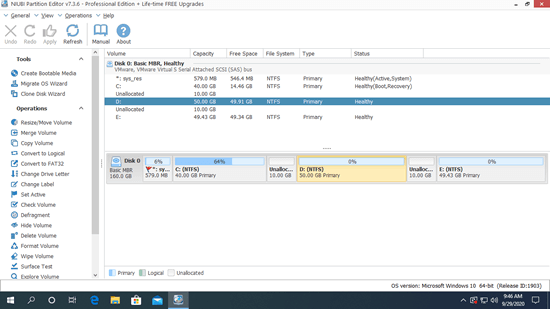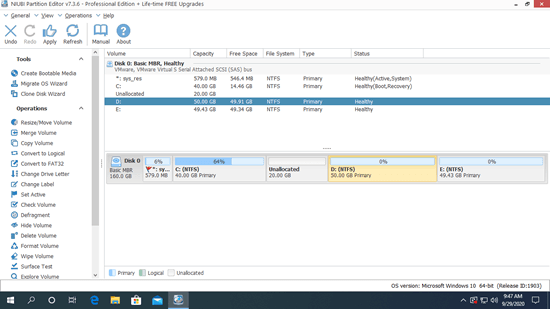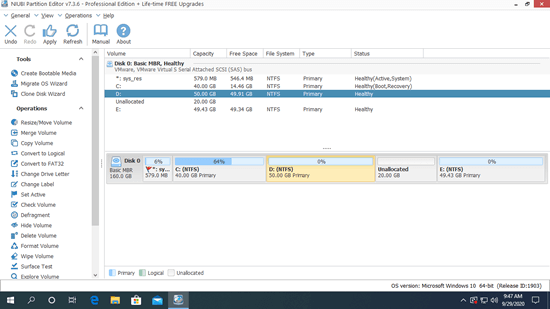Unallocated space is kind of disk space that is not allocated to any partition. In Windows XP and Server 2003 inbuilt Disk Management, you can get unallocated space by deleting a partition, and unallocated space can only be used to create new volume. In Windows 7, Server 2008 and all subsequent versions, you can get unallocated space by either deleting or shrinking a partition. Besides creating new volume, unallocated space can be combine to a partition. Some people got several small unallocated partitions, so they want to merge nonadjacent unallocated space to a larger one. This article introduces how to merge two unallocated partitions in Windows 11/10/8/7 and Server 2022/2019/2016/2012/2008.

Cannot merge 2 unallocated space in Disk Management
In Windows XP and Server 2003 Disk Management, you can only create, delete and format partition. Although new "Shrink Volume" and "Extend Volume" functions are added from Windows 7 and Server 2008, Disk Management still cannot move unallocated space or any partition. It can only merge unallocated space to the left contiguous partition. In addition, this partition must be formatted with NTFS file system.
As you see in the screenshot of my computer:
There is no "Merge Volume" function when right clicking any partition. "Extend Volume" is only activated to D drive, because it is on the left of this unallocated space.
To merge 2 unallocated space in Windows 11/10 and Servers, you must run third party software to move the middle partition and make unallocated space contiguous.
How to merge two unallocated space in Windows 11/10/8/7
It is easy to merge two unallocated space in Windows computer, but it doesn't mean any tool can accomplish this task well. All files in the partition that between these 2 unallocated space must be moved to new locations. In addition, the parameters of associated partitions must be modified. Any slight error leads to partition damage and data lose.
Better than other tools, NIUBI Partition Editor has advanced Virtual Mode, 1-Second Rollback, Cancel-at-will and Hot-Clone technologies to protect system and data. It is 30% to 300% faster because of the unique file-moving algorithm. It has free edition for Windows 11/10/8/7/Vista/XP home computer users.
Download NIUBI Partition Editor, you'll see the main window with disk partition structure and other information. As you see in my computer, there is 10GB unallocated space on the left of D drive, and there's another 10GB unallocated on the right.
To merge 2 unallocated partitions in Windows 11/10/8/7/Vista/XP, you just to move D: drive location. Right click it and select "Resize/Move Volume, you have two choices in the pop-up window.
① Drag the middle of D drive towards right, then you can merge 2 unallocated partitions on the left of D.
If you want to merge two unallocated partitions in Windows Server 2008/2012/2016/2019/2022, the method is the same with before, but you need Server or higher edition to accomplish this task.
How to merge two unallocated partitions in Windows Server and PC:
Can't merge 2 unallocated partitions on different disk
If the unallocated partitions are on different disk, no software can merge them together, no matter you use physical hard disk or virtual machine. To physical disk, the size is fixed, you cannot add unallocated space from another disk. To virtual machine disk, you can expand it but you still cannot move unallocated space from another virtual disk.
Besides moving and merging unallocated space, NIUBI Partition Editor helps you do many other disk and partition management, such as convert, copy, shrink, extend, wipe, hide partition and scan bad sectors.