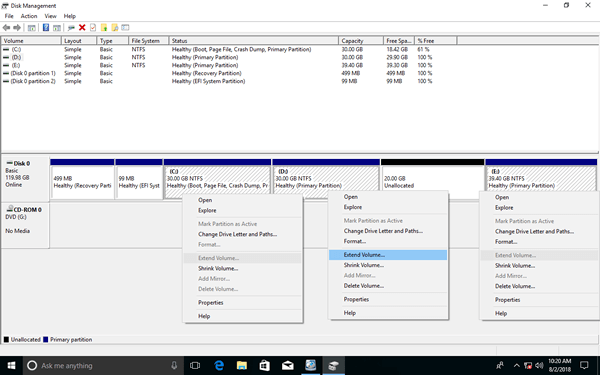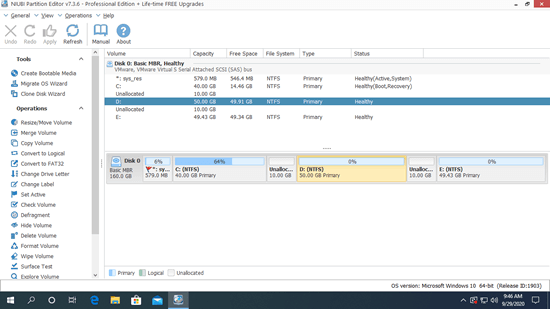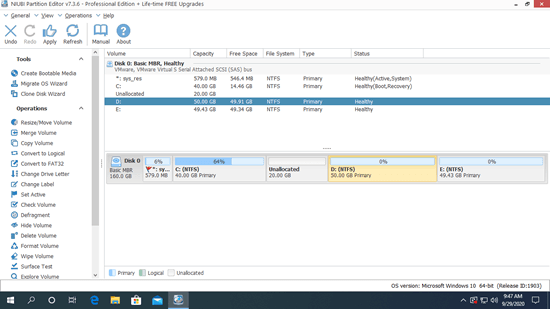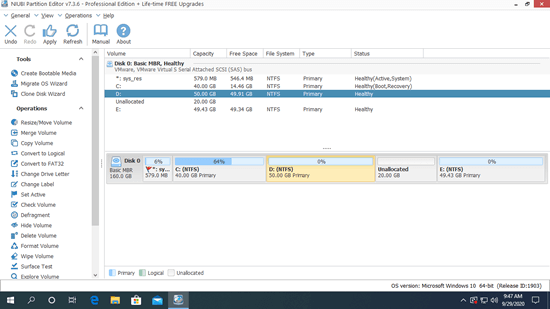This article introduces how to make Unallocated space contiguous without losing data on a hard disk.
Applies to: Windows 10, Windows 8, Windows 7, Windows Vista, Windows XP, Windows Server 2019, Windows Server 2016, Windows Server 2012 (R2), Small Business Server 2011, Windows Server 2008 (R2) and Windows Server 2003 (R2).

As the name, Unallocated space is kind of disk space that is not allocated to any partition. In Windows XP and Server 2003 native Disk Management, you can create new partition with Unallocated space. In Windows 7, Server 2008 and all subsequent versions, besides creating new volume, Unallocated space can be merged to other partition to increase free space. Comparing with third party software, Disk Management has many shortages. For example:
- It cannot make Unallocated space on the left while shrinking partition.
- It cannot merge Unallocated space to the contiguous partition on the right or to any non adjacent partition.
- It cannot move Unallocated space location.
Cannot make Unallocated space on the left in Disk Management
From Windows 7, Microsoft added new Shrink and Extend Volume functions in Disk Management. With the help of these 2 functions, you can resize partition without losing data. However, both functions have many shortages. First of all, only NTFS partition can be shrunk and extended. Other major drawbacks include:
When shrinking partition:
- You can only shrink a partition with little space if there are any "unmovable" files located in this partition.
- You can only make Unallocated space on the right of this partition. No option to make on the left.
When extending partition:
You can only extend a partition when there's contiguous Unallocated space on the right and on the same disk.
As you see in the screenshot of my computer:
I got 20GB Unallocated space after shrinking D: drive. This Unallocated space is on the left of E drive and is non adjacent to C drive, so Extend Volume is disabled for both partition.
If Unallocated space can be made on the left while shrinking partition D, it can be extended to C drive easily.
To solve this problem, you need third party software to move D: drive towards right and make Unallocated space contiguous to C drive.
How to make Unallocated space contiguous to C drive
Download NIUBI Partition Editor, right click D: drive and select "Resize/Move Volume", drag middle position towards right in the pop-up window.
Note: NIUBI is designed to work in virtual mode to avoid mistake, you need to click Apply on top left to apply changes to real disk partition.
To merge Unallocated space to C drive with NIUBI, it is also very easy. Right click C: drive and select "Resize/Move Volume" again, drag right border towards right in the pop-up window.
Watch the video how to make Unallocated space contiguous and add into C drive:
How to make 2 Unallocated space contiguous
When there are 2 or more Unallocated space on a disk, if you want to make them to be contiguous, it is similar. For example, there is 10GB Unallocated space on the left of D drive, and there's another 10GB Unallocated on the right.
Right click D: drive and select "Resize/Move Volume, there are 2 options in the pop-up window.
① If you drag the middle towards right, then these 2 Unallocated space are combined together on the left of D.
Watch the video how to make 2 Unallocated space contiguous and combine together:
Besides shrinking and extending partition, moving and merging Unallocated space, NIUBI Partition Editor helps do many other operations. Better than other tools, it has advanced Virtual Mode, 1-Second Rollback and Cancel-at-will technologies to protect system and data.