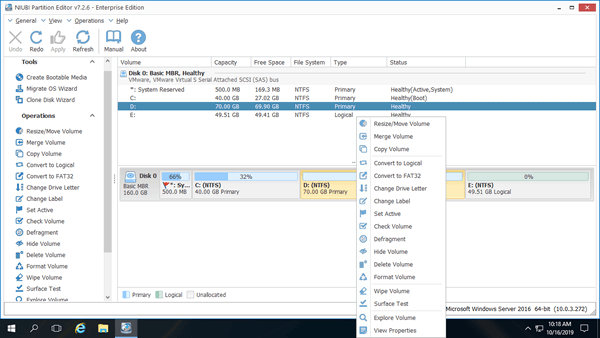Many servers use hardware RAID as storage device. There are many advantages of RAID array such as fault tolerance and build very large virtual disk. In most cases, RAID 1 is used for operating system, RAID 5 or RAID 10 is used for data storage. Although RAID has many advtanges, the virtual partition on the RAID will becomes full especially to C drive. In that case, you can resize RAID partition without losing data. This article introduces how to resize RAID 1/5/6/10 partition in Windows Server 2008/2012/2016/2019/2022.

How to resize RAID partition in Windows Server without rebuilding array
In general, there are several virtual partitions on a RAID array. When resizing RAID 1/5/6/10 partition in Windows server, firstly, check if there's plenty of free space in any partition on this RAID. If yes, you can shrink it to get Unallocated space. This kind of space can be used to create new volume or extended to other partition on the same RAID array.
If you want to shrink RAID partition, you can achieve with Windows native Disk Management. This partition must be formatted with NTFS file system. If it is FAT32, you have to run third party software. To shrink RAID partition in Windows server:
- Press Windows + R to open Run, type diskmgmt.msc and press Enter to open Disk Management.
- Right click this RAID virtual partition and select "Shrink Volume".
- Enter an amount of space and click "Shrink" button. If you don't enter an amount, maximum available free space will be used by default.
If you want to extend RAID partition by shrinking another one, Disk Management and another native diskpart tool cannot help you. Learn why cannot extend partition in Disk Management after shrinking another one.
With safe partition software, you can shrink NTFS or FAT32 partition and make Unallocated space on the left or right of this partition. This space can be combined to either adjacent partition directly. If you want to extend a nonadjacent partition, you can move this Unallocated space to be contiguous and then combine.
Because there's potential system/partition damage risk while resizing RAID partition, you'd better make backup in advance and run safe partition software. Better than other tools, NIUBI Partition Editor has Virtual Mode, Cancel-at-will and 1-Second Rollback technology to protect system and data. Its Hot-Clone technology helps clone disk partition in Windows without server interruption.
Download this tool and then you'll see all physical/virtual disk and RAID array with graphical partition structure on the right side. Available operations to the selected disk or partition are listed on the left and by right clicking.
To resize RAID partition in Windows Server 2008/2012/2016/2019/2022, when there's available free space in any partition on the same RAID array, follow the same steps below. No matter you use RAID 1/5/6/10 or other type with any brand of RAID controller. Don't break RAID array or do any operation to RAID controller.
Note: the same RAID array means Disk 0, 1, etc. that are shown in Disk Management or NIUBI Partition Editor.
How to resize RAID 1/5/10 partition in Windows server without rebuilding array:
- Right click a NTFS or FAT32 partition and select "Resize/Move Volume". Drag either border towards the other one in the pop-up window, then you can shrink this partition. If you drag left border towards right, Unallocated space will be made on the left of this partition.
- If you want to create new volume on this RAID, right click this Unallocated space and select "Create Volume". If you want to shrink D to extend C drive, make Unallocated space on the left when shrinking D drive. Then right click C: drive and select "Resize/Move Volume" again, drag right border towards right to combine Unallocated space in the pop-up window.
- Click Apply on top left to execute, done. (Any operations before this step only work in virtual mode.)
If there's no available free space on the RAID array, follow the method before to extend RAID partition
How to resize/extend RAID partition after rebuilding array
When there's no available free space on the same RAID array, to extending RAID virtual partition, you should replace or add disk and rebuild RAID array. The methods are different on different type of RAID array.
How to resize/extend RAID 1 partition in Windows Server 2008/2012/2016/2019/2022:
- Build a new RAID 1 with 2 larger disks.
- Right click the front of original RAID 1 in NIUBI Partition Editor and select "Clone Disk".
- Select the new RAID 1 in next window and click Next.
- Extend and move partition in new RAID 1 (start from the last partition one by one).
- Click "Apply" on top left to take effect.
If your RAID controller can rebuild RAID 1 without losing data, you may clone old RAID 1 to one of larger disks and extend partitions with extra disk space. After that, rebuild RAID 1 with the other larger disk.
How to resize/extend RAID 5 partition in Windows Server 2008/2012/2016/2019/2022:
- Replace disks with larger ones or add more same size disk and rebuild the RAID array.
- Additional space will be shown as "Unallocated" at the end of original RAID array. Then combine Unallocated space to the partition(s) that you want to expand.
Besides shrinking and extending physical/virtual disk partition and hardware RAID array, NIUBI Partition Editor helps you clone disk partition without rebooting server, convert disk partition without losing data and do many other disk partition management operations.