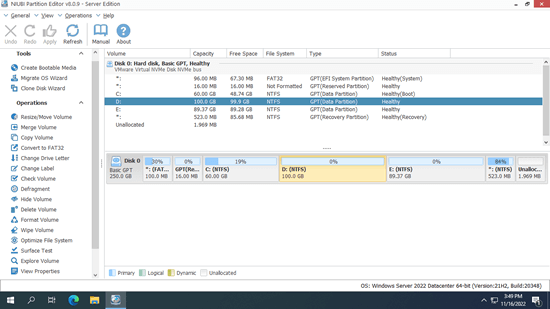Hard disk drive is an indispensable component in Windows server, no matter you use SSD, mechanical HDD or hardware RAID array. You need to perform many operations to disk partitions. For example: initialize brand new disk, create, delete and format partitions. To accomplish these tasks, there's a native free partition manager in Windows Server 2022 to help you. But if you want to clone disk to a larger one, convert disk partition type without losing data, shrink, move, extend or merge partitions, server partition software is required. This article introduces the native free partition manager in Server 2022 and the best disk partition software for Windows Server 2022/2025.
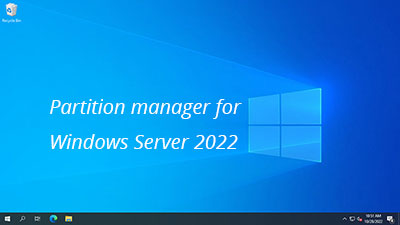
Native free partition manager in Windows Server 2022
There's an inbuilt "Disk Management" tool in Windows Server 2022, it has no difference or improvement comparing with the previous versions. If you just want to create, delete or format partition, you may try this native free partition manager. Disk Management has 4 kinds of abilities.
1. Basic management ability
Before saving files to a brand new disk, you must initialize it as MBR or GPT, then create partitions on this disk. Finally, format partition with a file system. The most common types of file system in Windows computer are NTFS and FAT32. Disk Management can help you accomplish these tasks. In addition, it is able to set "Actvie" partition, change drive letter and path.
2. Convert disk type
If you initialzed a disk as MBR, you can only build maximum 4 primary partitions and use 2TB space. To overcome these shortages, you should convert MBR to GPT. Disk Management gives you this option, but you must delete all partitions on the disk before convering.
Disk Management has another option to convert "basic" disk to "dynamic". But after that, only one operating system is bootable. The worst, it cannot covnert dynamic disk back to basic without losing data.
3. Manage dynamic disk volume
In the very early days, hard disk is small and expensive. To maximize the use of disk space, improve data read/write speed and fault tolerance ability, Microsoft developed dynamic disk volume. The reality is that this technology is not perfect, it brings many problem and consumes much resources. Nowadays, few people use dynamic disk volume, hardware RAID is much better choice.
4. Change partition size
The free partition manager in Windows Server 2022 has "Shrink Volume" and "Extend Volume" to help adjust partition size, but only NTFS partition can be resized. Furthermore, it can only shrink partition and make unallocated space on the right. It cannot extend partition by shrinking another one. Without disk partition software, you must delete the adjacent partition on the right before extending the left partition.
Best disk partition software for Windows Server 2022
There are many disk partition software for Server 2022 and other versions in the market, then which is the best? Everybody has their own choice, but you may consider from following aspects:
- Clean interface and easy to use.
- System/data protection ability (the most important).
- Efficiency
Download NIUBI Partition Editor, you'll see the main window with 5 sections.
- All single partitions with detailed parameters.
- All physical, RAID array and virtual disks with graphical structure.
- Available operations to a selected disk or partition, unavailable operations are hidden automatically to keep interface clean.
- Pending operations in virtual mode.
- Cancel, redo or apply the pending operations.
The safest partition manager for Windows 2022 server
There's potential system/partition damage risk when you modify server disk partitions. It is not enough even if you have image backup tool. You need a reliable and safe server partition manager. Better than other tools, NIUBI Partition Editor has advanced technology to protect your system and data.
- Virtual Mode - The real disk partition won't be changed until you click the "Apply" button to confirm.
- Cancel-at-will - You can cancel any wrong ongoing operations without destroying the partitions.
- 1-Second Rollback - If the program detects a known error while modifying a disk partition, it automatically reverts the server to its original status in a flash.
- Hot-Clone - It can clone a disk partition without server interruption. You can clone the system disk regularly and boot from the cloned disk immediately if the system disk fails.
The fastest disk partition manager for Windows Server 2022
Besides data protection, efficiency is also important. For example, when shrinking a partition towards the right or moving a partition, all files within the partition will be relocated to new locations. This process can take a long time if there are a large number of files. With the help of its advanced file-moving algorithm, NIUBI Partition Editor is 30% to 300% faster than other tools when shrinking, moving, and cloning disk partitions. Nobody likes to waste time, especially when some operations require the server to reboot in order to proceed.
This disk partition manager is compatible with Windows Server 2022/2025 and previous Server 2019/2016/2012/2008/2003. All types of SSD/HDD/RAID, VMware/Hyper-V/Virtualbox virtual disk, USB flash drive and memory cards are all supported. Watch the tutorials or video guide for how to operate.