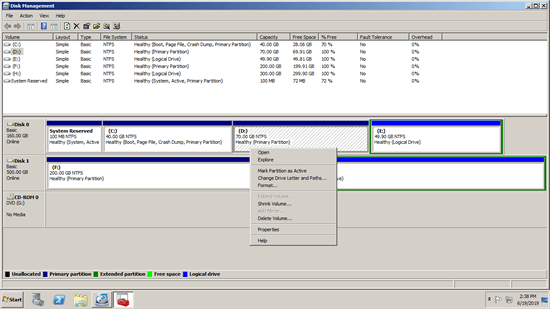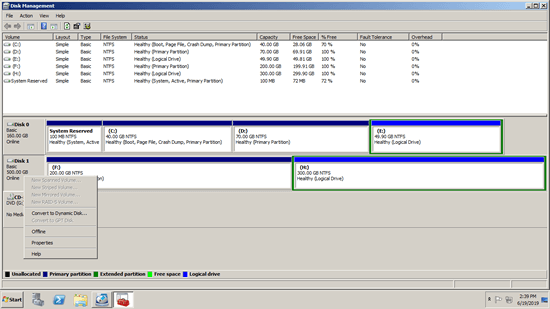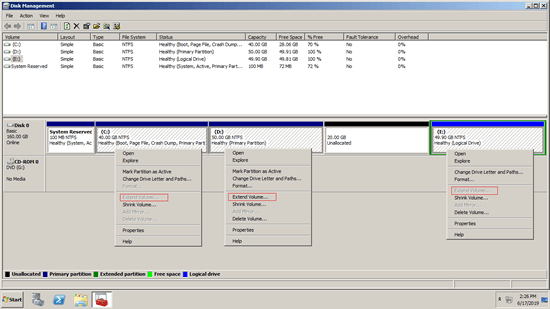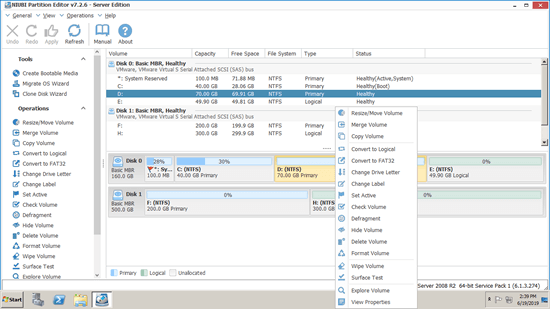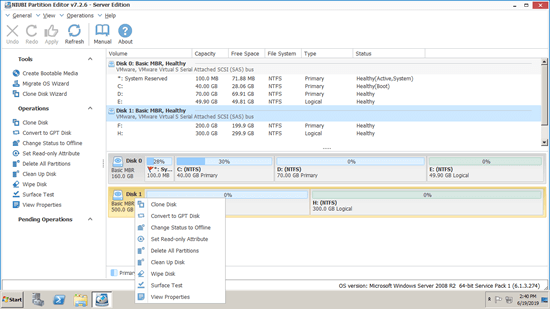Hard disk drive is an indispensable component to a server, you need a reliable disk partition tool for this storage device. There are 2 kinds of tools - Windows inbuilt Disk Management and disk partition software. This article introduces the ability of Disk Management and the disadvantages comparing with best disk partition software for Server 2008/2012/2016/2019/2022.

Inbuilt free disk partition tool for Server 2008 R2
The same with other versions, Windows Server 2008 has inbuilt "Disk Management" utility. It can be used to do some basic management operations such as initialize brand new disk, create, delete and format partition.
Right click the partition or front of a disk and you'll see the available operations:
Comparing with previous Server 2003, Windows Server 2008 improve the ability by adding new "Shrink Volume" and "Extend Volume" functions to help resize allocated partition without losing data. However, not all partitions can be shrunk and extended.
- Only NTFS format partitions are supported.
- It can only shrink partition to left and make unallocated space on the right.
- It can only extend partition when there's adjacent unallocated space on the right.
Disk Management cannot extend a partition by shrinking other one. It can only shrink NTFS partition to create new volume, or extend NTFS partition by deleting the contiguous partition on the right side.
Besides resizing partitions, Disk Management has the options to convert basic disk to dynamic and convert disk between MBR and GPT. However, it cannot convert dynamic disk to basic without losing data. To convert MBR to GPT or GPT to MBR, it requires deleting all partitions at first.
Best disk partition tool for Server 2008/2012/2016/2019/2022
As the safest disk partition software for Windows Server 2008 and other versions, NIUBI Partition Editor has Virtual Mode, Cancel-at-will, 1-Second Rollback and Hot-Clone technology to protect system and partitions. Besides the basic ability to create, delete, format partition and change drive letter, it is able to shrink, extend, move and merge partitions to optimize space usage without losing data. Clone disk partition to back up or migrate OS and data, convert disk partition type and much more.
Download it and you'll see the main window with disk partition structure and other information on the right. Available operations are listed on the left and after right clicking.
Available operations to a partition:
- Resize volume (shrink and extend)
- Move partition location
- Merge two adjacent volumes by 1 step
- Optimize filesystem
- Copy volume to unallocated space
- Convert partition between logical and primary
- Convert NTFS to FAT32
- Change drive letter (such as D:)
- Change label (add or modify name of partition)
- Set as Active
- Check file system integrity
- Defrag to improve performance
- Hide from File Explorer
- Delete (files can be recovered)
- Format volume to use as new
- Wipe (erase data permanently)
- Surface test (scan bad sectors)
- Explore (view files/folders with directory)
- View properties
Available operations to whole disk:
- Initialize brand new disk
- Change status to offline or online
- Set read-only attribute
- Wipe disk (cannot be recovered)
- Surface test
- View properties
- Clone disk to migrate data and OS
- Convert MBR disk to GPT
- Delete all partitions
- Cleanup disk
Advantages of NIUBI Partition Editor
Comparing with other disk partition tools for Windows Server 2008/2016/2019/2022, NIUBI Partition Editor is much faster and safer because of its unique and innovative technologies.
1 Second Rollback
Data is most important to a server, but there is risk of losing data when modify disk partitions, because the parameters of all related disk, partition and files should be changed absolutely correct. Some software error or hardware issue could cause part of the parameters failed to be modified. In that case, system and partitions will be damaged. So it is very important to back up first and use safe partition tool.
Better than other tools. If NIUBI Partition Editor detects any error while resizing partitions, it automatically reverts server to original status in a flash like nothing happened, so the server could back online in a short time without damage.


Virtual Mode
This disk partition tool is designed to work in its own virtual mode. The operations you do won't take effect immediately. Instead, they'll be listed as pending on bottom left for preview. If you did something wrong or changed your mind, simply click "Undo" to cancel. Real disk partition won't be modified until you click "Apply" button to confirm.
Cancel at will
What to do if you did something wrong but the modification has began? Other disk partitioning tool won't allow cancelling the ongoing operations from the beginning or over 50%, because the cancellation leads to part of parameters unable to be modified. In that case, system and partition will be damaged.
With the help of Cancel-at-will technology, you can cancel the ongoing operations at any progress without losing data.
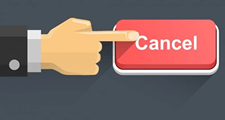

Faster file-moving
When you shrinking a partition from left to right or moving this partition, the start position is changed, so all files in this partition will be moved to new locations, too. It costs much more time especially when there are large amount of files in this partition. A good algorithm is very helpful to save time. Thanks to the unique file-moving algorithm, NIUBI Partition Editor is 30% to 300% faster than other disk partition tools.
Hot-Resize
Keeping online is also important to a server, but when you modify hard disk drives, some modifications require server rebooting to execute. With the help of Hot-Resize technology, NIUBI Partition Editor has less probability to reboot. Even if rebooting is unavoidable, NIUBI can finish the modification much faster.
The pending operations with ![]() can be done in Windows, and the ones with
can be done in Windows, and the ones with ![]() requires reboot.
requires reboot.
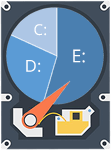
Because of the enhanced data protection and fast resizing ability, full set of features and easy to use, NIUBI Partition Editor is the first choice when you search for a reliable disk partition tool for Windows Server 2008, 2003, 2012, 2016, 2019, 2022 and 2025.