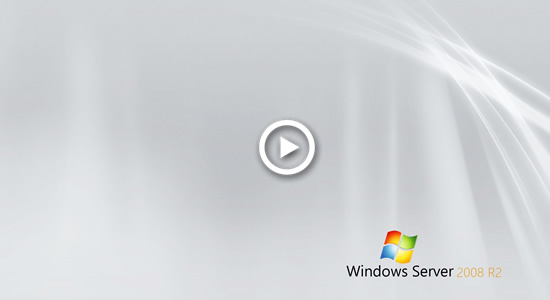Diskpart is a command line tool and many server administrator like to use such kind of tools. It has many commands to manage disk partitions. The extend command can be used to expand system partition and data volumes without losing data. However, it only works under specific condition. This article introduces how to extend C drive in Server 2008 R2 with diskpart. When you cannot extend partition with diskpart for Windows 2008 server, run safe disk partition software instead.

Cannot extend C drive with diskpart by shrinking
Many people encounter issue while extending partition with diskpart command on Windows 2008 server, the common error is The size of the extent is less than the minimum. Then why diskpart cannot extend C drive in Windows Server 2008?
Firstly, you should know that before extending a volume there must be unallocated space on the same disk. If you did not delete or shrink other volume to get such space, of course you cannot extend partition with diskpart command or other tools.
The problem is, you cannot extend C drive with diskpart after shrinking D or other volumes.
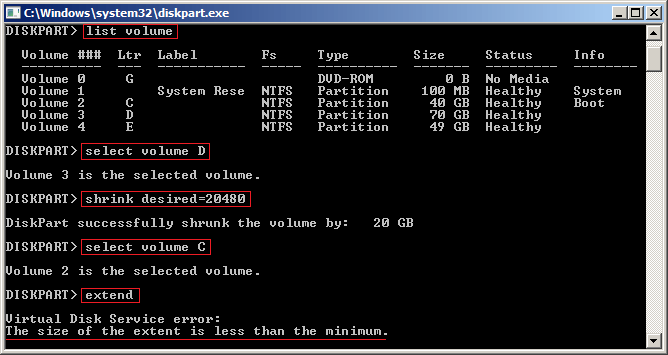
As you see in the screenshot, diskpart cannot extend system partition C after shrinking the contiguous drive D.
This is because:
Diskpart can only extend NTFS partition when there is adjacent unallocated space on the right.
After shrinking D: drive, unallocated space is on its right side. Therefore, to system partition C, this unallocated space is nonadjacent.
Diskpart also cannot extend unallocated space to the right partition E.
How to extend system partition with diskpart
To extend C: drive with diskpart in Windows Server 2008 (R2), the only way is by deleting the right contiguous partition.
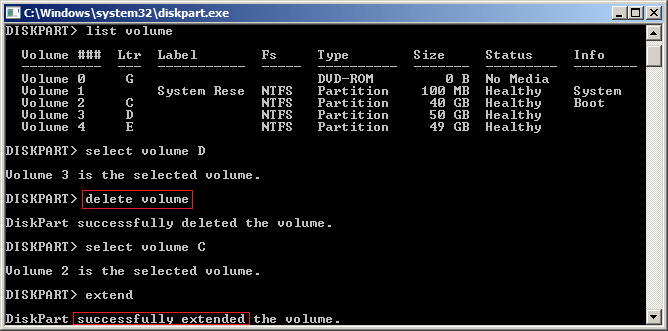
As you see in the screenshot, diskpart successfully extend C drive after I deleting D.
If you installed programs or any Windows services to D: drive, you cannot delete it to get right adjacent unallocated space, in that case, diskpart cannot help you extend system C: drive.
Steps to extend system C: drive with diskpart in Windows Server 2008 R2:
- Press Windows and R together on keyboard, type diskpart and press Enter.
- Type list volume and press Enter.
- Type select volume C and press Enter.
- Type extend and press Enter.
Better tool and method to extend Windows Server partition
Comparing with diskpart, NIUBI Partition Editor is much more powerful, it is able to:
- Shrink a volume and make unallocated space on either side.
- Combine unallocated space to either adjacent partition by 1 step.
- Move unallocated space and combine to any nonadjacent partition on the same disk.
- If there is not plenty of free space on a disk, NIUBI can copy to other larger disk and extend C drive with additional disk space.
- Merge, convert, defrag, hide, wipe, scan partition and much more.
Download NIUBI Partition Editor and follow the steps in the video to extend system partition C in Windows Server 2008: