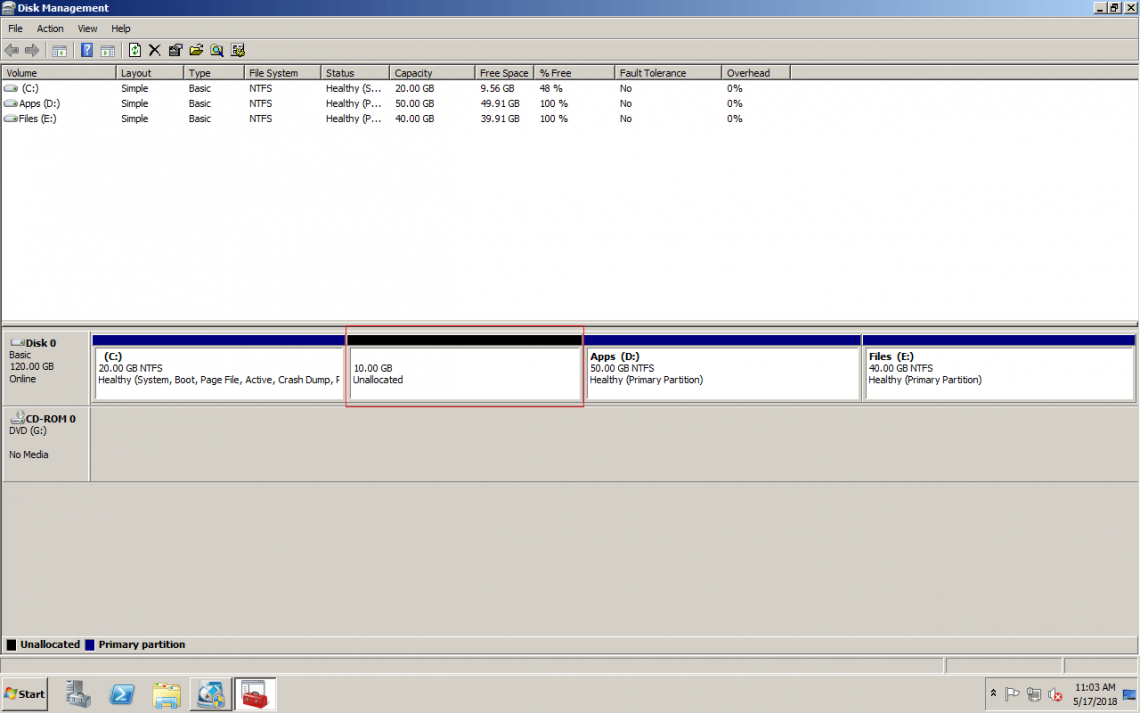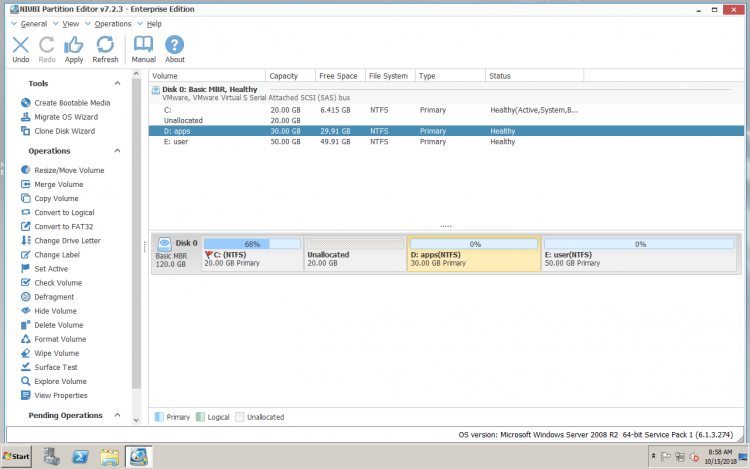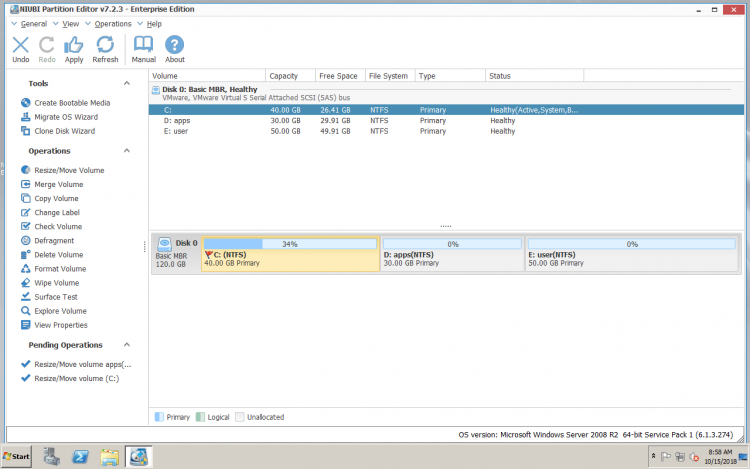Add space to C drive without data loss
This article introduces how to add space to C drive on Windows Server 2008 (R2) without reinstalling OS. Add free or Unallocated space to C drive partition by dragging and dropping.
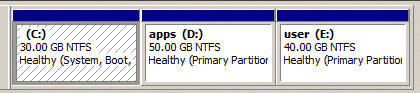
It is very common that C drive runs out of space at a certain time after installing Operating System, no matter you use single hard disk, SSD or RAID arrays for this server. Nobody likes to start from scratch, so many people search by Google or ask in some forums with similar questions, for example:
- Is it possible to add space to C drive, as there is plenty of free space in drive D?
- Is it safe to add free space to C drive from other volumes, will it cause data loss?
In this article, I’ll show you how to add space to C drive in Windows Server 2008 R2 safely and easily. As long as there is Unallocated space or free space in any other volumes in the same disk, you can add these disk space to C drive. Everything keeps intact and no other operations are needed.
Use safe disk partition tool
Server 2008 native Disk Management has Shrink Volume and Extend Volume to resize disk partition, but you cannot extend C drive by shrinking D. In most cases, you still need 3rd-party partition software. Some so-called safe partition software cannot guarantee 100% system and data safe. Actually, even if the partition software is well-designed, some hardware issue such as power failure could cause damage, too.
To completely get rid of these risks, NIUBI Partition Editor provides unique 1 Second Rollback technology to protect system and data. If any software or hardware issue occur, it automatically recover to original status in a flash. Furthermore, it provides Virtual Mode and Cancel-at-will technologies to enhance the protection ability.
Find out your disk partition configuration and follow the corresponding solution below.
Case 1 – add Unallocated space to C drive
Click Server Manager on bottom left corner to open Disk Management, and then you’ll see all disk partitions. If there is Unallocated space behind C drive, you just need 1 step to add the Unallocated space to C drive.
Download NIUBI Partition Editor, you’ll see all connected disk partitions on the right side and available operations on the left.Right click C drive and select Resize/Move Volume. Drag the right border rightwards to combine the Unallocated space in the pop-up window.
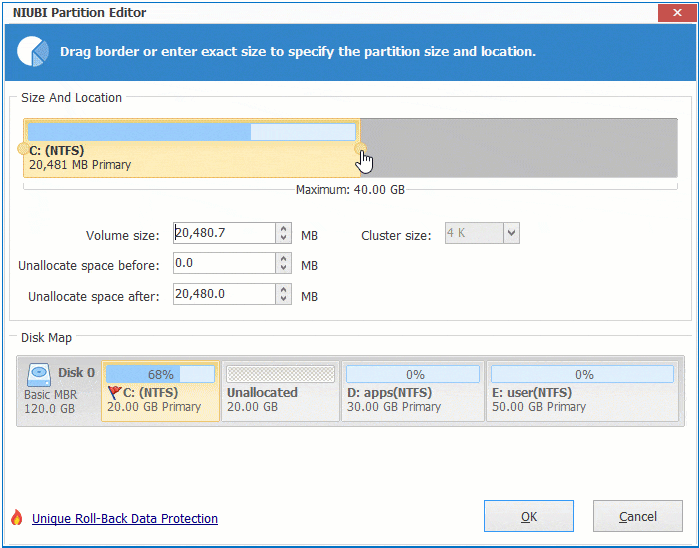
Click OK and back to the main window, C drive is increased to 40GB by adding the Unallocated space.
Case 2 – add free space to C drive
Few server has such Unallocated space behind C drive, but it doesn’t matter, you can shrink the adjacent drive (D:) to release free space.
Right click D drive and select Resize/Move Volume, in the pop-up window, drag the left border rightwards to shrink it.
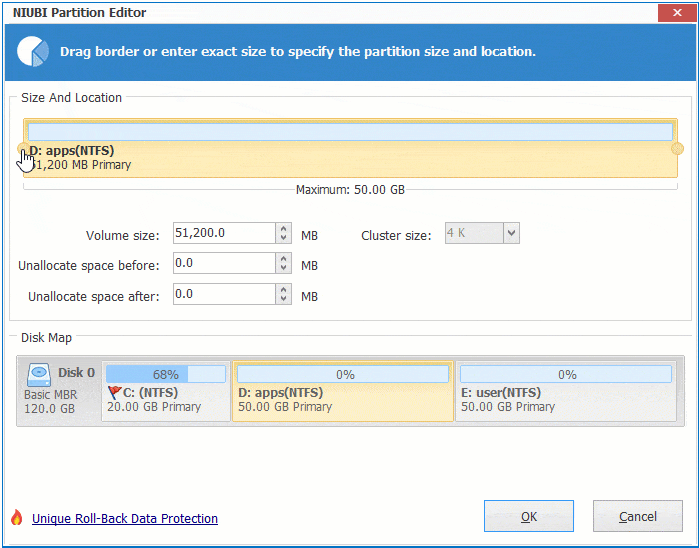
Free space will be converted to Unallocated behind C drive, follow the step in case 1 to add this Unallocated space to C drive.
Case 3 – move Unallocated space to C drive
What to do if there is not enough free space in the adjacent drive D? You can shrink the nonadjacent drive (E:) and produce Unallocated space on the right side of D. In this situation, you need an additional step to move Unallocated space to the left side of drive D.
Right click drive D and select Resize/Move Volume feature, drag the middle position rightwards in the pop-up window.
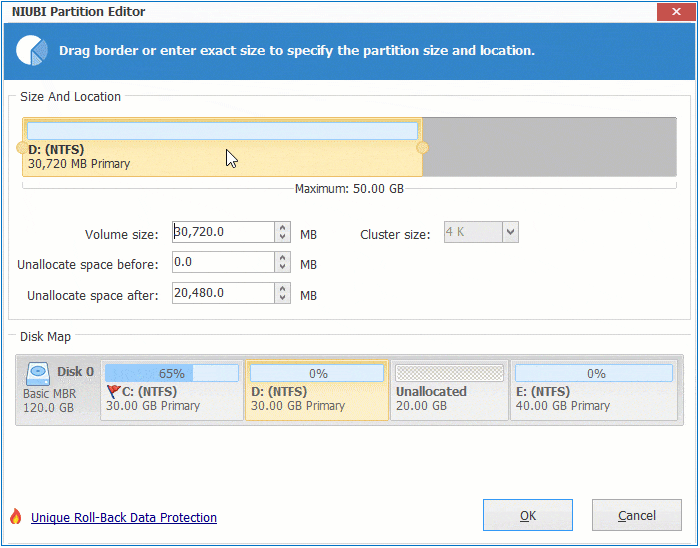
Then follow the step in Case 1 to combine the Unallocated space to C drive.
What to do if there is no other partitions, or cannot get free space from all other drives in the same disk? In this case, you can clone to another larger disk with NIUBI, and then add the extra disk space to C drive, watch the video:
In Summary
To add space to C drive in Windows Server 2008 (R2), you need reliable partitioning software. As the safest tool, NIUBI Partition Editor provides many protection technology to ensure system and data intact. It also provides many ways to shrink, move and extend partition. To do these operations, you just need to click, drag and drop on the disk map.