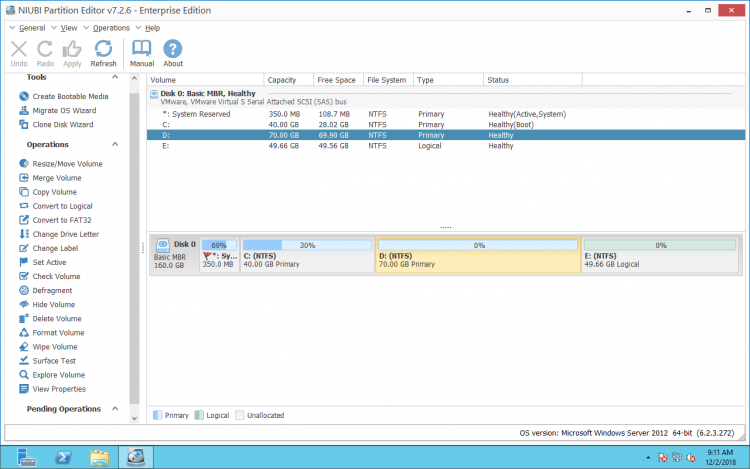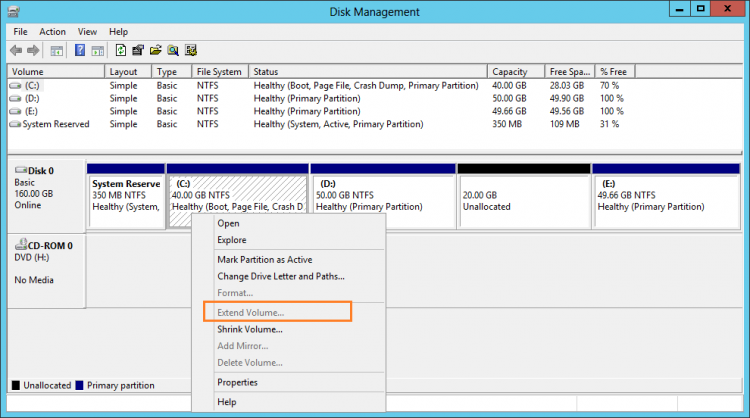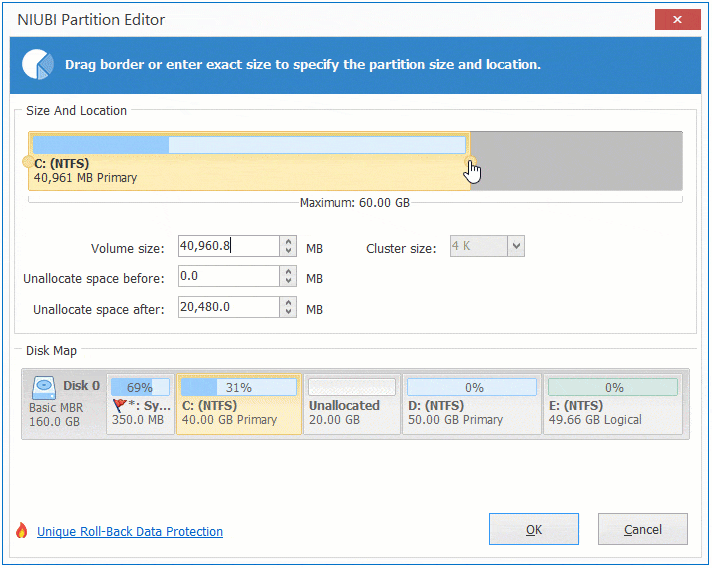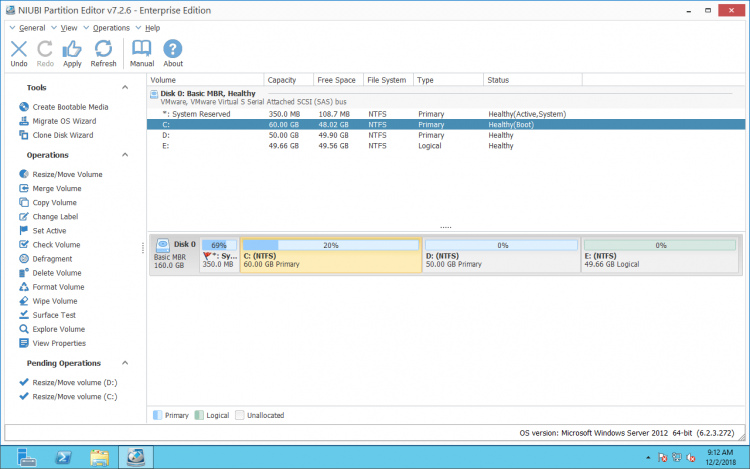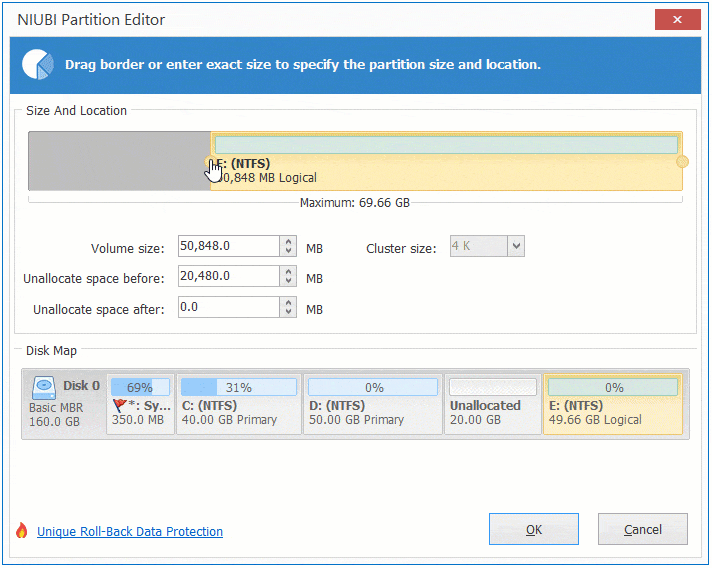Decrease/Increase partition size on Windows Server 2012
This article introduces how to decrease and increase partition size on Windows Server 2012 (R2) without losing data. Drag and drop to change partition size.
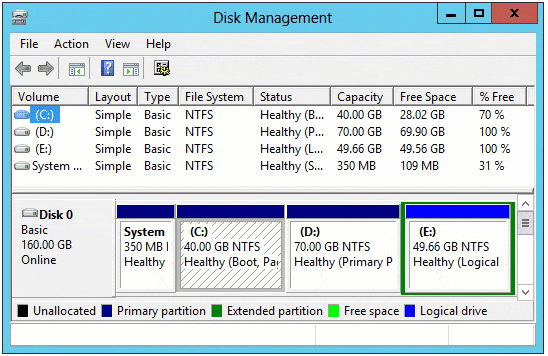
Native and 3rd-party tool to change partition size
To help decrease and increase partition size for Windows Server 2012, there are two choices: Windows native Disk Management and third party software NIUBI Partition Editor.
Disk Management has Shrink Volume and Extend Volume functionalities, which can resize hard drive on the fly. However, in some situations Disk Management can’t shrink or extend disk partition. Comparing with Windows DM, NIUBI Partition Editor is much powerful. It can shrink, move, extend, merge, copy, convert, wipe, defrag partition, etc.
There are other 3rd-party tools for Windows Server, but comparing with them NIUBI has many advantages, for example:
- 1 Second Rollback – automatically reverts server to original status if any software or hardware issue occur, so server could back online immediately without damage.
- Virtual Mode – the operations you do will be listed as pending for preview and real disk partitions won’t be modified until you click Apply to confirm.
- Cancel at will – it helps cancel the ongoing but unwanted operations immediately without losing data.
- Advanced file-moving algorithm – 30% to 300% faster than other disk partitioning tools.
- Hot-Resize – change partition size on the fly (close other running programs and files in the volume that you are shrinking or moving).
How to decrease partition size on server 2012
Actually, it is very easy to decrease drive size on Windows Server 2012 with the built-in Shrink Volume feature:
- Press
 and
and  on your keyboard and select Disk Management.
on your keyboard and select Disk Management. - Right click system C drive and select Shrink Volume.
- Enter the amount of space and click Shrink to proceed.
However, it can only produce Unallocated space on the right side. Furthermore, in some conditions it can only shrink little space or even cannot shrink.
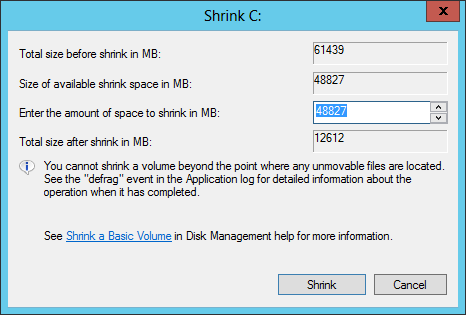
Steps to decrease partition size on Windows Server 2012 with NIUBI:
Download NIUBI Partition Editor and you’ll see the main window, right click the partition that you want to shrink and select “Resize/Move Volume”.
If you drag left border rightwards in the pop-up window, Unallocated space will be produced on the left side.
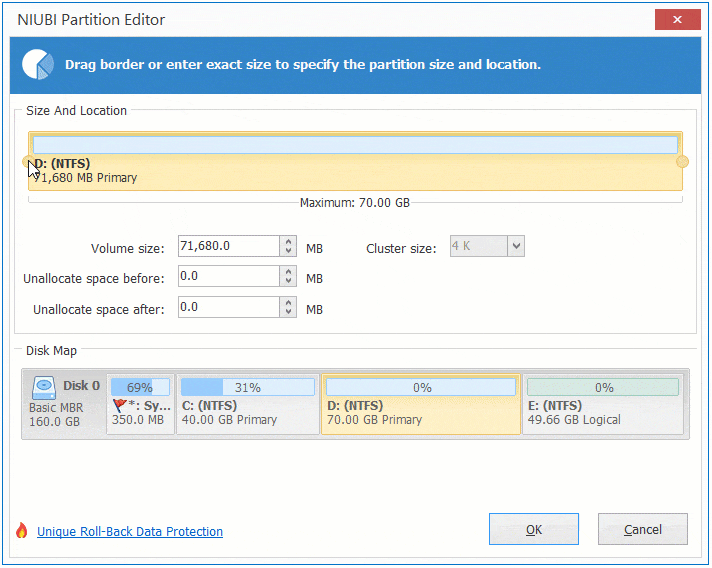
If you drag right border leftwards in the pop-up window, Unallocated space will be produced on the right side.
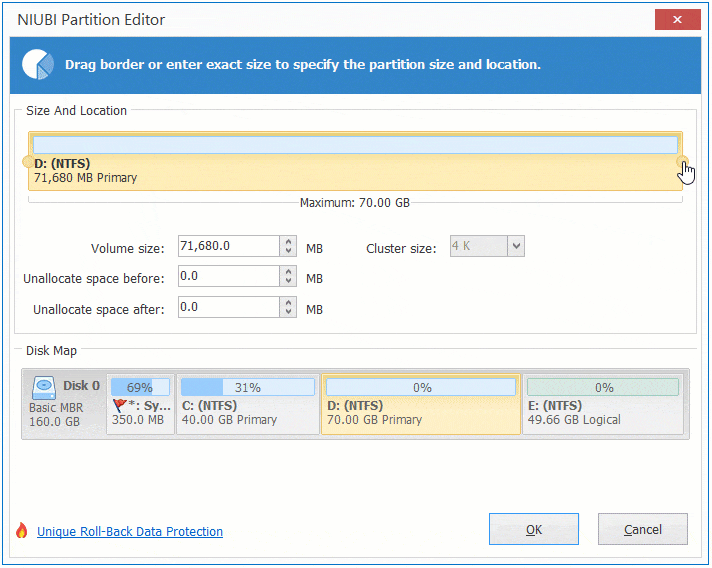
How to increase partition size on server 2012
Disk Management built-in Extend Volume feature can only expand the partition with contiguous Unallocated space on the right side, any other partitions cannot be extended.
For example, if you want to decrease drive D to increase C, it is impossible. After shrinking D drive, Unallocated space in non adjacent to drive C, so Extend Volume will be grayed out.
With NIUBI Partition Editor, Unallocated space can be produced on either side when shrinking. It can also move and combine nonadjacent Unallocated space on either side.
Steps to increase partition size on Windows Server 2012:
1. Follow the step above to shrink D drive and get Unallocated space on its left side.
2. Right click C drive and select “Resize/Move Volume” again, drag right border rightwards in the pop-up window to combine the Unallocated space.
If you want to decrease drive D to increase size of E, follow the step above to shrink D and get Unallocated space on its right side, and then right click E drive and select “Resize/Move Volume” again, drag left border leftwards in the pop-up window to combine the Unallocated space.
If you want to decrease drive E to expand C volume, you need an additional step to move Unallocated space, follow the step in the video:
In Summary
Because of the inherent limitations, Windows native Disk Management is not the best tool to change partition size. NIUBI Partition Editor can accomplish this task fast and safely. Use its “Resize/Move Volume” feature, drag the border towards other side, you can shrink a volume to generate Unallocated space, or combine the contiguous Unallocated on either side. Drag the middle position towards other side, you can move this partition and Unallocated space.