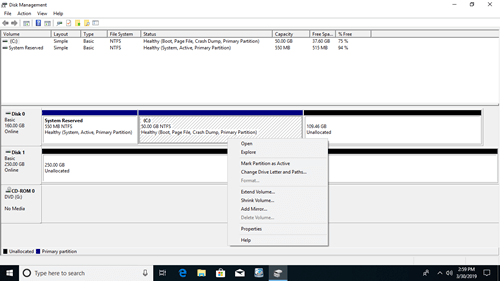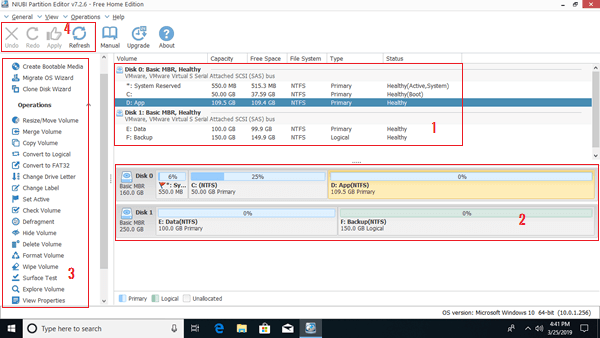Although Windows 11 has been released for many years, many people still use Windows 10 in their desktop or laptop. To manage disk partitions and maximum disk performance, you need a reliable partition manager for Windows 10 no matter you use mechanical HDD, SSD (Solid State Drive) or even RAID arrays. There are two types of free partition manager for Windows 10/11 computer.
If you just want to initialize brand new hard disk, create, delete and format partition, Windows 10/11 has built-in Disk Management utility to help you. If you want to do some advanced operations such as resize, move, merge, clone, convert, defrag, wipe, hide partition, etc. third party partition manager software is needed. This article introduces both native free partition manager in Windows 10/11 and best free partition software for Windows 10/11 computer.

Native free partition manager in Windows 10/11
The same with previous versions, there's a native free partition manager in Windows 10/11 - Disk Management. It is able to create, delete, format partition, set Active and change drive letter. For advanced users, it has Shrink Volume and Extend Volume functions to help change partition size.
However, if you want to extend C drive by shrinking D or other volume, Disk Management cannot help you, because unallocated space that shrunk from any volume is nonadjacent to C drive, so Extend Volume is greyed out. If you want to do that, disk partition software is needed.
To open Disk Management in Windows 10/11:
- Press Windows + X together on your keyboard and then click it from the list.
- Press Windows + R keys together, input diskmgmt.msc and press Enter.
Windows 10/11 Disk Management can convert disk between MBR and GPT, but you must delete all partitions on this disk in advance. Right click each partition or front of a disk in Disk Management, you'll see all options, unavailable operations are grayed out.
Best free partition software for Windows 10/11
There are many free partition software for Windows 10/11 in the market, both design and functions are all similar, then how to select the right tool for your own computer? The most important aspect is data protection ability, because there's potential system and data damage risk while repartitioning hard disk drive. The second aspect is speed, nobody likes a tool that costs a long time to resize, move, copy or do other operations.
Among these disk partition manager for Windows 10/11, NIUBI Partition Editor is recommended by many editors and end users. It has free edition for Windows 11, 10, 8, 7, Vista, XP (32 & 64bit) home computer users. It is 100% clean without any bundled plugins or advertisements.
Download this free partition manager in Windows 10/11 computer, you'll see 4 blocks in the main window.
- Disk model and single partitions with detailed parameters such as capacity, free space, file system, type and status.
- All storage devices with partition structure. Any types of HDD/SSD, hardware RAID array, USB flash drive, Memory cards, virtual disk are all supported.
- Available operations to selected disk or partition, unavailable operations are hidden automatically.
- Refresh disk partition info, undo pending operations, redo canceled operations, or click Apply to modify real disk partitions.
To do any operations, you just need to click, drag and drop on the disk map. If you do not understand how to operate, check the video guide. Comparing with inbuilt partition manager in Windows 10/11, NIUBI Partition Editor can do much more operations.
To unallocated space:
- Create one or more volumes
- Wipe data in it
- Surface test (scan bad sectors)
- View properties (detailed parameters)
To whole disk:
- Initialize
- Change status to offline or online
- Set read-only attribute
- Wipe disk (cannot be recovered)
- Surface test
- View properties
- Clone disk to migrate data and OS
- Convert MBR disk to GPT
- Delete all partitions
- Cleanup disk
To single partition:
- Resize volume (shrink and extend)
- Move partition
- Merge two adjacent volumes by 1 step
- Clone partition
- Convert to Logical or Primary partition
- Convert NTFS to FAT32
- Optimize file system to repair error and improve performance
- Change drive letter (such as D:)
- Change label (add a name or modify)
- Set as Active
- Check file system integrity
- Defrag to improve performance
- Hide from File Explorer
- Delete (files can be recovered)
- Format volume to use as new
- Wipe (erase data permanently)
- Surface test
- Explore (view files/folders with directory)
- View properties
Unique features of this free partition manager
Comparing with other Windows 10 partition manager software, NIUBI Partition Editor is much safer and faster because of the advanced technologies and algorithm.
- 1 Second Rollback - automatically reverts computer to original status in a flash if it detects any error.
- Virtual Mode - avoid incorrect operations by listing all as pending for preview, real disk partitions won't be changed until click Apply to confirm.
- Cancel-at-will - cancel unwanted but ongoing operations without destroying partitions.
- Hot Clone - clone disk partition in Windows without rebooting.
- Hot-Resize - shrink and extend most of partitions without rebooting computer.
- Advanced file-moving algorithm - resize and move partition 30% to 300% faster.
Unlike other free Windows 10/11 partition manager that locks many functions or has bundled plugins, NIUBI Partition Editor Free Edition is 100% free and clean. In addition, the same with commercial editions, it has free 24/7 live chat and remote support. The only difference with professional edition is that 1-Second Rollback technology and bootable media builder is not included in free edition.