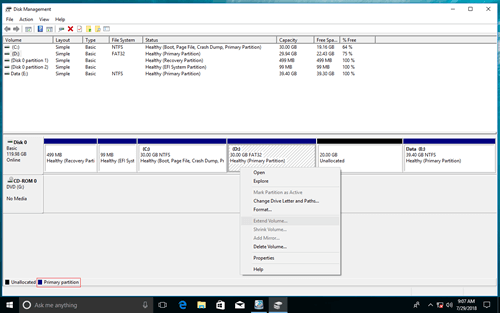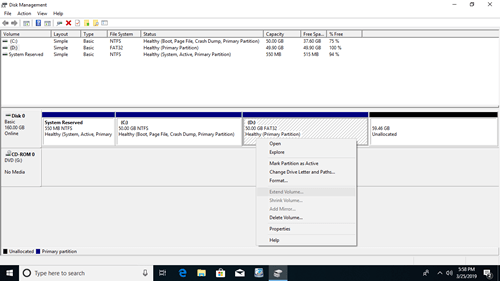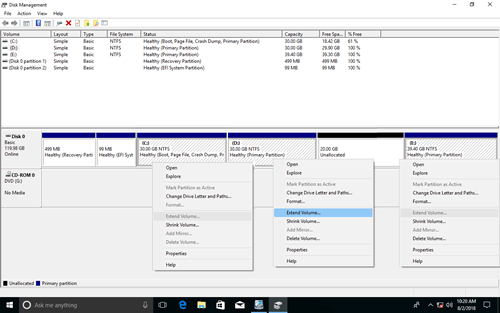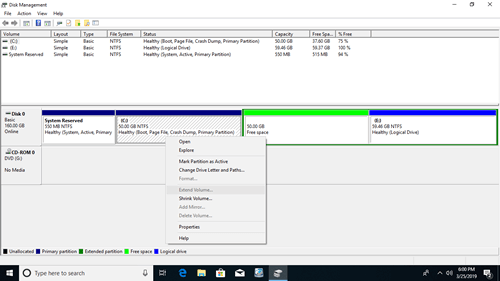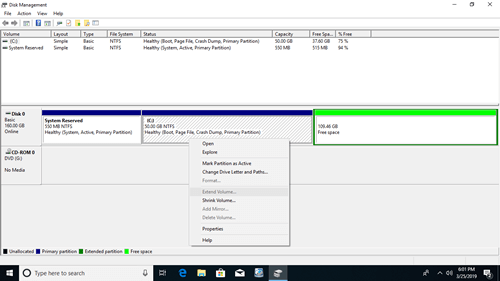This article introduces how to resize Primary partition in Windows 10 (32/64 bit). Shrink and extend Primary partition with native and third party tools.
It can't be better if you resize and extend a partition when it runs out of disk space. However, whether it is possible and safe depends on the tool your are using. To resize and extend primary partition on Windows 10, the native Disk Management is an option, but not all partition can be resized due to some restrictions.
In this article, I'll introduce how to resize primary partition in Windows 10 with Disk Management, and the alternative method when it cannot extend a primary partition.
About Primary and Logical partition
- Primary Partition is the hard disk partition where both Windows OS and other data can be stored, and it is the only partition that can be set Active attribute. The system reserved and other partitions that are created by Windows must be Primary, otherwise, you cannot boot Windows.
- Logical Partition is the just part of the Extended partition and simulated as a drive. Like primary partition, a logical partition can be used to install Windows and save any other types of files, but it cannot be set as Active.
In a GPT style hard disk, you can create many partitions with an unique drive letter (C, D, E, etc.), in addition, all partitions can only be created as Primary partition.
The strategy to organize partition and files of MBR disk is different with GPT. There are only 4 entries in master boot record, from which Operating System knows the size and position of each partition. In MBR disk:
- You can only create 4 partitions if they are all created as Primary, then all of the 4 entries are assigned to these partitions.
- If you want to create more than 4 partitions, one of the entries must be assigned to the Extended Partition.
- The same with Primary partition, Extended partition is independent unit but works like a container.
- All Logical partitions must be created in the Extended partition and works like a simulated drive. However, you won't feel any difference in daily usage.
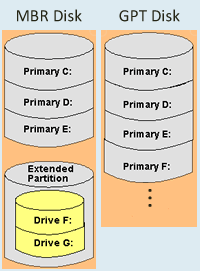
Resize Primary partition with Windows 10 DM
Why I explain the difference between Primary and Logical partition? Because you may encounter issue while extending Primary partition with Disk Management. When your disk partition meets the requirements, it is very easy to shrink and extend partition. In this article, I just talk about the issue you may encounter.
1. Can't resize FAT32 partition
As we know, NTFS and FAT32 are the most common type of partitions in Windows computer, but the built-in Shrink and Extend Volume only support NTFS partition.
As you see in my computer, D is a FAT32 Primary partition, both Shrink and Extend Volume are disabled.
2. Can't extend C by shrinking D
The top restriction of Disk Management:
- Shrink Volume can only make Unallocated space on the right side when shrinking a partition.
- Extend Volume can only combine Unallocated space to adjacent partition on its left side.
As you see, Unallocated is on the right side after shrinking D, Extend Volume is disabled for both C and E drive. Because, C is non-adjacent and E is on the right side of the Unallocated space.
3. Can't extend Primary by deleting Logical
As I show you above, Disk Management cannot extend C drive by shrinking D, so some people try to delete D instead. Then the disk space of D will be converted to Unallocated, so Extend Volume will be enabled for C drive. It works indeed in GPT disk, but in MBR disk, you cannot extend primary drive C if D is a Logical partition.
If you installed programs in drive D, Do not deleted it even if it is Primary partition. Transfer files before deleting a partition.
To show you this restriction, I deleted Logical partition D and then E. As you see, the Primary partition C still can't be extended.
Disk space of a Logical partition will be converted to Free, which can't be extended to any Primary partition. Likewise, Unallocated space deleted from a Primary partition can't be extended to any Logical partition.
Shrink and extend Primary partition with editor
With NIUBI Partition Editor, there are no such issue. There is no restriction or difference when resizing primary or logical partitions.
Download this software and follow the steps in the video to resize and extend Primary partition on Windows 10: