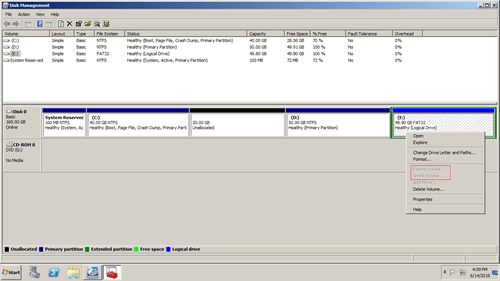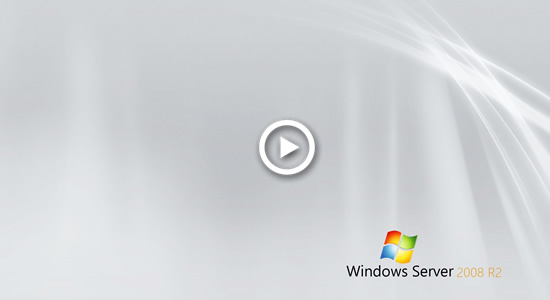This article introduces why Shrink Volume is disabled in Windows Server 2008 R2 Disk Management, and what to do when shrink volume greyed out in Server 2008 R2.

Why Shrink Volume is disabled in Server 2008 R2
After running server for a period of time, you need to repartition hard drive. For example, shrink an allocated partition to create new volume for some specific purpose, or shrink D to expand C drive.
To help accomplish this task, Microsoft added new Shrink Volume function in built-in Disk Management tool. It is able to shrink system partition and part of data volumes fast and without losing data. However, some people feedback that Shrink Volume is disabled in Server 2008 Disk Management. Why this could happen?
Reason: Partition is not supported
From Microsoft explanation, Shrink Volume can only shrink the partitions that are formatted with NTFS or without any file system (RAW). Another common FAT32 and other types of partitions are not supported.
As you see in my server, both Extend and Shrink Volume greyed out for drive E, because it is FAT32.
However, it is not common issue to C drive, because most of system partitions are formatted with NTFS.
Shrink Volume is activated but doesn't work
Sometimes, Shrink Volume is activated and available, but it can only shrink little space.
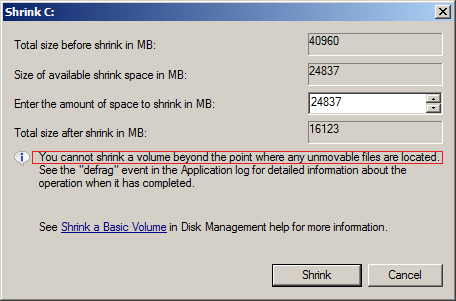
There's a tip in the Shrinking window - You cannot shrink a volume beyond the point where any unmovable files are located.
For example: there's 40GB free unused space in C drive, if there are "unmovable" files are located in block 3, Disk Management cannot shrink C drive beyond this block to 1 or 2. Therefore, Disk Management only allow you shrinking C drive with free space in block 4.
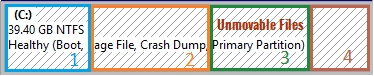
This is the reason why many people feedback that there's little space available when shrinking partition in Windows Server 2008.
In this situation, you need to run third party partitioning software such as NIUBI Partition Editor, which can move these "unmovable" files, therefore it can shrink this partition to minimum size if you want.
You won't encounter any issue while shrinking NTFS data volumes in most cases. After getting free unallocated space, you can create new volume easily. However, if you want to extend other partition with this unallocated space, Disk Management cannot help you.
Learn why cannot extend volume in Windows Server 2008.
What to do when Shrink Volume greyed out in Windows Server 2008 R2
To shrink FAT32 partition, or shrink a partition to expand other one, you also need NIUBI Partition Editor. Just drag and drop on the disk map, then unallocated space can be made on either left or right side. This space can be combined to any other partitions in the same disk (except EFI partition in GPT disk).
Download NIUBI Partition Editor and follow the steps in the video to fix Shrink Volume greyed out issue in Windows Server 2008:
Besides shrinking and extending partition, NIUBI Partition Editor helps do many other operations such as move, copy, defrag, convert, wipe, hide, scan partition.