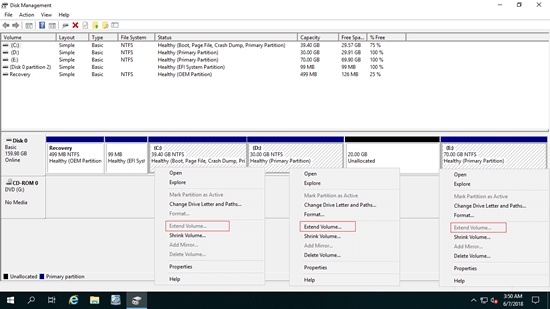"Unallocated" space is part of disk space that is not belong to any partitions. In Windows native Disk Management console, you can create new volumes with unallocated space. You can also increase partition size with unallocated space when it is contiguous and on the right of this partition. But if you want to move unallocated space or merge unallocated space to the right adjacent or any nonadjacent partition, Disk Management cannot help you. This article introduces how to move/merge unallocated space in Windows Server 2019/2022 without losing data on the disk.

How to move unallocated space in Windows Server 2019/2022
The most common reason why many people want to move unallocated space in Server 2019/2022 is because that Disk Management cannot extend C drive after shrinking D or other partition. As the screenshot shows, Extend Volume is disabled for both C: and E: drive after shrinking D.
"Extend Volume" function can only add unallocated space to the left contiguous partition. "Shrink Volume" function can only make unallocated space on the right when shrinking partition. As the same screenshot above, unallocated space that shrunk form D drive is nonadjacent to C. To extend C drive in Server 2019/2022 with the nonadjacent unallocated space, you must run safe software to move unallocated space to the left. When unallocated space is contiguous, C drive can be extended easily.
How to move unallocated space in Windows Server 2019/2022 to the left:
- Download NIUBI Partition Editor, right click D: drive and select "Resize/Move Volume".
- In the pop-up window, drag the middle of this partition towards right, then unallocated space will be moved to the left (next to C drive).
![Move Unallocated]()
- Click Apply on top left to confirm and execute.
How to merge unallocated space in Windows Server 2019/2022
After moving unallocated space from right of D to the left, you can combine unallocated space to C drive with either Disk Management or NIUBI.
If you want to merge unallocated space to the right contiguous partition E, you can combine with NIUBI directly without moving unallocated space to the end of disk. To do this, right click E and select "Resize/Move Volume", drag left border towards left in the pop-up window.
Follow the steps in the video to move and merge unallocated space in Windows Server 2019/2022:
Is it possible to move Unallocated space from another disk?
In few servers, there's not plenty of free space in other partitions on the same disk, some people ask whether it's possible to move unallocated space from another hard disk. The answer is no. There are 2 options when this disk is full:
- To local server with physical disk, follow the steps to clone disk to a larger one, then additional space can be added to C drive and other data partitions.
- To virtual disk in guest server, follow the steps to increase virtual disk size in VMware or Hyper-V. After that, additional space is shown as unallocated at the end of disk, then follow the steps above to move and merge Unallocated space.
Besides moving and mering Unallocated space in Windows Server 2019/2022/2025 and previous Server 2016/2012/2008/2003, NIUBI Partition Editor helps do many other disk and partition operations.