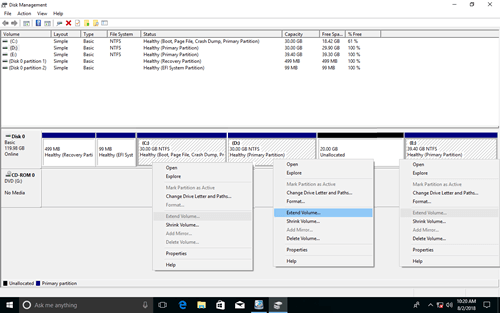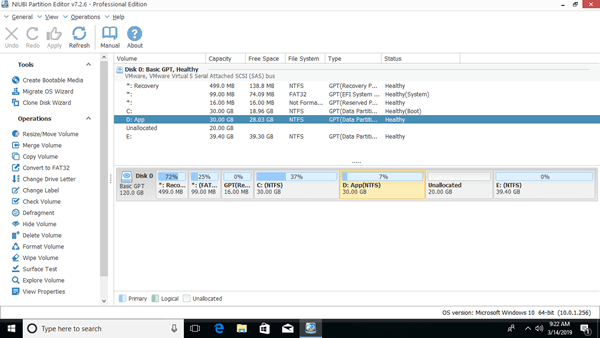When system C: drive runs out of space, some people try to shrink D and expand C drive in Disk Management. But after shrinking D drive, unallocated space can't be merged to C drive. Because this unallocated space is nonadjacent to C drive. Under this situation, you need to move unallocated space next to C drive. This article introduces how to move and merge non adjacent unallocated space to C drive with free partition editor.

Disk Management cannot move non adjacent unallocated space
The size of a physical hard disk is fixed, so before extending a partition, you have to delete or shrink another one to get unallocated space on the same disk. By shrinking partition, part of free unused space will be changed to unallocated, and you won't lose files in it, so it is better choice.
The problem is, "Shrink Volume" function in Disk Management can only generate unallocated space on the right side, "Extend Volume" function can only merge unallocated space to the left contiguous partition.
That means, unallocated space shrunk from a partition (such as D:) can only be combined back to D, it cannot be added to the nonadjacent C drive or the right contiguous E drive.
If you want to extend C drive, you should move this nonadjacent unallocated space to the left. Disk Management cannot make unallocated space on the left while shrinking partition or move unallocated space to the left/right. To accomplish this task, disk partitionsoftware is required.
Move non adjacent unallocated space with free partition editor
There are many similar disk partition software that is able to move and combine non adjacent unallocated space. Among them all, NIUBI Partition Editor is much safer and faster because of the advanced technologies such as:
- Virtual Mode - all operations will be listed as pending for preview, real disk partitions won't be changed until click Apply to confirm.
- Cancel-at-will - if you applied incorrect operations, it doesn't matter, you can cancel the ongoing operations without causing damage.
- 1-Second Rollback - if anything goes wrong while resizing partition, it automatically reverts computer to original status in a flash.
- It is also 30% to 300% faster because of the advanced file-moving algorithm.
To move/merge nonadjacent unallocated space in Windows 11/10/8/7/Vista/XP, NIUBI Partition Editor has free edition for home computer users, it is 100% clean without any bundles.
Download NIUBI Partition Editor, you'll see all disk partitions with structure and detailed information on the right, available operations to selected disk or partition are listed on the left and by right clicking.
How to move non adjacent unallocated space next to C drive:
Right click drive D and select "Resize/Move Volume", drag middle of it rightwards in the pop-up window.
How to add/merge nonadjacent unallocated space to C drive
After the step above, the non adjacent unallocated space has been moved next to C drive.
Right click drive C and select "Resize/Move Volume", drag right border towards right in the pop-up window.

To move/merge non adjacent unallocated space to C drive in Windows Server 2022/2019/2016/2012/2008, the methods are the same except that server edition is needed. Besides moving and merging unallocated space, NIUBI Partition Editor helps do many other operations such as shrink, extend, merge, convert, defrag, hide, wipe, scan bad sectors.