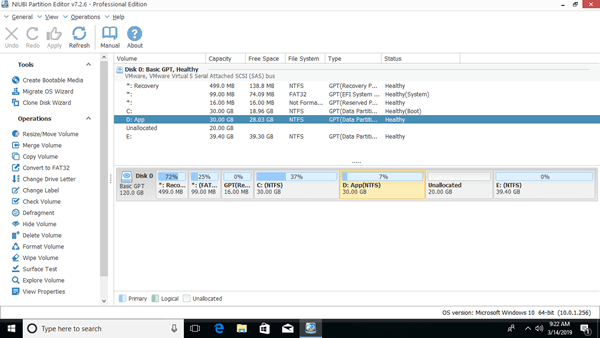Unallocated space can be used to create new volume or expand other partitions. To get Unallocated space, you may either delete or shrink a partition. Many people shrunk D drive with Windows 10 Disk Management tool but cannot merge Unallocated space to C drive. To solve this problem, you need to move Unallocated space to the left. Because no native tool has this ability. This article introduces how to move Unallocated space in Windows 10 computer with best free disk partition software.
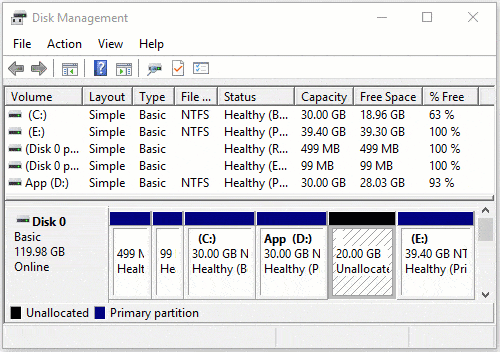
Can't move Unallocated space in Windows 10 Disk Management
C drive low disk space is common issue in Windows 10/11 computer. Because there are "Shrink Volume" and "Extend Volume" functions in Disk Management, many people shrunk D drive and got Unallocated space successfully. But they cannot add Unallocated space to C drive, because "Extend Volume" is grayed out.
Windows Disk Management cannot change the start postion of a partition, so it cannot move Unallocated space or shrink partition towards right. It can only shrink NTFS partition towards left and make Unallocated space on the right. To add Unallocated space to C drive in this situation, you must run third party software to move Unallocated space to the left of D drive.
There are many disk partition software in the market, but you'd better run the safest tool, because there's data loss risk when moving Unallocated space with adjacent partition. Better than other software, NIUBI Partition Editor has 1-Second Rollback, Cancel-at-will and Virtual Mode technologies to protect system and data. In addition, with the help of advanced file-moving algorithm, it is 30% to 300% faster when moving partition with Unallocated space. It has free edition for Windows 11/10/8/7/Vista/XP home computer users.
How to move Unallocated space to the left in Windows 10/11 computer
Download NIUBI Partition Editor and you'll see all disks with partition layout and other information in the main window. In my test computer, there's 20GB Unallocated space that is shrunk from D drive.
Right click drive D and select "Resize/Move Volume", drag the middle of this partition towards right in the pop-up window.
How to move Unallocated partition to the right in Windows 10/11:
If you want to move Unallocated space to the right of E drive, right click E and select "Resize/Move Volume". Different with above method, you should drag the middle of this partition towards left in the pop-up window:
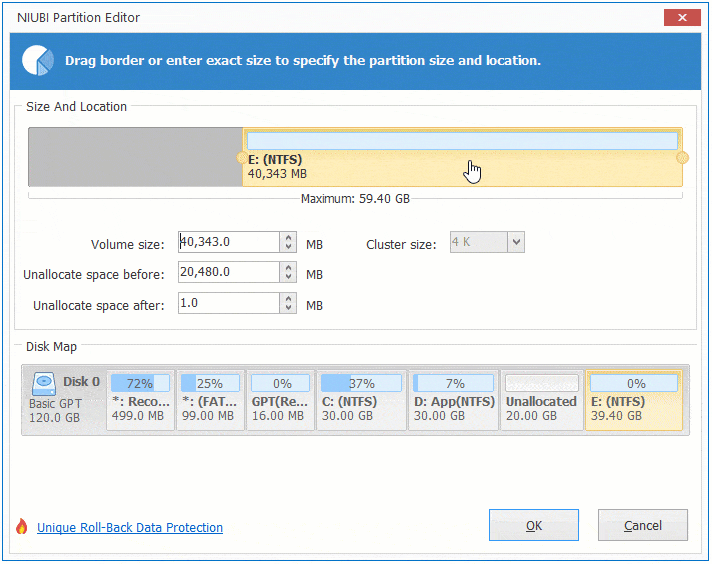
If you want to extend E drive with Unallocated space on the left, you can achieve without moving Unallocated to the right side.
To do this, right click E and select "Resize/Move Volume", drag left border towards left to combine this Unallocated space:
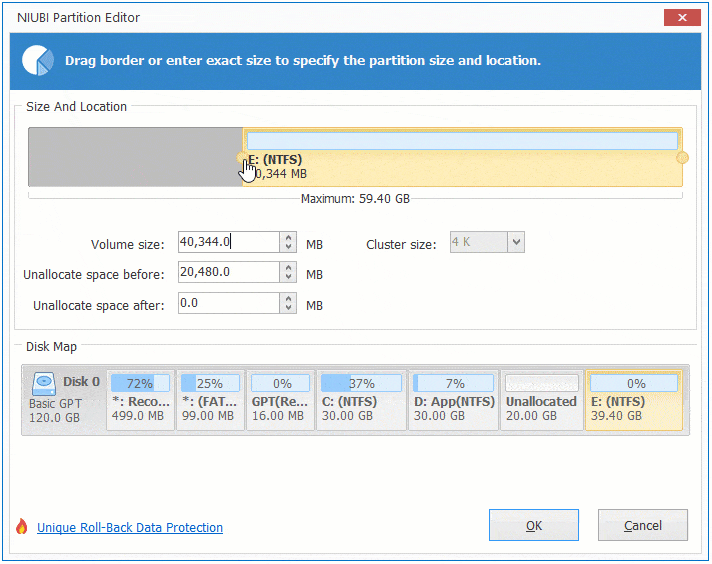
How to move Unallocated space to end of disk
If you want to move Unallocated space to the end of disk to create new volume or because of some other reasons, simply right click drive E, F, etc. to move one by one.
If you want to move Unallocated space to other disk, it is impossible. Because the size of a hard disk is fixed, no partition software can combine or move Unallocated space to a different disk.
If you want to extend a partition but there is no other drive on the same disk, you can clone this disk to a larger one with NIUBI Partition Editor. While cloning, you can expand this partition with extra disk space.