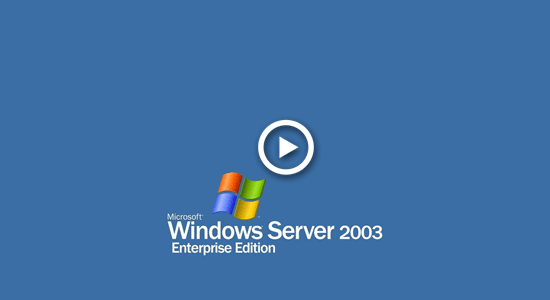This article introduces how to extend system partition on Windows Server 2003 r2, 3 ways to extend os partition volume without losing data or reinstalling Windows.

System partition is very likely running out of space, because many types of junk files are generated in it continuously. You'd better try to solve this problem before C drive becomes full, otherwise you'll encounter much issue such as server stuck, reboot unexpectedly or even crash. It costs such a long time if you recreate partitions and restore everything from backup.
It is much faster and easier if you expand system partition, but before starting, you'd better make a backup and run safe partition software, because there's potential system damage and data loss risk while resizing disk partitions. Better than other software, NIUBI Partition Editor has advanced technologies to protect system and data:
- Virtual Mode - all operations will be listed as pending for preview, real disk partitions won't be changed until click Apply to confirm.
- Cancel-at-will - if you applied incorrect operations, it doesn't matter, you can cancel the ongoing operations without causing damage.
- 1-Second Rollback - if anything goes wrong while resizing partition, it automatically reverts server to original status in a flash. If it happens, your server could back online rapidly without modification.
- It is also 30% to 300% faster because of the advanced file-moving algorithm.
Extend system partition by shrinking D or other volume
In most cases, there's at least 1 data partition on the same disk. You can shrink this data partition with NIUBI, then part of unused space will be converted to Unallocated. System partition will be extended by adding this space. In this way, Operating System, programs and associated settings, as well as anything else keep the same with before (except partition size). No other operations are needed even if you use any types of hardware RAID arrays.
Follow the steps to extend system/os partition on Windows Server 2003:
- Download NIUBI Partition Editor, right click the right contiguous partition (D: in most cases) and select "Resize/Move Volume", drag left border towards right in the pop-up window, or enter an amount in the box of Unallocated space before. Then this data partition will be shrunk and Unallocated space will be generated on its left side.
- Right click system partition C and select "Resize/Move Volume" again, drag right border towards right to merge this Unallocated space, then C drive will be extended.
- Click Apply on top left to execute, done.
- If you want to expand system partition by taking free space from the nonadjacent partition, there's an additional step to move Unallocated space before adding into C drive.
- The operations you do will be listed as pending on bottom left, real disk partition won't be changed until click Apply to confirm.
- The pending operations that are marked as
 can be done in Windows, the ones marked as
can be done in Windows, the ones marked as  requires server rebooting to execute.
requires server rebooting to execute.
What to do if there's no data partition or not enough free space on the system disk? Some people ask whether it's possible to extend system volume by taking free space from a partition on another disk. The answer is no, because the size of a physical hard disk is fixed, a 250GB disk can't be decreased to 200GB or increased to 300GB.
How to expand system partition with another hard disk
When the whole system disk is full, you can copy it to a larger disk with NIUBI Partition Editor, additional disk space can be added to system drive.
Follow the steps to expand system volume on Windows Server 2003 with another disk:
- Insert another larger disk to this server.
- Right click the front of this disk and select "Delete All Partitions". (Remember to transfer valuable files first, ignore this step if this disk is brand new without any partition.)
- Right click the front of system disk and select "Clone Disk".
- Select the new disk in pop-up window and click Next.
- Edit partition size one by one from the last partition.
- Click Apply to take effect.
It requires server rebooting to execute.
If you run this server as a virtual machine in VMware or Hyper-V, you can extend system drive for Server 2003 without copying to other disk.
How to extend os partition for virtual machine in VMware/Hyper-V
If there's available free space on the same disk, there's no difference, simply follow the steps in the first video above. If there's no available free space, you can expand system disk directly, follow the steps:
After expanding disk, additional space is shown as Unallocated on the end, then you can move and add Unallocated space to system C drive (and other volumes). Besides shrinking and extending partition, NIUBI Partition Editor helps do many other disk partition operations.