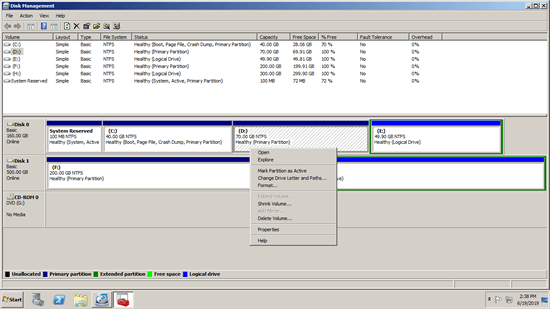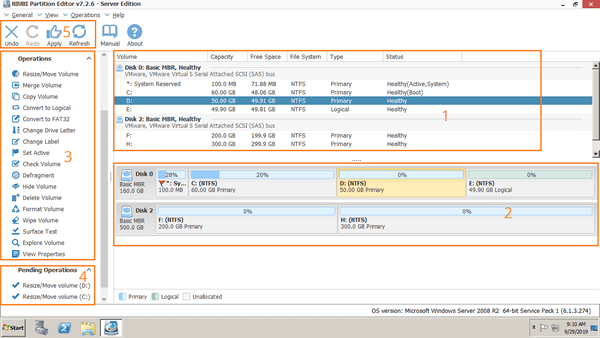Windows Server 2025 will be released, but many companies are still running Windows Server 2008. The hard disk drives have been running for a long time, too. You need a reliable server partition manager to resize partition, convert disk partition type or clone disk to SSD or a larger one. In many servers, C drive runs out of space, with the help of partition manager software, you can increase C drive space by moving free space from other partition. This article introduces inbuilt free partition manager in Windows Server 2008 R2 and best partition software for Server 2008/2012/2016/2019/2022.

Inbuilt free partition manager in Windows Server 2008 R2
The same with previous version, Windows Server 2008 has its built-in partition manager - Disk Management. It is able to initialize brand new hard disk, create and format partition to save files, delete partition, change drive letter and path.
Better than Server 2003, Windows Server 2008 Disk Management has new "Shrink Volume" and "Extend Volume" functions to help resize partition without losing data (in most cases).
However, not all partitions can be resized. Disk Management can only shrink NTFS partition towards left to make unallocated space on the right, and extend a NTFS partition by deleting its contiguous volume on the right. If you want to extend a volume by shrinking another one, this native tool cannot help you. Learn why cannot extend partition in Server 2008 Disk Management.
Disk Management is able to convert disk between MBR and GPT, convert disk between basic and dynamic. But this is destructive, you must delete all partitions on the disk before converting.
If you need a powerful partition tool to manage server disk partitions better and more easily, you need third party partition software for Windows Server 2008 (R2).
Best partition software for Windows Server 2008 R2
There are many disk partition software for Server 2008 R2 in the market, the functions are all similar. Then which aspect is most important when selecting a server partition manager, the GUI or number of functions? No, it's data protection ability.
There is system damage and data loss risk while resizing partitions or do other modification. For example, when resizing volumes, partitioning software will modify all parameters of associated disk, volume and files. In addition, all files in the partition that you shrink and move must be moved to new locations. Any error could damage server partitions. Besides software error, hardware issue such as power failure could cause disaster, too.
Better than other disk partition tools, NIUBI Partition Editor has advanced technologies to protect system and data.
- Virtual Mode - all operations you do will be listed as pending for preview, real disk partitions won't be modified until click "Apply" to confirm.
- Cancel-at-will - if you applied wrong operations, you can cancel the ongoing operations without damaging server.
- 1 Second Rollback - if any error is detected while resizing partitions, it automatically reverts server to original status in a flash. If it happens, your server could back online without modification in a short time. Therefore, there's no need to wast a long time to restore from backup.
To ensure 100% system and data safety, you may clone disk to another one with this tool. It has the ability to clone system disk without restarting server.
Because of the unique file-moving algorithm, NIUBI is 30% to 300% faster when resizing/moving partition and cloning disk partition. It is very helpful if there are large amount of files in a partition and when the operations require server rebooting to proceed. Furthermore, NIUBI Partition Editor has many other advantages such as:
- Hot Resize to extend NTFS partition without rebooting server.
- It supports Windows Server 2003/2008/2011/2012/2016/2019/2022 all editions.
- SSD, HDD, all types of hardware RAID array, USB flash drive and VMware/Hyper-V are all supported.
- Easy to use with simple GUI, you just need to click, drag and move on the disk map to modify disk partition.
- 1 license key can be registered on 2 servers to save cost.
- 90 day money back guarantee, 24/7 live chat and remote support.
How to resize and manage partitions in Windows Server 2008
Download NIUBI Partition Editor, you'll see the main window with 5 sections.
- All single partitions with detailed parameters.
- All physical and virtual disks (RAID array) with graphical structure.
- Available operations to a selected disk or partition. (You'll see the same options by right clicking, unlike other tools, unavailable options are hidden automatically.)
- Pending Operations, all operations you do won't be done immediately, instead, they'll be listed there as pending.
- Cancel, redo or apply the pending operations.
Follow the video guide to shrink, extend, move, merge, copy and convert disk partitions for Server 2008.