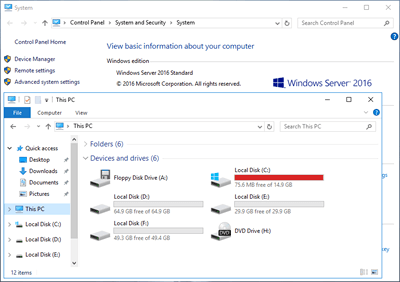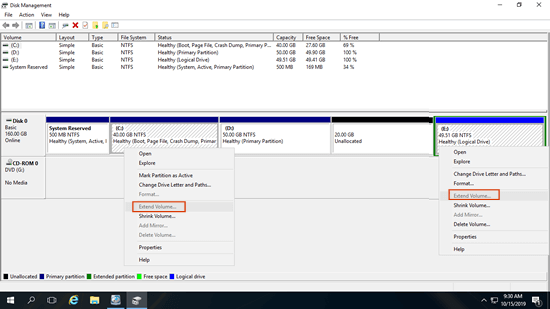The same with previous versions, C drive is running out of space in Windows Server 2016. Many people feedback that C drive is getting full in Windows 2016 server automatically. To data partitions, it is easy to transfer files or change some settings, but it is complicated to the system partition. C drive full is annoying but Microsoft doesn't provide more solutions except Disk Cleanup to help free up disk space. Some people did clean up disk but C drive becomes full again shortly. This article introduces a 3-step solution to fix Windows Server 2016 C drive full issue fast and easily.
Step 1 - Clean up C drive to reclaim disk space
It is dangerous if C drive is getting almost full. In this situation, you cannot install important Windows Update. Server may stuck, reboot unexpectedly or even crash. Therefore, you'd better fix this issue as fast as possible.
The first step is cleaning up C drive to reclaim disk space, then there will be some free space again in the system partition, so this server could keep running in the right way.
To do this, Windows Server 2016 has native Disk Cleanup tool, which is easy to use, runs fast and is able to remove many types of junk and unnecessary files safely.
How to fix C drive full in Windows Server 2016 by cleaning up disk:
- Press Windows + R together on the keyboard, type cleanmgr and press Enter.
- Select C: drive in the drop-down list.
- Wait Disk Cleanup utility to scan removable junk files and calculate space.
- Click the check-boxes in front of the files that you want to remove.
- Click OK to confirm and execute. (The time depends on the server performance and the amount of junk files.)
My test server is new installed, so I cannot reclaim large amount of disk space. But to the servers that never or have not free up space for a long time, you may get several gigabit free space by Disk Cleanup.
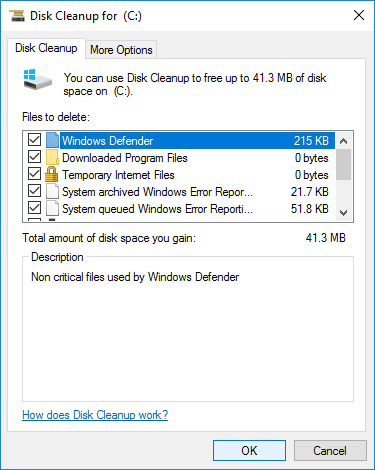
If you cannot get at least 20GB free space after cleaning up disk, you'd better add more free space to C drive from other partition. Otherwise, free space will be eaten up quickly by new generated junk files.
Step 2 - Expand C drive with free space in other volumes
Partitions are already allocated but you can resize partition with safe tool. Shrink other partition on the disk to get unallocated space and then add to C drive. Operating System, programs and anything else keep the same. This is the most effective method to solve C drive full in Server 2016.
To do this, Windows native Disk Management and diskpart command cannot help you, although there are "Shrink Volume" and "Extend Volume" functions to help resize disk partition. As you see in the screenshot, Extend Volume is disabled for C and E drive after shrinking D.
Learn why Disk Management cannot extend C drive in Server 2016.
Third party software can help you move free space on a disk, but few are safe enough. Better than other tools, NIUBI Partition Editor has powerful technologies to protect your system and data:
- Virtual Mode - all operations will be listed as pending for preview and real disk partitions won't be changed until click "Apply" to confirm.
- Cancel-at-will - if you applied wrong operations, this software allow you cancelling the ongoing operations.
- 1-Second Rollback - if it detects any error while resizing partition, it automatically reverts server to original status in a flash.
- Hot-Clone - clone disk partition in Windows without server interruption. You can clone system disk as backup and boot from the clone disk immediately if system disk is damaged.
Download NIUBI Partition Editor and follow the steps in the video to increase C drive free space for Server 2016:
The steps are the same no matter you use physical disk, any types of hardware RAID arrays or virtual disk in VMware/Hyper-V virtual machine.
The more free space you add to C drive, the less possibility it becomes full again.
Step 3 - Optimize server settings
To completely fix system C drive full in Windows 2016 server, you'd better change server settings:
- Install programs to a separate partition such as D.
- To the installed programs, change the default output path to other large partitions. Change the default "Download" directory, too.
- Run Windows Disk Cleanup monthly to delete new generated junk files.
If the system disk is small and there is not enough free space in all partitions, you'd better replace it with larger one. NIUBI Partition Editor can help you clone disk partition to larger HDD/SSD/RAID. Besides shrinking, extending and cloning disk partition, it helps you do many other operations.