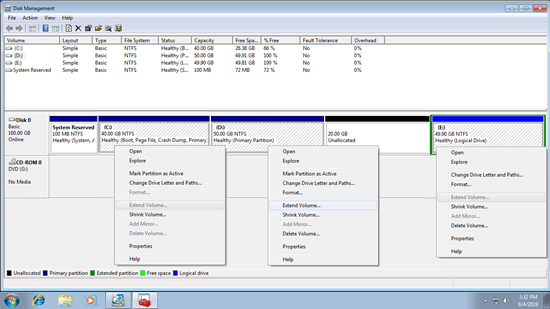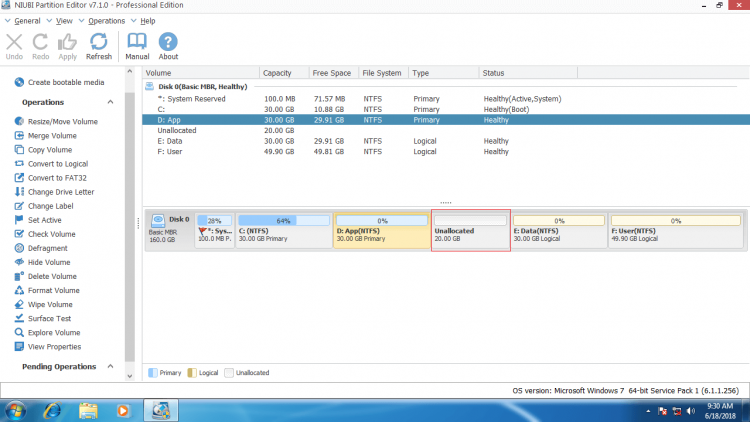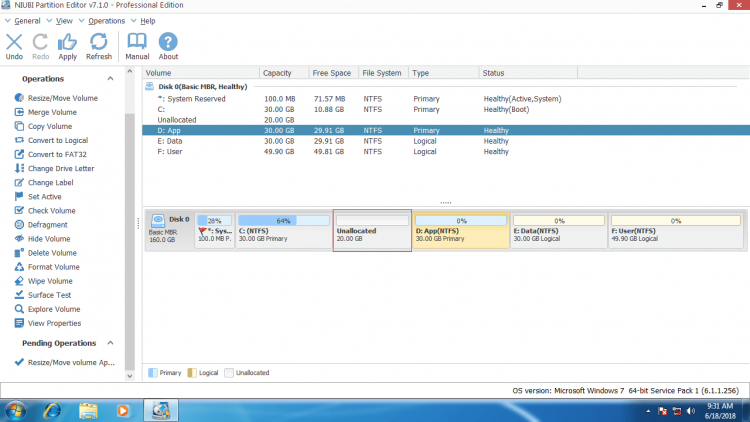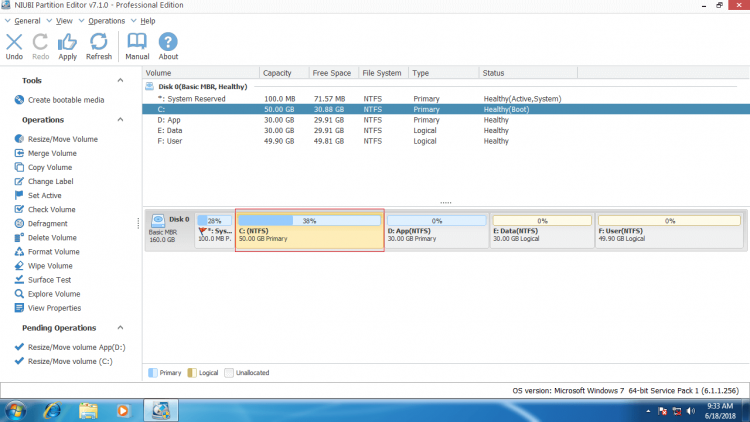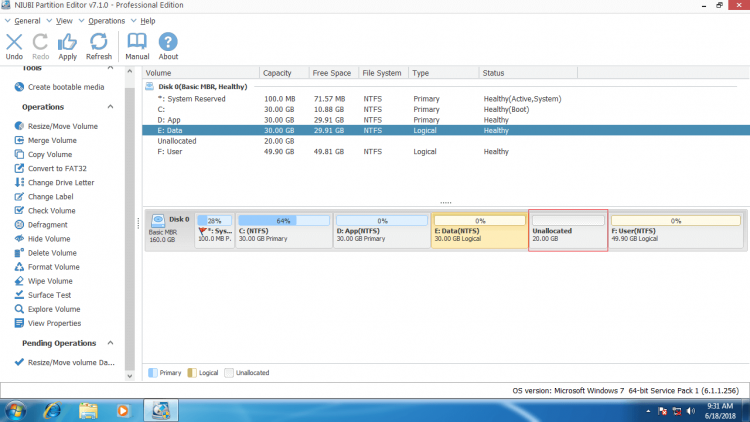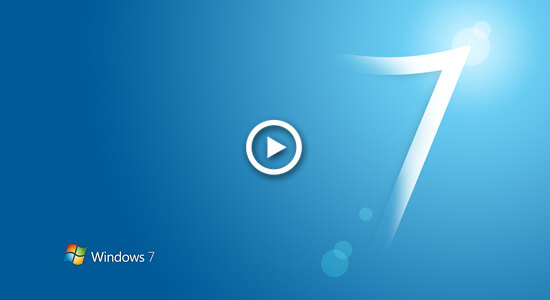This article introduces how to move partition in Windows 7 32/64 bit without losing data, move unallocated space with adjacent volume to left or right.

To use disk space more efficiently, besides creating, deleting, formatting partition, sometimes you need to shrink, extend and move partition. Besides creating new volume, Unallocated space can be used to expand other drives, but sometimes you need to move it first, the typical example is that Disk Management cannot extend C drive after shrinking D.
This article introduces how to move partition with adjacent Unallocated space in Windows 7, if you want to move partition across other one, or move partition(s) to other disk, follow the guide in another article.
Cannot move partition in Disk Management
Comparing with previous Windows XP, Windows 7 enhanced the ability of built-in Disk Management. With new added Shrink Volume and Extend Volume functions, you can decrease and increase partition size without losing data. Many people try to change partition size with this tool but failed, because:
- Only NTFS partition is supported by Shrink and Extend Volume.
- Shrink Volume can only make Unallocated space on the right while shrinking any NTFS partitions.
- Extend Volume only works when there is adjacent Unallocated space on the right side.
For example: when you decrease drive D with Shrink Volume, Unallocated space is generated on the right side of D, but to enlarge C drive with Extend Volume, there must be Unallocated space on the left side of D, therefore, Extend Volume is disabled.
This is the most common reason why moving Unallocated space is needed.
Move partition & Unallocated with software
Disk partition software is much more powerful to accomplish this task. As the safest partition tool in the market, NIUBI Partition Editor can resize and move partition in Windows 7 easily and safely. You just need 1 step to move Unallocated space to behind C drive if you have shrunk drive D with Disk Management.
With NIUBI, you can shrink D and make Unallocated space on the left, so you can extend C drive without moving partition D rightwards.
Download NIUBI Partition Editor and you'll see all disk partitions with structure and detailed information.
In Disk 0 of my Windows 7 laptop, there are drive C, D, E, F and an 20GB Unallocated space which is shrunk from drive D via Disk Management.
How to move Unallocated space to the left
Right click drive D and select Resize/Move Volume, drag the middle position rightwards in the pop-up window.
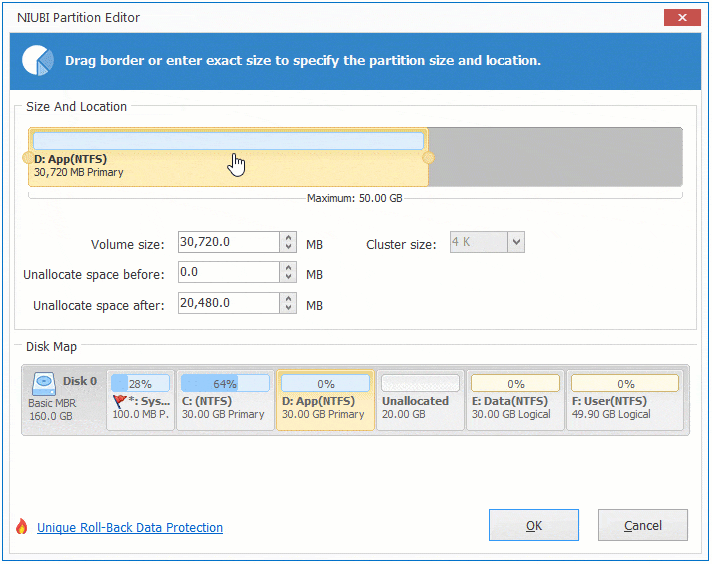
Then Unallocated space is moved to the left side of drive D.
If you want to add Unallocated space to C drive, right click C drive and select "Resize/Move Volume" again, drag the right border rightwards in the pop-up window.
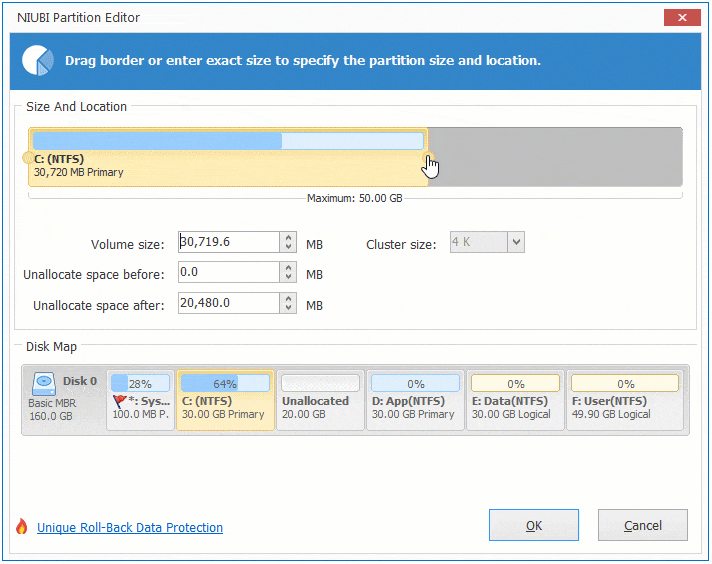
Then Unallocated space is added into C drive.
How to move Unallocated space to the right
If you want to move Unallocated space to the right side of drive E, click Undo on top left, all previous operations will be cancelled. (Disk partitions won't be changed until you click Apply to confirm.)
Right click drive E and select Resize/Move Volume, drag the middle position leftwards in the pop-up window.
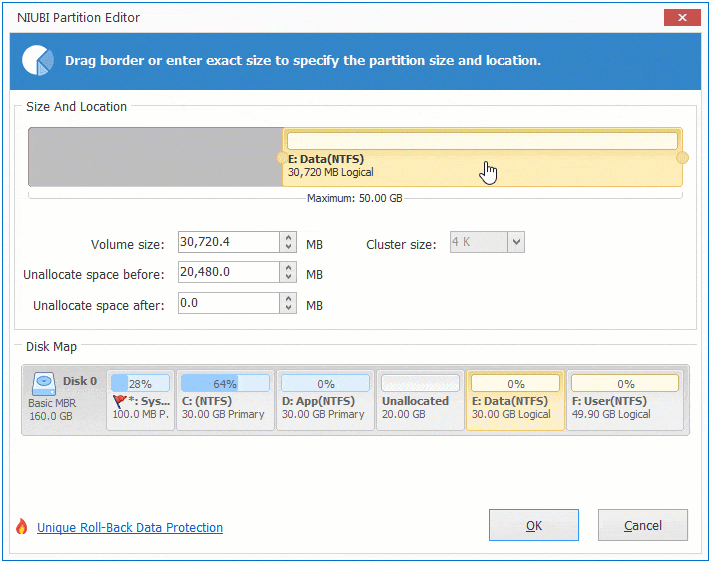
Then Unallocated space is moved to the right side of drive E.
If you want to merge this Unallocated space to drive E, you can accomplish directly without moving Unallocated to the right side. To do this, right click drive E and select "Resize/Move Volume", drag left border towards left in the pop-up window.
How to move Unallocated space to the end of disk
Similarly, right click drive F and select Resize/Move Volume, drag the middle position leftwards in the pop-up window.
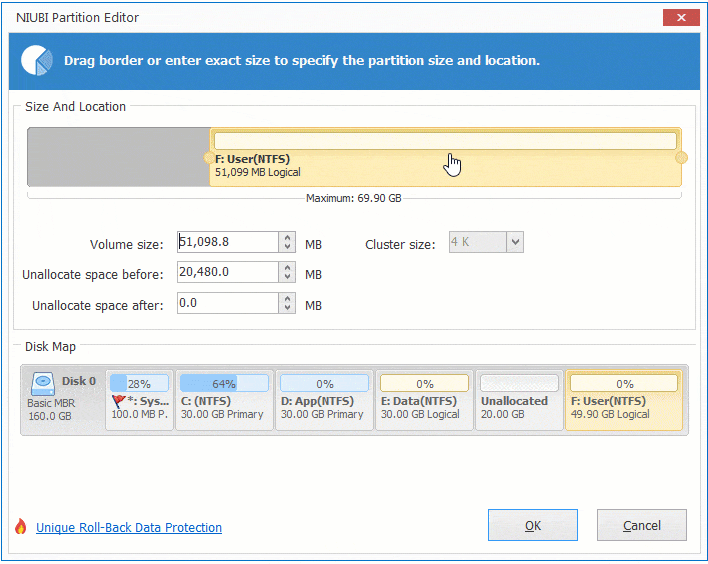
Watch the video how to move partition and Unallocated space in Windows 7:
Follow the steps above you can easily move partition with adjacent Unallocated space to exchange position. If you want to move partition across other one, for example moving drive D to the right side of E or F, no software can do this directly. In that case, follow the steps in another article.
In Summary
Windows 7 native Disk Management tool cannot move partition which causes Shrink and Extend Volume are useless in most of cases. With NIUBI Partition Editor, it is very easy to move partition and Unallocated space in Windows 7. To do this, you just need to drag and drop on the disk map. Besides shrinking, moving and extending partitions, it helps do many other operations such as copy, convert, defrag, hide, wipe, scan etc.