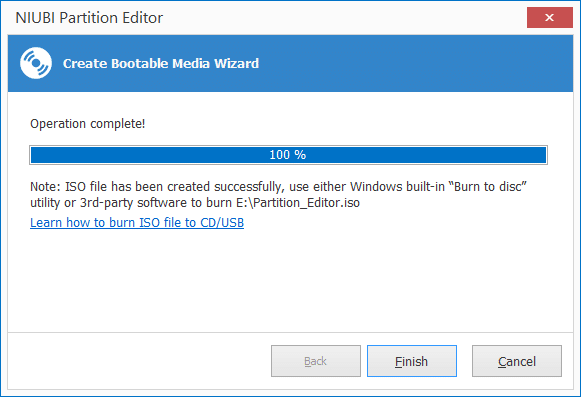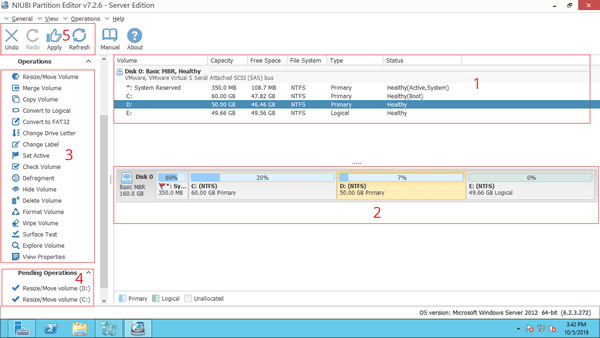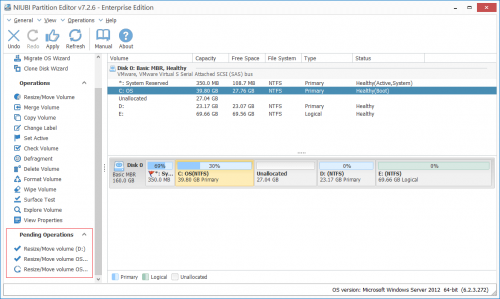As with other Windows versions, low disk space is the most common issue in Windows Server 2012 R2. For the system C: drive, you cannot solve this problem by transferring files. Instead, you need to extend the C drive with a server partition manager. Besides shrinking and extending partitions, you may need to perform other operations such as creating, deleting, formatting, merging, moving, cloning, or converting partitions. Unlike data read-only programs, partition manager software modifies disk partitions, so there is a risk of system and partition damage. It’s best to back up or clone your disk partition in advance and use reliable partition management software for Server 2012. This article introduces the native free partition manager in Windows Server 2012 (R2) and the best partition software for Server 2012/2016/2019/2022/2025.

Native free partition manager in Windows Server 2012 (R2)
The same with other versions, there's two native free partition manager in Server 2012 (R2) - Disk Management and Diskpart. Diskpart works via command prompt. Disk Management has graphic interface and works with dialog box. With these native free partition manager, you can create, delete, format partition, change drive letter and set partition as Active. Windows Server 2012 inherited "Shrink Volume" and "Extend Volume" functions from Server 2008. With the advanced functions, you can change partition size without losing data (in most cases). However, it cannot extend a partition by shrinking another one.
How to run native partition manager in Windows Server 2012 (R2):
- Press Windows + R together on the keyboard, input "diskpart" and press Enter.
- Press Windows + X together on the keyboard, click Disk Management in the list.
Major disadvantages of Disk Management and diskpart:
- They can only shrink and extend NTFS partition, other types of partitions are not supported.
- They can only shrink partition to the left and make unallocated space on the right.
- They can only extend partition when there's contiguous unallocated space on the right.
- They cannot move partition or unallocated space without losing data.
- Lack of many functions such as move, copy, convert, wipe partition, optimize file system, scan bad sectors, etc.
To manage disk partition in Windows Server 2012 R2, third party software is better choice.
Best disk partition software for Windows Server 2012 R2
There are many disk partition manager software options for Windows Server 2012 on the market, with interfaces and functions that are similar. So, how do you choose? As I mentioned at the beginning, there is a potential risk of system damage and data loss while changing disk partitions. Therefore, it's best to make a backup in advance and use the safest partition software. Because of its powerful data protection ability, fast file-moving algorithm, and many other advantages, NUIBI Partition Editor is recommended as the best partition manager for Windows Server 2012/2016/2019/2022/2025 and previous versions. It also offers a 90-day money-back guarantee and 24/7 live chat/remote support.
First Impression
Download this partition manager in Windows 2012 server, you'll see a neat interface with 5 blocks:
- All separate partitions with detailed information such as capacity, free space, file system, type and status.
- All physical/virtual hard disks and USB flash drive with graphical partition structure.
- All available operations of selected disk or partition, unavailable operations are hidden automatically.
- To avoid mistake, all operations you do will be listed as pending for preview.
- Undo and redo the pending operations, or confirm to modify real disk partitions.
What does NIUBI Partition Editor do?
To single partition:
- Resize volume (shrink and extend)
- Move partition location
- Merge two adjacent volumes by 1 step
- Optimize file system
- Fast file system level copy
- Convert to Logical or Primary partition
- Optimize file system
- Convert NTFS to FAT32
- Change drive letter (such as D:)
- Change label (add a name or modify)
- Set as Active
- Check file system integrity
- Defrag to improve performance
- Hide from File Explorer
- Delete (files can be recovered)
- Format volume to use as new
- Wipe (erase data permanently)
- Surface test
- Explore (view files/folders with directory)
- View properties
To whole disk:
- Initialize
- Change status to offline or online
- Set read-only attribute
- Wipe disk (cannot be recovered)
- Surface test
- View properties
- Clone disk to migrate data and OS
- Convert MBR disk to GPT
- Delete all partitions
- Cleanup disk
To Unallocated space:
- Create one or more volumes
- Wipe data in it
- Surface test (scan bad sectors)
- View properties (detailed parameters)
The safest partition manager for Windows Server 2012
There is a potential risk of system and partition damage when modifying disk partitions with unreliable partitioning software. If it happens, you may not be able to boot Windows or may lose data if you don't have a backup. It can take a long time to restore everything and verify data, even if you have a backup image.
As the safest disk partition software for Windows Server, NIUBI Partition Editor has innovative technologies to protect your system and data.
1. Virtual mode
It is common if you did something wrong or changed your mind, so NIUBI Partition Editor is designed to work in its own virtual mode.
All operations you do will be listed as pending and real disk partition won't be changed until you click "Apply" button to confirm. Before applying changes, you can undo or redo the pending operations.
2. Cancel-at-will
If you confirmed and started the changes, other server partition software don't allow canceling the ongoing operations from the beginning or over 50% progress even if you did something wrong.
Because the cancellation causes part of parameters can't be modified, which leads to system boot failure or partition damage. Thanks to the unique Cancel-at-will technology, you can cancel the ongoing operations at any progress with NIUBI Partition Editor.
3. 1-Second Rollback
Have you experienced power failure or other unexpected error while resizing server disk partitions? In most of cases, the hard drive gets corrupted and you'll lose data in single or entire hard drive. Operating System may be damaged, too, so you have to restore or start from scratch.
Better than other tools, NIUBI Partition Editor has unique 1-Second Rollback technology which is able to revert server to original status in a flash automatically. If any error is detected while modify disk partition, your server could back online immediately. Therefore, you don't have to waste a long time to restore from backup.
4. Hot Clone
It has the ability to clone disk partition in Windows without server interruption. So you can clone system disk regularly as backup. When system disk is damaged, you can boot from the clone disk immediatly without wasting a long time to restore.
Fastest partition manager for Server 2012 R2
Sometimes when you change the start position of a volume such as moving it, shrink it towards right, or extend it towards left, all files in this volume must be moved to new locations. A good algorithm is very helpful to reduce time.
Because of the advanced file-moving algorithm, NIUBI Partition Editor is 30% - 300% faster than other software. This is very important to a server especially when such operations require server rebooting to execute.
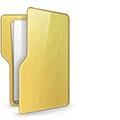
Other benefits of this server partition manager
Easy to use
You just need to click, drag and drop on the disk map to modify disk partitions, anyone without help or experience of running such kind of software can use this tool well.
Hot-Resize
The Hot-Resize technology of NIUBI helps you shrink and extend most of partitions without rebooting server. (Note: close the running applications and opening files/folders in the partition that you want to shrink or move before stating NIUBI.
- The pending operations with
 in front can be done in Windows.
in front can be done in Windows. - The ones marked as
 requires reboot.
requires reboot.
Support multiple OS & Storage
This partition manager supports Windows Server 2012, 2016, 2019, 2022, 2025 and previous Server 2008, 2003. HDD/SSD with any interface, VMware, Hyper-V, all types of hardware RAID arrays, USB flash drive are all supported.
Create bootable media
You can also create a bootable media using this server partition manager easily. You just need to specify the location where you want your ISO file to be saved. A bootable ISO file of your current Operating System will be created in just a few minutes.
If you need reliable partition manager for Server 2012 or other versions, obviously NIUBI Partition Editor is the best choice. Watch the video how to use this tool.