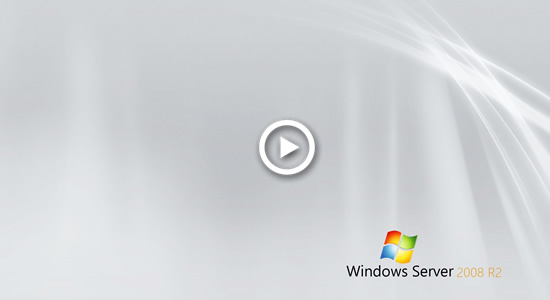Windows Server 2008 has been released for such a long time, but it is still a widely used Operating System. The same with previous Server 2003, when system C drive is running out of space, Windows Server 2008 pops up "Low Disk Space" alert from bottom right taskbar. This is the most common issue in all Windows versions. Many people complaint that there's insufficient free disk in C drive and don't know what to do. This article introduces two effective methods to fix low disk space in Windows Server 2008 and R2.

About Windows Server 2008 R2 Low Disk Space alert
If system C drive runs low on disk space or even no free space in C drive, it causes many problem such as: no space to install Windows Updates and applications, server runs much slower, stuck or even crash. To alert people to fix this issue as fast as possible, Microsoft pops up the Low Disk Space balloon alert on the bottom right corner.
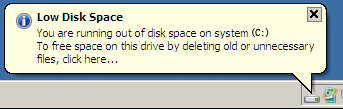
From Microsoft's explanation, users will receive Low Disk Space warning in Windows Server 2008:
- When free space reaches 200MB
Users receive the warning message for 10 seconds, once per session. In this situation, system automatically takes actions to maintain minimum performance capabilities. - When free space reaches 80MB
Users receive the warning message for 30 seconds, every four hours, twice per session. In this situation, Windows starts to free up drive space by deleting previous System Restore points. - When free space reaches 50MB
Users receive the alert message for 30 seconds, every five minutes, until the free space is above 50 MB. In this situation, Windows will purge the all System Restore points, and suspend the System Restore function. System Restore will not be reactivated until 200MB free space available in the system partition.
When you see the low disk space alert in Windows 2008 server, you'd better fix this issue as fast as possible.
How to fix low disk space issue in Windows Server 2008 R2
Firstly, you'd better clean up disk. There are many kinds of junk files in system partition C, you can reclaim disk space after deleting these unnecessary files. It is important to get some precious free space in a short time. So, your server could keep running in the right way. In addition, there's space to install program to help solve this problem.
Secondly, you'd better add more free space to C drive from other partitions. In general, you won't reclaim over 20GB free space. If you don't give more to C drive, the low disk space warning message will pop up in the near future, because these free space will be eaten up quickly by new generated junk files. This step is most important to help fix Windows Server 2008 r2 low disk space issue.
Step1: Clean up disk to reclaim space
To delete junk files and reclaim disk space, Windows Server 2008 has a native Disk Cleanup utility, which is able to remove most of junk and unnecessary files safely. Of course you can use third party system optimization software, but this native tool is well enough.
Step to fix low disk space in Windows Server 2008 R2:
- Press Windows + R on your keyboard, type cleanmgr and then press Enter.
- Select C: drive and click OK.
- Click the check-boxes in front of the files that you want to delete and click OK.
- Confirm this operation by clicking Delete Files.
If you receive error that there's no cleanmgr, it means that Disk Cleanup is not installed in this server, follow the steps to enable Disk Cleanup on Server 2008.
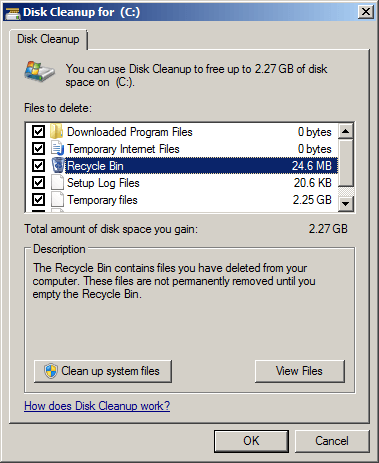
After these steps, you'll get some free disk space and Windows Server 2008 Low Disk Space alert will disappear. However, it doesn't mean you've solved this problem completely. As I explained above, this alert will pop up again when free space is exhausted, so you'd better increase C drive free space from other partitions.
Step 2: Add more free space to C drive
In most of servers, there's plenty of free space in another data volume such as D. Then you can shrink this volume with some tool, part of free space will be changed to "Unallocated" and all files keep intact. Finally, add this Unallocated space to system C drive. In this way, Operating System, programs and anything else keep the same with before except partition size.
Windows Server 2008 native Disk Management has part of ability to resize partition without losing data (in most cases), but it cannot extend a partition by shrinking another one. You need server partition software to accomplish this task. Better than other tools, NIUBI Partition Editor is much safer and faster because of the advanced technologies:
- Virtual Mode - all operations will be listed as pending for preview, real disk partitions won't be changed until click "Apply" to confirm.
- Cancel-at-will - if you applied incorrect operations, you can cancel the ongoing operations without destroying partitions.
- 1-Second Rollback - if any error is detected while resizing partition, it automatically reverts server to original status in a flash.
- Hot Clone - clone system disk with server interruption and swap to the clone disk immediately when system disk is down.
Follow the steps to fix low disk space in Server 2008 R2 by adding free space:
- Download NIUBI Partition Editor, right click drive D and select "Resize/Move Volume", drag left border towards right in the pop-up window, or enter an amount in the box of Unallocated space before. Then part of free space will be changed to Unallocated on the left of D.
- Right click drive C and select "Resize/Move Volume" again, drag right border towards right in the pop-up window, then Unallocated space will be added into C drive.
- Click Apply on top left to execute, done.
If you want to add free space from a nonadjacent partition (such as E:), there's an additional step to move Unallocated space next to C drive.
If you use any types of hardware RAID arrays such as RAID 1/5/10 or running Server 2008 as virtual machine in VMware/Hyper-V, simply follow the steps in the video above. There's no difference if there's available free space on the same disk.
If there are no other volumes or no available free space on the same disk, no software can add space from another separate disk. In that case, follow the steps:
- To a local server, clone disk to a larger one and add space to C drive with extra disk space.
- To a virtual machine, expand original virtual disk in VMware or Hyper-V.
In Summary
To fix C drive low disk space in Windows Server 2008 (R2), try to clean up disk to get some precious free space. If you cannot reclaim plenty of free space, or C drive was created too small, add more free space from other volumes. As the safest tool, NIUBI Partition Editor helps you accomplish this task fast and safely. It also helps you do many other disk partition operations.